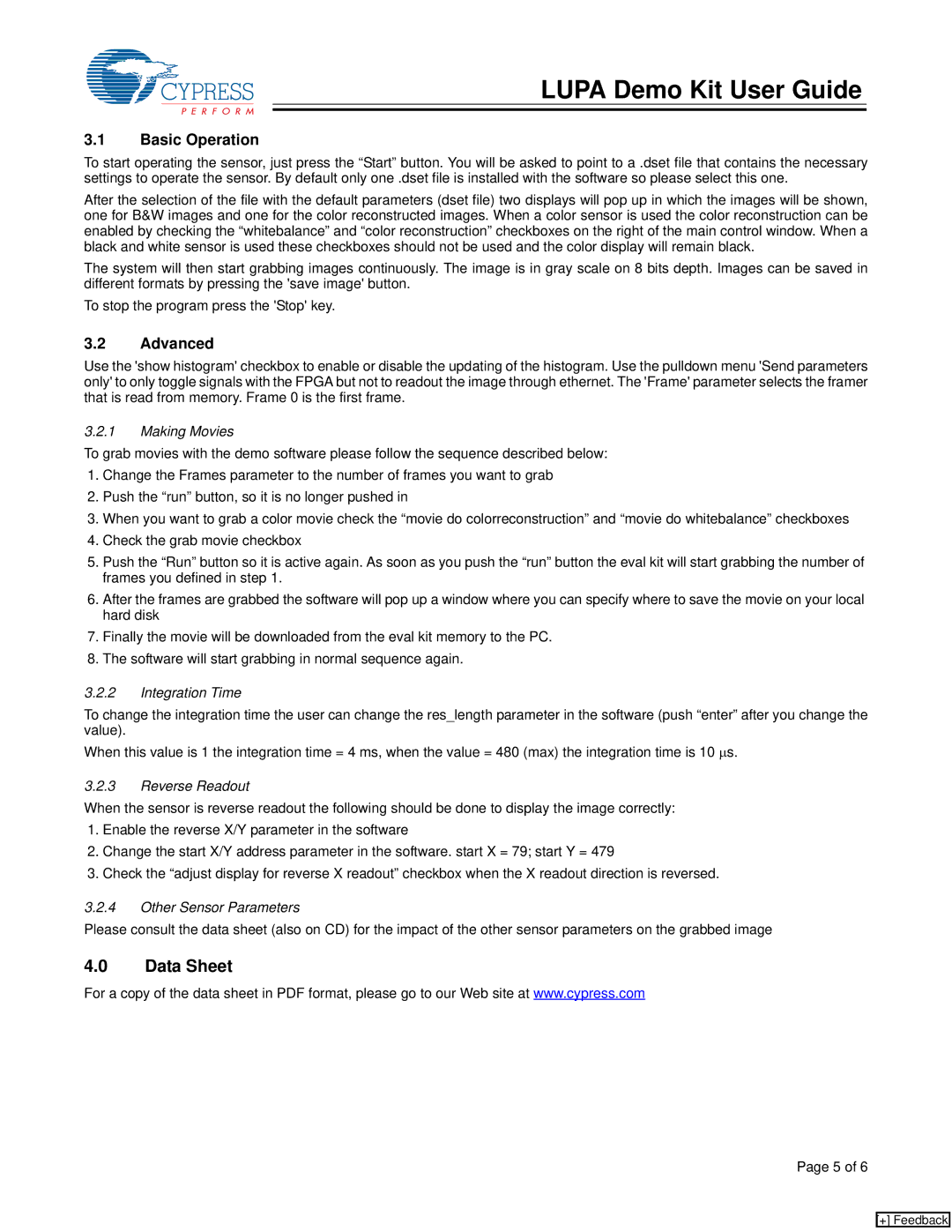LUPA Demo Kit User Guide
3.1Basic Operation
To start operating the sensor, just press the “Start” button. You will be asked to point to a .dset file that contains the necessary settings to operate the sensor. By default only one .dset file is installed with the software so please select this one.
After the selection of the file with the default parameters (dset file) two displays will pop up in which the images will be shown, one for B&W images and one for the color reconstructed images. When a color sensor is used the color reconstruction can be enabled by checking the “whitebalance” and “color reconstruction” checkboxes on the right of the main control window. When a black and white sensor is used these checkboxes should not be used and the color display will remain black.
The system will then start grabbing images continuously. The image is in gray scale on 8 bits depth. Images can be saved in different formats by pressing the 'save image' button.
To stop the program press the 'Stop' key.
3.2Advanced
Use the 'show histogram' checkbox to enable or disable the updating of the histogram. Use the pulldown menu 'Send parameters only' to only toggle signals with the FPGA but not to readout the image through ethernet. The 'Frame' parameter selects the framer that is read from memory. Frame 0 is the first frame.
3.2.1Making Movies
To grab movies with the demo software please follow the sequence described below:
1.Change the Frames parameter to the number of frames you want to grab
2.Push the “run” button, so it is no longer pushed in
3.When you want to grab a color movie check the “movie do colorreconstruction” and “movie do whitebalance” checkboxes
4.Check the grab movie checkbox
5.Push the “Run” button so it is active again. As soon as you push the “run” button the eval kit will start grabbing the number of frames you defined in step 1.
6.After the frames are grabbed the software will pop up a window where you can specify where to save the movie on your local hard disk
7.Finally the movie will be downloaded from the eval kit memory to the PC.
8.The software will start grabbing in normal sequence again.
3.2.2Integration Time
To change the integration time the user can change the res_length parameter in the software (push “enter” after you change the value).
When this value is 1 the integration time = 4 ms, when the value = 480 (max) the integration time is 10 μs.
3.2.3Reverse Readout
When the sensor is reverse readout the following should be done to display the image correctly:
1.Enable the reverse X/Y parameter in the software
2.Change the start X/Y address parameter in the software. start X = 79; start Y = 479
3.Check the “adjust display for reverse X readout” checkbox when the X readout direction is reversed.
3.2.4Other Sensor Parameters
Please consult the data sheet (also on CD) for the impact of the other sensor parameters on the grabbed image
4.0Data Sheet
For a copy of the data sheet in PDF format, please go to our Web site at www.cypress.com
Page 5 of 6
[+] Feedback