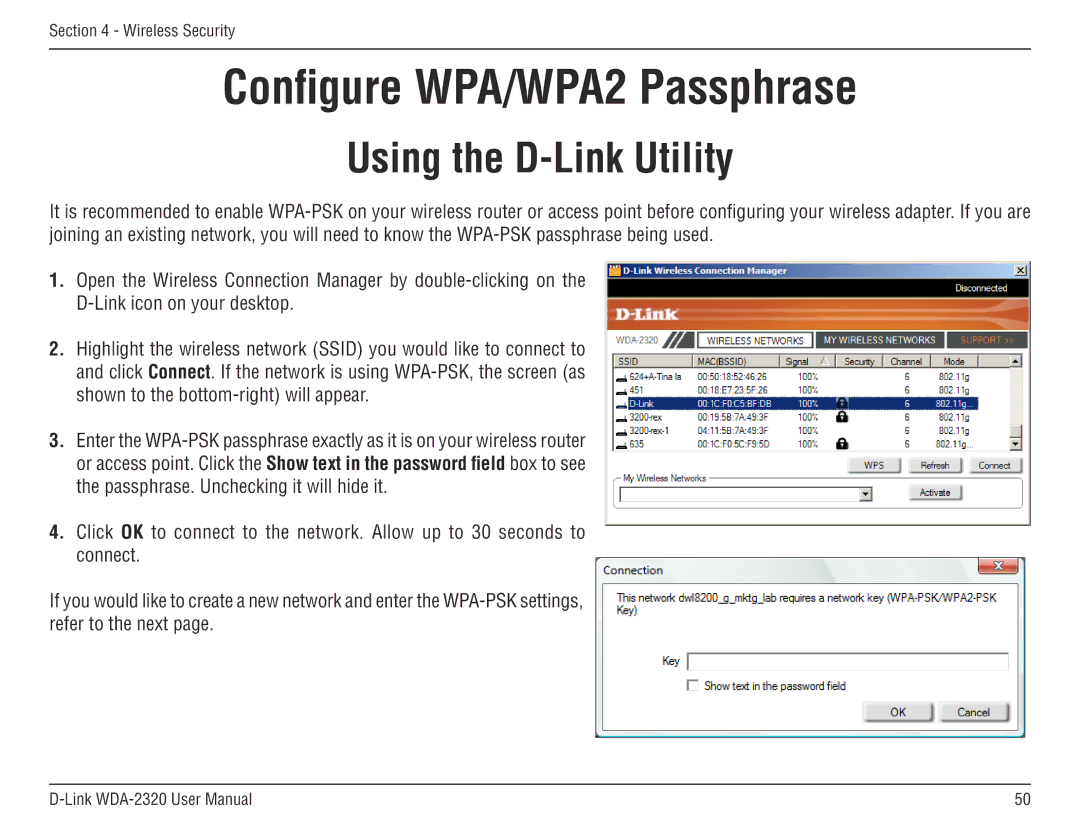2320 specifications
The D-Link DGS-2320 series of switches are designed to be scalable, efficient, and versatile networking solutions for small to medium-sized businesses. These managed gigabit Ethernet switches provide a robust platform with advanced features, aimed at delivering capability and performance without compromising ease of use.One of the key features of the D-Link DGS-2320 series is its high-speed connectivity, supporting up to 48 gigabit Ethernet ports. This structure allows for the swift transfer of data across the network, ensuring that enterprise applications run smoothly and efficiently. The switches also include 4 SFP (Small Form-factor Pluggable) ports for flexible uplink options, enabling organizations to utilize fiber connections for higher-speed backbones or inter-switch connections.
Another notable aspect of the DGS-2320 switches is the Layer 2/3 functionality. The Layer 3 features include static routing capabilities, which allow for better traffic management and reduced congestion. This helps in optimizing the overall performance of the network. Furthermore, the switches support IP Multicast and IGMP Snooping, enhancing multimedia application performance without overwhelming the network.
In terms of security, the DGS-2320 series offers a variety of features to protect against unauthorized access and ensure data integrity. Access Control Lists (ACLs) allow administrators to define permissions for users and devices, while features like 802.1X port-based authentication provide an additional layer of security. Other security mechanisms include DHCP Snooping, which helps to prevent rogue DHCP servers from causing disruptions.
Quality of Service (QoS) capabilities in the DGS-2320 switches enable efficient bandwidth management by prioritizing critical applications and traffic types. This is particularly beneficial for VoIP and video streaming applications, where latency and jitter can significantly affect performance. The switches also support traffic shaping and rate limiting, ensuring fair bandwidth distribution across all users.
Management of the DGS-2320 series is made easy with a user-friendly web interface as well as command-line interface (CLI) options, giving network administrators flexible methods to configure and monitor their networks. Additionally, support for SNMP (Simple Network Management Protocol) allows for seamless integration into existing network management systems.
In conclusion, the D-Link DGS-2320 series switches stand out due to their combination of performance, security features, and efficient management capabilities, making them an ideal choice for organizations looking to enhance their network infrastructure. Whether for expanding an existing network or setting up a new one, the DGS-2320 switches deliver reliability and functionality to meet modern networking demands.