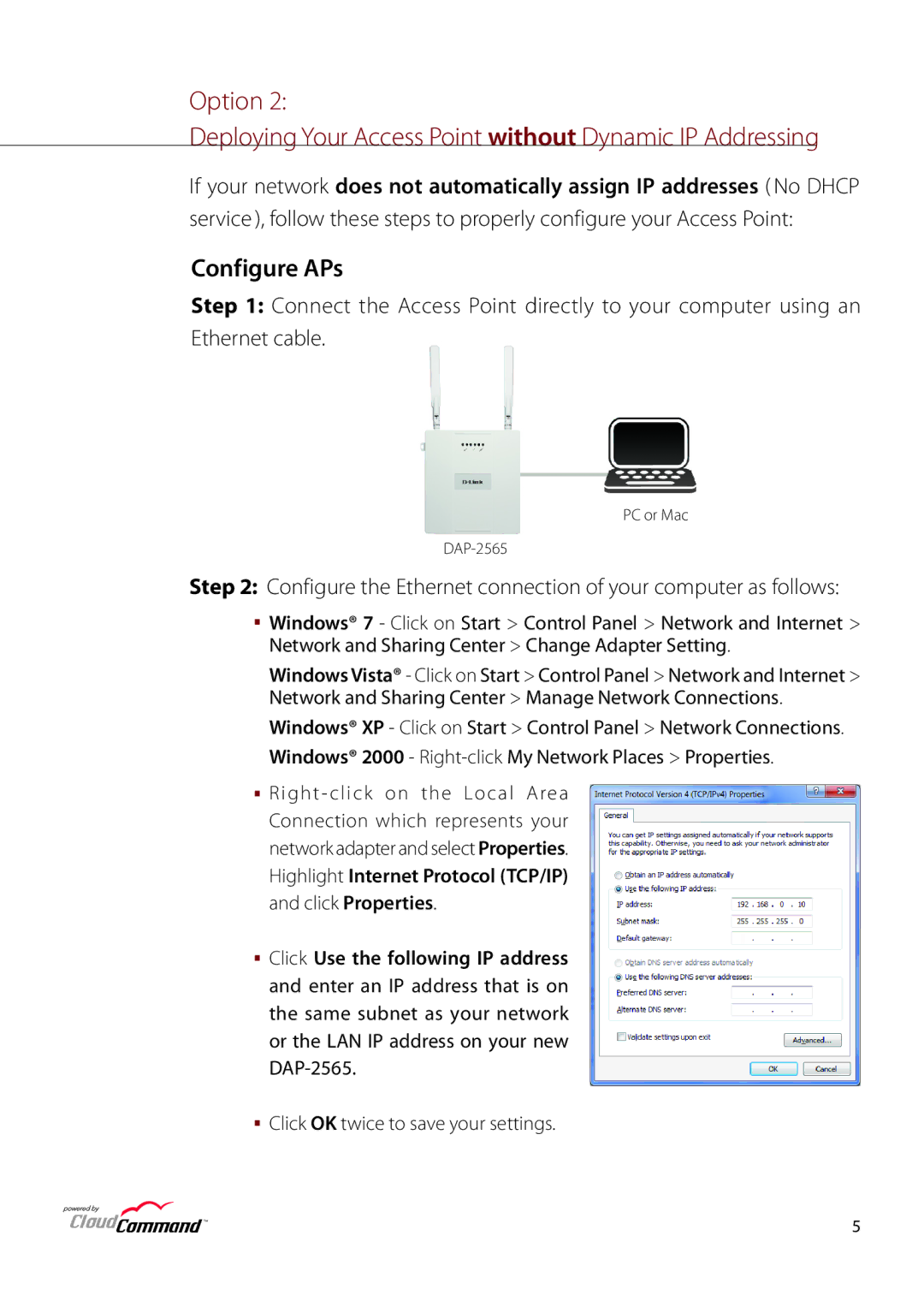Option 2:
Deploying Your Access Point without Dynamic IP Addressing
If your network does not automatically assign IP addresses ( No DHCP service ), follow these steps to properly configure your Access Point:
Configure APs
Step 1: Connect the Access Point directly to your computer using an Ethernet cable.
PC or Mac
Step 2: Configure the Ethernet connection of your computer as follows:
![]() Windows® 7 - Click on Start > Control Panel > Network and Internet > Network and Sharing Center > Change Adapter Setting.
Windows® 7 - Click on Start > Control Panel > Network and Internet > Network and Sharing Center > Change Adapter Setting.
Windows Vista® - Click on Start > Control Panel > Network and Internet > Network and Sharing Center > Manage Network Connections.
Windows® XP - Click on Start > Control Panel > Network Connections. Windows® 2000 -
Right - click on the Local Area
Connection which represents your
network adapter and select Properties. Highlight Internet Protocol (TCP/IP) and click Properties.
![]() Click Use the following IP address and enter an IP address that is on the same subnet as your network or the LAN IP address on your new
Click Use the following IP address and enter an IP address that is on the same subnet as your network or the LAN IP address on your new
Click OK twice to save your settings.
TM | 5 |