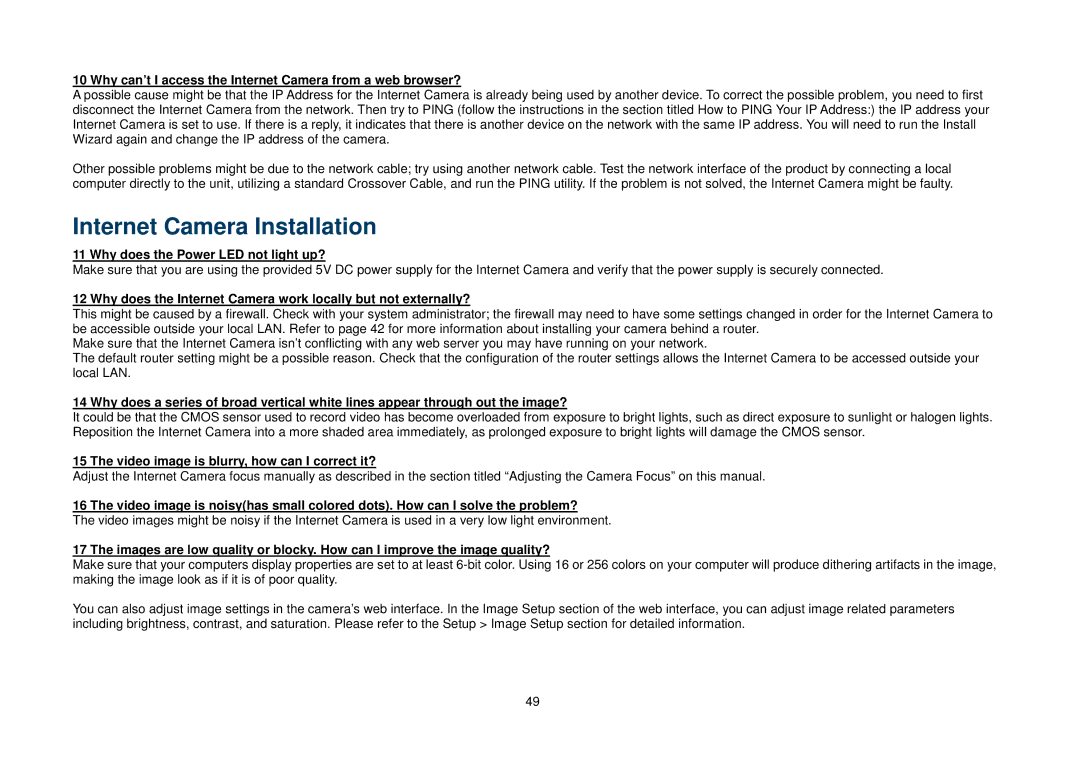DCS-2102, DCS-2121 specifications
D-Link DCS-2121 and DCS-2102 are cutting-edge network cameras designed for unparalleled surveillance in homes and businesses. Both models integrate advanced technologies that deliver high-quality video and robust security features, making them popular choices among users seeking reliable monitoring solutions.The DCS-2121 is equipped with a 1.3-megapixel sensor that provides exceptional image clarity and detail, which is crucial for effective surveillance. It supports video resolution of up to 1280x1024 pixels, enabling users to capture fine details even in large spaces. The camera also boasts a wide dynamic range, enhancing its ability to capture clear images in challenging lighting conditions, such as bright sunlight or complete darkness.
On the other hand, the DCS-2102 features a 1.0-megapixel sensor, delivering impressive video quality with resolutions up to 720p. While it offers slightly lower image quality compared to its counterpart, it still provides sufficient clarity for various monitoring needs. Both cameras support H.264 compression technology, which significantly reduces file sizes while maintaining high video quality, making it easier to manage and store recorded footage.
One of the standout features of both models is night vision capability. They are equipped with infrared LEDs, allowing for clear visibility in complete darkness, which is essential for 24/7 surveillance. This is complemented by automatic IR cut filters that switch between day and night modes seamlessly, ensuring optimal image quality regardless of the time.
Connectivity is another crucial aspect, as both cameras come with Ethernet ports for wired connections and support Wi-Fi for wireless installation. This flexibility enables users to set up the cameras according to their specific needs and environments. Furthermore, they offer remote access capabilities, allowing users to monitor live feeds via web browsers or mobile applications from anywhere in the world.
To enhance security, the DCS-2121 and DCS-2102 benefit from motion detection technology, which triggers alerts and recording events when movement is detected. This feature helps conserve storage space and ensures that critical incidents are always documented.
In summary, the D-Link DCS-2121 and DCS-2102 network cameras present a compelling combination of image quality, versatility, and advanced surveillance technologies. Whether for home security or business monitoring, these models deliver reliable performance and peace of mind, making them valuable assets in any security system.