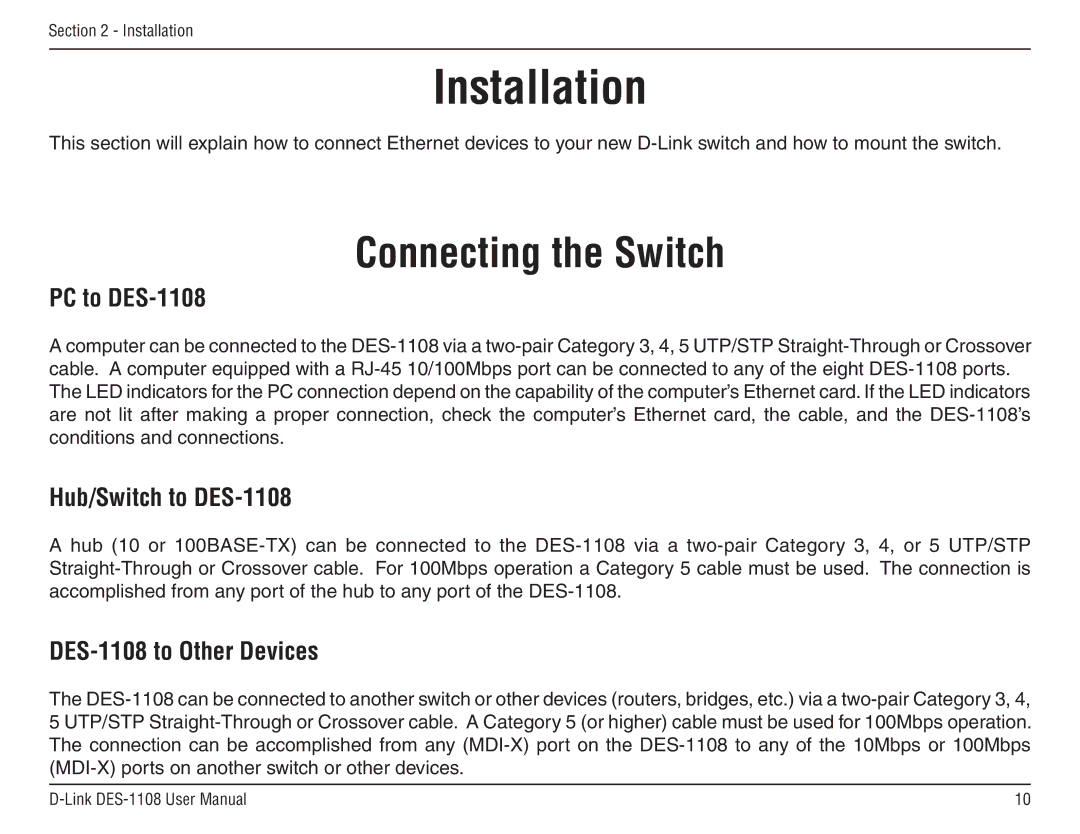Section 2 - Installation
Installation
This section will explain how to connect Ethernet devices to your new D-Link switch and how to mount the switch.
Connecting the Switch
PC to DES-1108
A computer can be connected to the DES-1108 via a two-pair Category 3, 4, 5 UTP/STP Straight-Through or Crossover cable. A computer equipped with a RJ-45 10/100Mbps port can be connected to any of the eight DES-1108 ports. The LED indicators for the PC connection depend on the capability of the computer’s Ethernet card. If the LED indicators are not lit after making a proper connection, check the computer’s Ethernet card, the cable, and the DES-1108’s conditions and connections.
Hub/Switch to DES-1108
Ahub (10 or 100BASE-TX) can be connected to the DES-1108 via a two-pair Category 3, 4, or 5 UTP/STP Straight-Through or Crossover cable. For 100Mbps operation a Category 5 cable must be used. The connection is accomplished from any port of the hub to any port of the DES-1108.
DES-1108 to Other Devices
The DES-1108 can be connected to another switch or other devices (routers, bridges, etc.) via a two-pair Category 3, 4, 5 UTP/STP Straight-Through or Crossover cable. A Category 5 (or higher) cable must be used for 100Mbps operation. The connection can be accomplished from any (MDI-X) port on the DES-1108 to any of the 10Mbps or 100Mbps (MDI-X) ports on another switch or other devices.
D-Link DES-1108 User Manual | 10 |