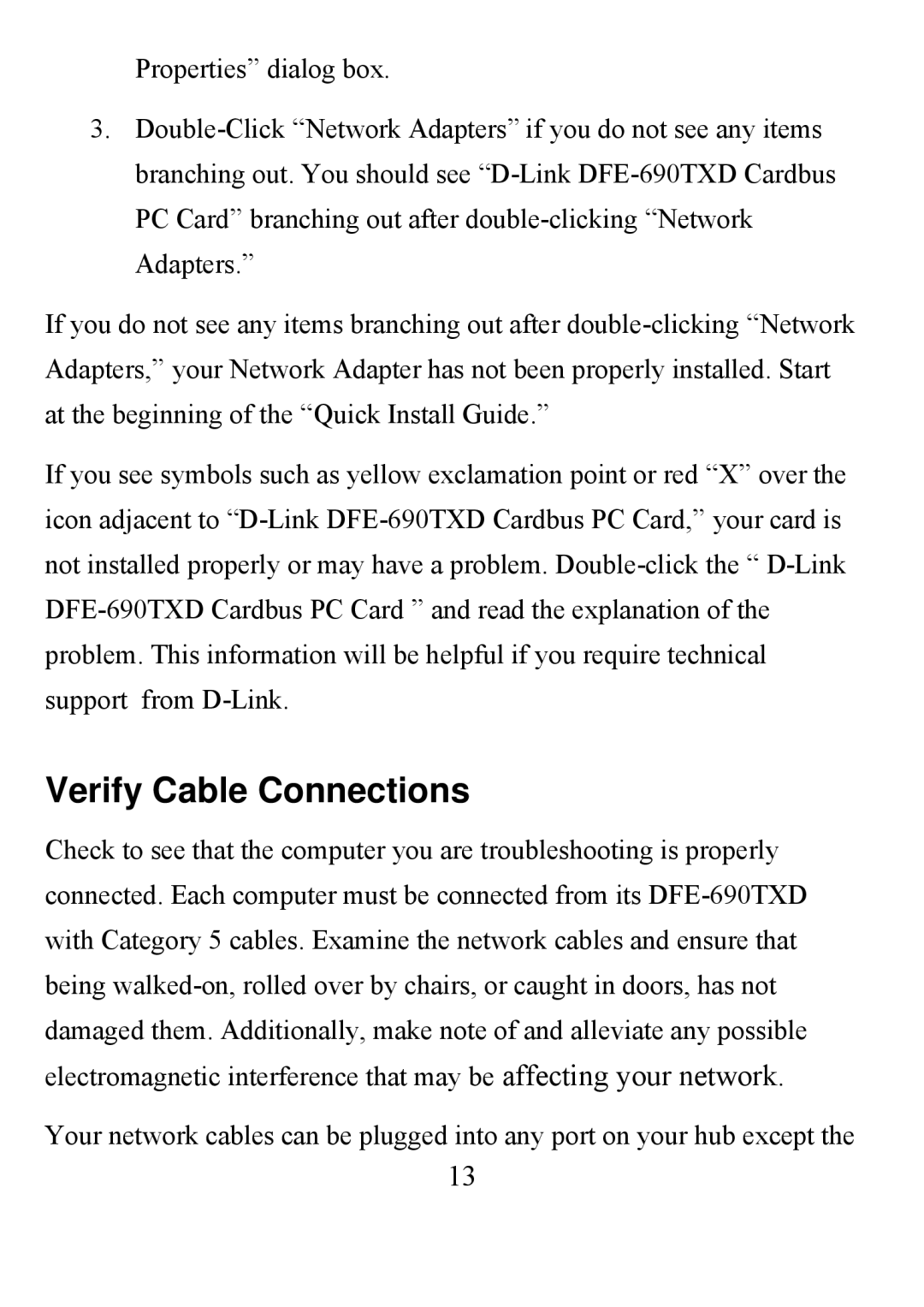Properties” dialog box.
3.Double-Click “Network Adapters” if you do not see any items branching out. You should see “D-Link DFE-690TXD Cardbus PC Card” branching out after double-clicking “Network Adapters.”
If you do not see any items branching out after double-clicking “Network Adapters,” your Network Adapter has not been properly installed. Start at the beginning of the “Quick Install Guide.”
If you see symbols such as yellow exclamation point or red “X” over the icon adjacent to “D-Link DFE-690TXD Cardbus PC Card,” your card is not installed properly or may have a problem. Double-click the “ D-Link DFE-690TXD Cardbus PC Card ” and read the explanation of the problem. This information will be helpful if you require technical support from D-Link.
Verify Cable Connections
Check to see that the computer you are troubleshooting is properly connected. Each computer must be connected from its DFE-690TXD with Category 5 cables. Examine the network cables and ensure that being walked-on, rolled over by chairs, or caught in doors, has not damaged them. Additionally, make note of and alleviate any possible electromagnetic interference that may be affecting your network.
Your network cables can be plugged into any port on your hub except the
13