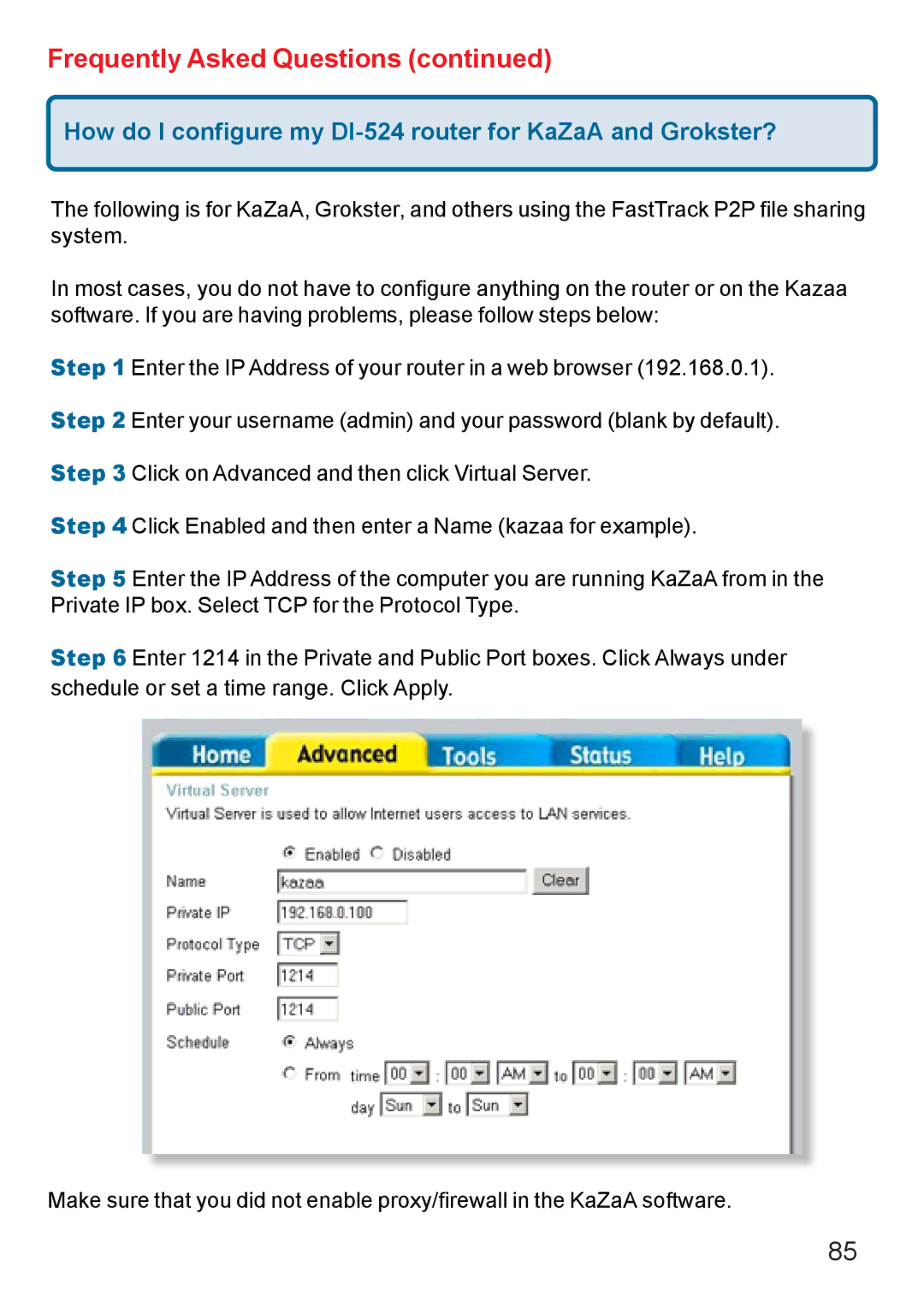Di-524 specifications
The D-Link DI-524 is a wireless router that has garnered attention for its reliable performance and user-friendly features, making it a popular choice for both home and small office users. This device operates on the 802.11g standard, which means it can deliver wireless speeds of up to 54 Mbps, providing ample bandwidth for various online activities such as web browsing, streaming, and gaming.One of the standout features of the DI-524 is its robust security options. The router supports WEP, WPA, and WPA2 encryption protocols, ensuring a secure connection to prevent unauthorized access. This level of security is critical for safeguarding sensitive information and maintaining privacy in a networked environment.
The DI-524 also offers four Ethernet LAN ports for wired connections, allowing for high-speed Internet access for devices that might require a stable connection, such as gaming consoles or desktop computers. The router is equipped with advanced QoS (Quality of Service) features that prioritize bandwidth for applications that need it most, including video streaming and online gaming. This ensures that the most important tasks run smoothly without interruption.
Additionally, the DI-524 features a user-friendly web-based interface for easy configuration and management. Users can set up their network in minutes with the help of a setup wizard that guides them through the process. This makes it accessible, even for those who may not be tech-savvy.
In terms of range, the D-Link DI-524 utilizes MIMO (Multiple Input Multiple Output) technology, which enhances signal coverage and stability. This makes it an excellent option for larger homes or offices where signal strength can be an issue.
For those looking for network management tools, the DI-524 offers features like parental controls, which allow users to manage internet access for different devices. Other management features include the ability to monitor network traffic and connected devices, providing more insight into how bandwidth is being utilized.
Overall, the D-Link DI-524 combines essential features with advanced technologies to deliver a reliable networking solution. Its blend of security, ease of use, and good performance make it a solid choice for users seeking an effective wireless router.