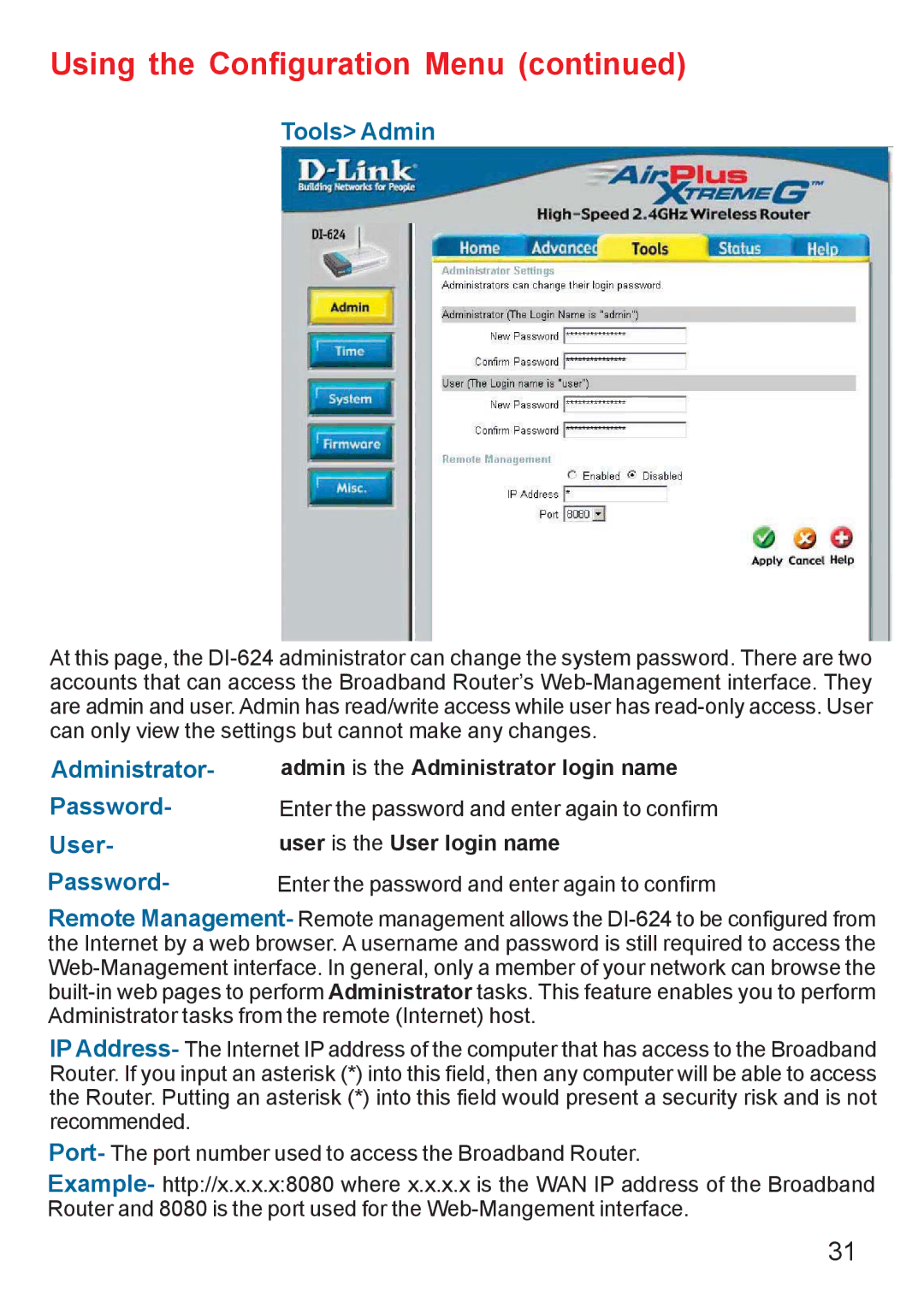DI-624 specifications
The D-Link DI-624 is a wireless router that has gained recognition for its robust performance and versatile features. Designed to cater to home and small office networks, this router provides users with high-speed wireless connectivity along with a range of functionalities that enhance networking capabilities.One of the main features of the D-Link DI-624 is its compliance with the Wireless G standard (IEEE 802.11g). This allows for wireless transmission speeds of up to 54 Mbps, which is suitable for activities like web browsing, email, and streaming multimedia content. The DI-624 also supports backward compatibility with the older Wireless B standard, ensuring that users with older devices can connect without issues.
Security is a top priority for the D-Link DI-624, as it includes multiple features to safeguard the network. The router supports WPA (Wi-Fi Protected Access) and WEP (Wired Equivalent Privacy) encryption methods, allowing users to choose their preferred level of security for wireless communications. Additionally, the DI-624 comes equipped with a built-in firewall that helps protect against potential threats from the internet.
The DI-624 features a user-friendly web-based interface, making it easier for users to set up and manage their network settings. This interface is accessible through any web browser, allowing users to customize options like wireless network names, password settings, and parental controls. The router also includes DHCP (Dynamic Host Configuration Protocol), which simplifies IP address management for connected devices.
In terms of connectivity, the D-Link DI-624 is equipped with four 10/100 Ethernet ports, which enable users to connect wired devices for a stable internet connection. This dual capability of both wired and wireless connections offers flexibility when building a network.
Another notable characteristic of the D-Link DI-624 is its ability to support multiple SSIDs (Service Set Identifiers). This allows users to create separate networks for guests, ensuring that primary network resources remain secure and accessible only to authorized devices.
In summary, the D-Link DI-624 is a reliable and feature-packed wireless router ideal for small networks. With a combination of wireless performance, security measures, ease of management, and versatile connectivity options, it remains a solid choice for users looking to establish a robust home or small office network.