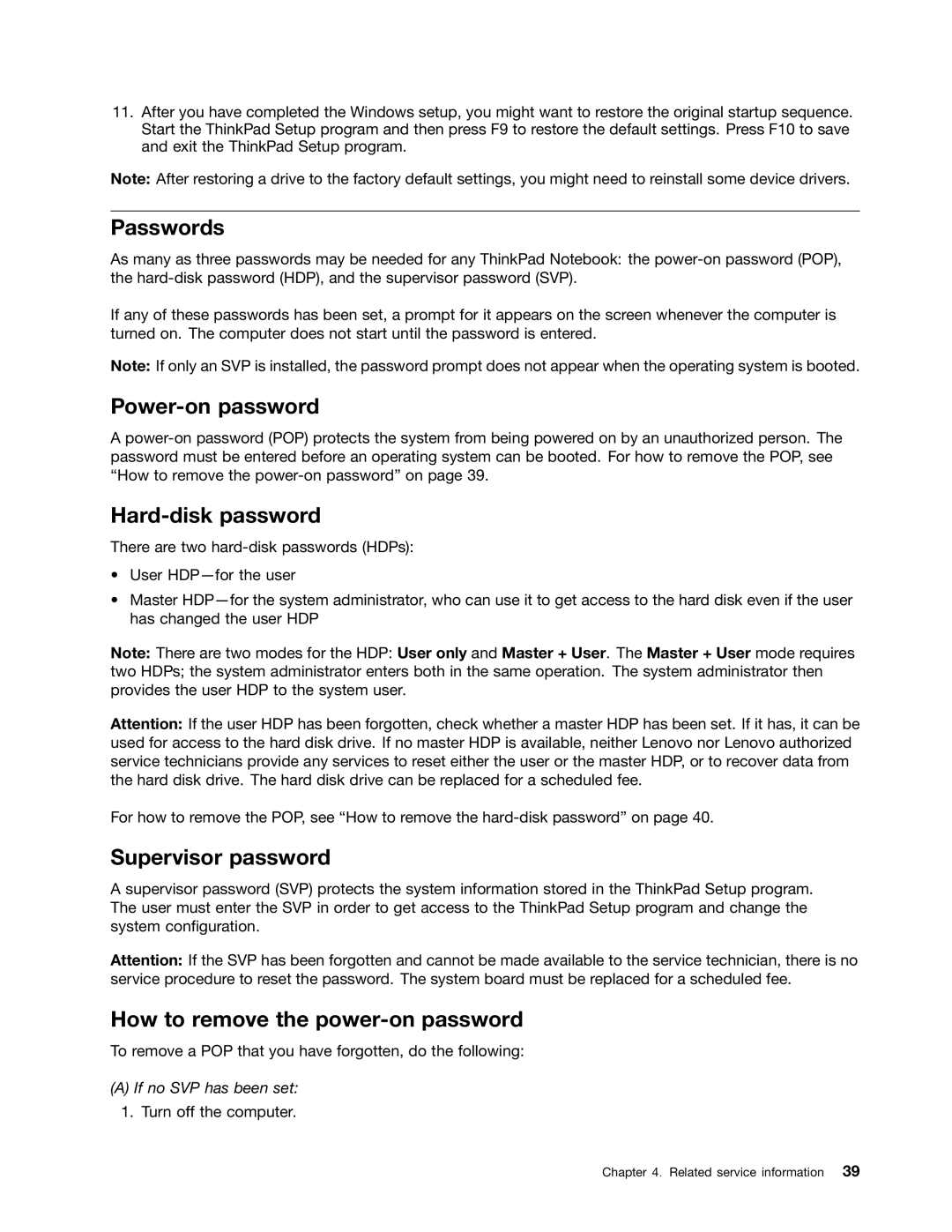11.After you have completed the Windows setup, you might want to restore the original startup sequence. Start the ThinkPad Setup program and then press F9 to restore the default settings. Press F10 to save and exit the ThinkPad Setup program.
Note: After restoring a drive to the factory default settings, you might need to reinstall some device drivers.
Passwords
As many as three passwords may be needed for any ThinkPad Notebook: the
If any of these passwords has been set, a prompt for it appears on the screen whenever the computer is turned on. The computer does not start until the password is entered.
Note: If only an SVP is installed, the password prompt does not appear when the operating system is booted.
Power-on password
A
Hard-disk password
There are two
•User
•Master
Note: There are two modes for the HDP: User only and Master + User. The Master + User mode requires two HDPs; the system administrator enters both in the same operation. The system administrator then provides the user HDP to the system user.
Attention: If the user HDP has been forgotten, check whether a master HDP has been set. If it has, it can be used for access to the hard disk drive. If no master HDP is available, neither Lenovo nor Lenovo authorized service technicians provide any services to reset either the user or the master HDP, or to recover data from the hard disk drive. The hard disk drive can be replaced for a scheduled fee.
For how to remove the POP, see “How to remove the
Supervisor password
A supervisor password (SVP) protects the system information stored in the ThinkPad Setup program. The user must enter the SVP in order to get access to the ThinkPad Setup program and change the system configuration.
Attention: If the SVP has been forgotten and cannot be made available to the service technician, there is no service procedure to reset the password. The system board must be replaced for a scheduled fee.
How to remove the power-on password
To remove a POP that you have forgotten, do the following:
(A)If no SVP has been set:
1.Turn off the computer.
Chapter 4. Related service information 39