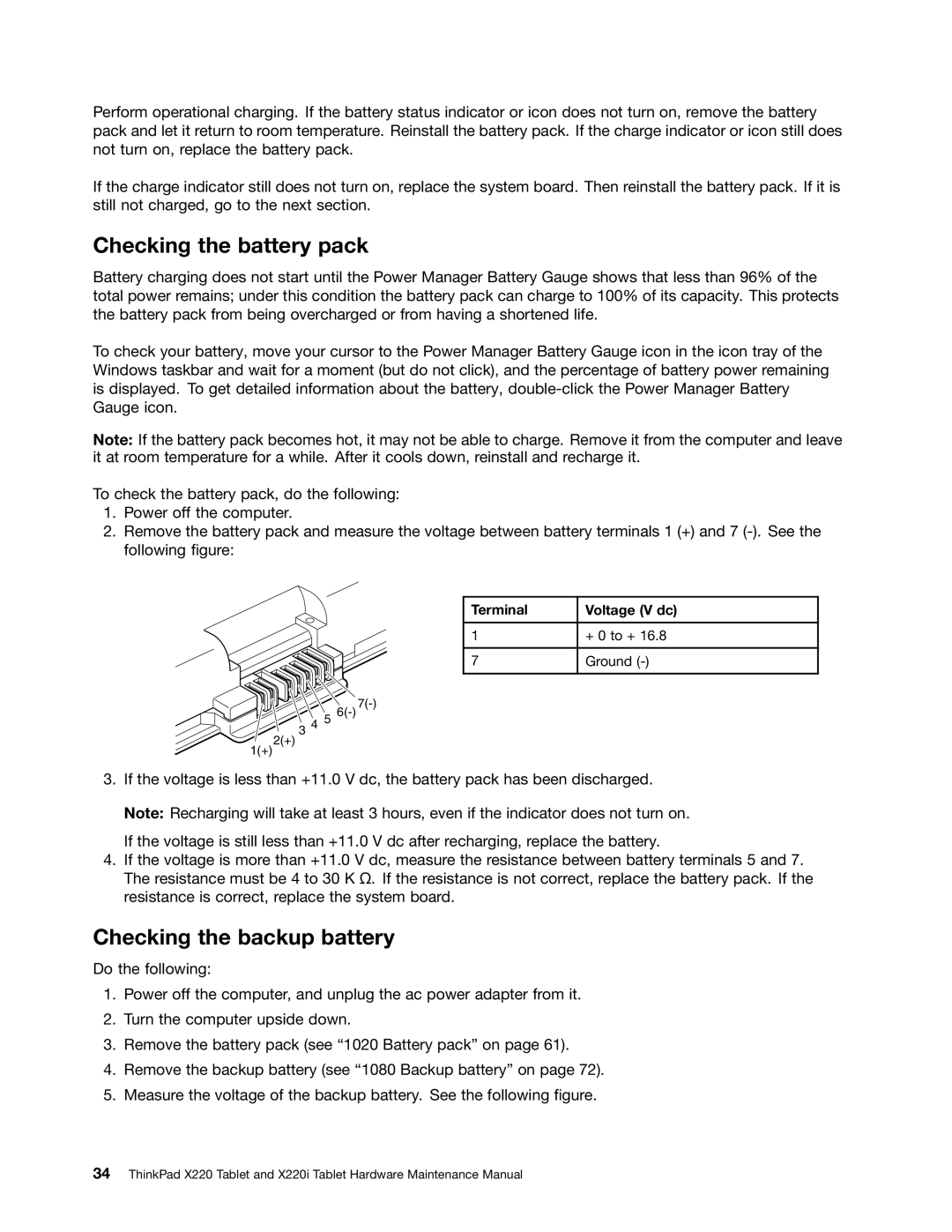Perform operational charging. If the battery status indicator or icon does not turn on, remove the battery pack and let it return to room temperature. Reinstall the battery pack. If the charge indicator or icon still does not turn on, replace the battery pack.
If the charge indicator still does not turn on, replace the system board. Then reinstall the battery pack. If it is still not charged, go to the next section.
Checking the battery pack
Battery charging does not start until the Power Manager Battery Gauge shows that less than 96% of the total power remains; under this condition the battery pack can charge to 100% of its capacity. This protects the battery pack from being overcharged or from having a shortened life.
To check your battery, move your cursor to the Power Manager Battery Gauge icon in the icon tray of the Windows taskbar and wait for a moment (but do not click), and the percentage of battery power remaining is displayed. To get detailed information about the battery,
Note: If the battery pack becomes hot, it may not be able to charge. Remove it from the computer and leave it at room temperature for a while. After it cools down, reinstall and recharge it.
To check the battery pack, do the following:
1.Power off the computer.
2.Remove the battery pack and measure the voltage between battery terminals 1 (+) and 7
3 4 5
2(+)
1(+)
Terminal | Voltage (V dc) |
|
|
1 | + 0 to + 16.8 |
|
|
7 | Ground |
|
|
3.If the voltage is less than +11.0 V dc, the battery pack has been discharged.
Note: Recharging will take at least 3 hours, even if the indicator does not turn on. If the voltage is still less than +11.0 V dc after recharging, replace the battery.
4.If the voltage is more than +11.0 V dc, measure the resistance between battery terminals 5 and 7. The resistance must be 4 to 30 K Ω. If the resistance is not correct, replace the battery pack. If the resistance is correct, replace the system board.
Checking the backup battery
Do the following:
1.Power off the computer, and unplug the ac power adapter from it.
2.Turn the computer upside down.
3.Remove the battery pack (see “1020 Battery pack” on page 61).
4.Remove the backup battery (see “1080 Backup battery” on page 72).
5.Measure the voltage of the backup battery. See the following figure.
34ThinkPad X220 Tablet and X220i Tablet Hardware Maintenance Manual