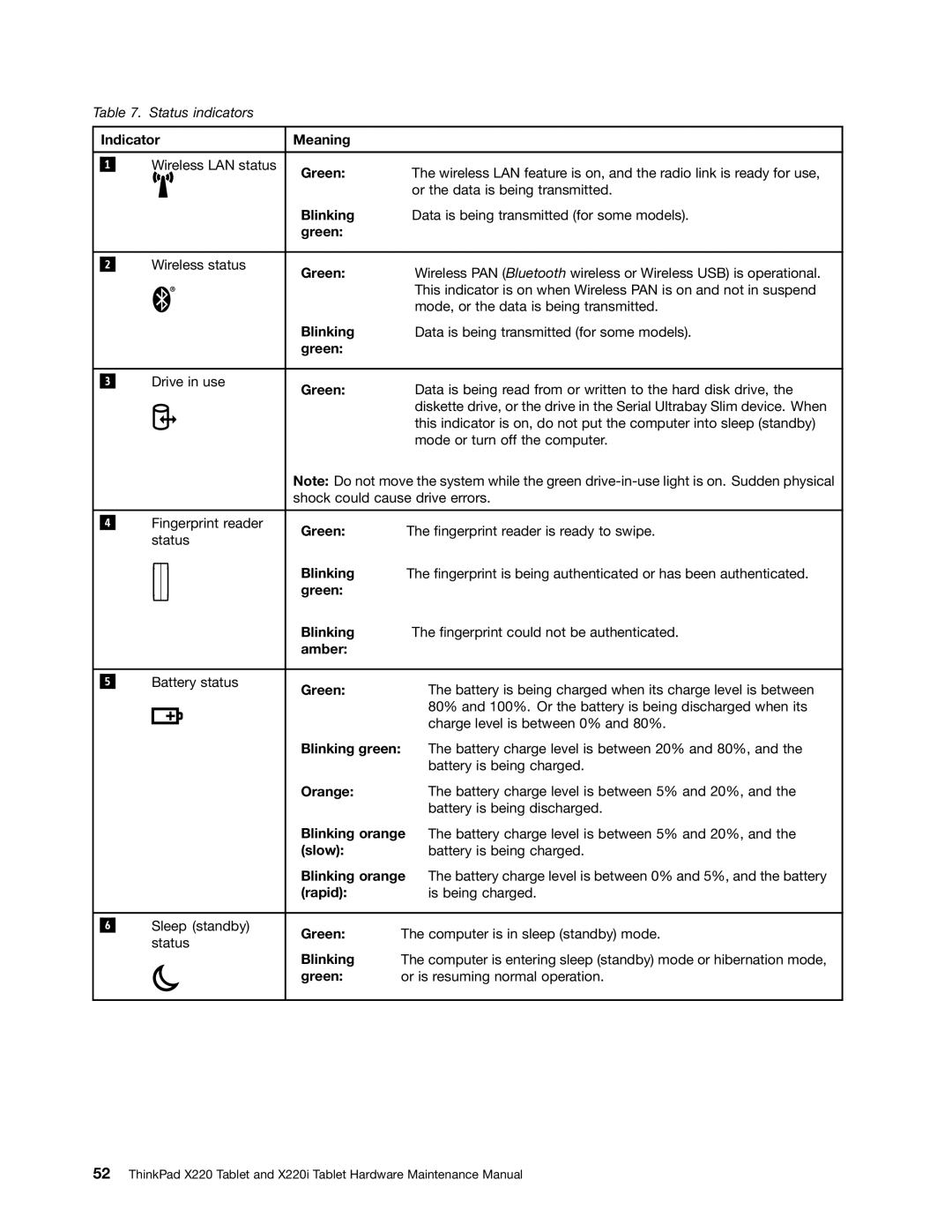Table 7. | Status indicators |
|
| |||||
| Indicator | Meaning |
| |||||
|
|
|
|
|
|
|
|
|
|
|
| Wireless LAN status |
|
| |||
| 1 |
| Green: | The wireless LAN feature is on, and the radio link is ready for use, | ||||
|
|
|
|
|
|
| ||
|
|
|
|
|
|
|
| or the data is being transmitted. |
|
|
|
|
|
|
| Blinking | Data is being transmitted (for some models). |
|
|
|
|
|
|
| green: |
|
|
|
|
|
|
|
|
| |
|
|
| Wireless status |
|
| |||
| 2 |
| Green: | Wireless PAN (Bluetooth wireless or Wireless USB) is operational. | ||||
|
|
|
|
|
|
| ||
|
|
|
|
|
| R |
| This indicator is on when Wireless PAN is on and not in suspend |
|
|
|
|
|
|
|
| mode, or the data is being transmitted. |
|
|
|
|
|
|
| Blinking | Data is being transmitted (for some models). |
|
|
|
|
|
|
| green: |
|
|
|
|
|
|
|
|
| |
|
|
| Drive in use |
|
| |||
| 3 |
| Green: | Data is being read from or written to the hard disk drive, the | ||||
|
|
|
|
|
|
| ||
|
|
|
|
|
|
|
| diskette drive, or the drive in the Serial Ultrabay Slim device. When |
|
|
|
|
|
|
|
| this indicator is on, do not put the computer into sleep (standby) |
|
|
|
|
|
|
|
| mode or turn off the computer. |
|
|
|
|
|
|
| Note: Do not move the system while the green | |
|
|
|
|
|
|
| shock could cause drive errors. | |
|
|
|
|
| ||||
|
|
| Fingerprint reader |
|
| |||
| 4 |
| Green: | The fingerprint reader is ready to swipe. | ||||
|
|
| status | |||||
|
|
|
|
| ||||
|
|
|
|
|
|
| Blinking | The fingerprint is being authenticated or has been authenticated. |
|
|
|
|
|
|
| ||
|
|
|
|
|
|
| green: |
|
|
|
|
|
|
|
| Blinking | The fingerprint could not be authenticated. |
|
|
|
|
|
|
| amber: |
|
|
|
|
|
| ||||
|
|
| Battery status |
|
| |||
| 5 |
| Green: | The battery is being charged when its charge level is between | ||||
|
|
|
|
|
|
| ||
|
|
|
|
|
|
|
| 80% and 100%. Or the battery is being discharged when its |
|
|
|
|
|
|
|
| charge level is between 0% and 80%. |
|
|
|
|
|
|
| Blinking green: | The battery charge level is between 20% and 80%, and the |
|
|
|
|
|
|
|
| battery is being charged. |
|
|
|
|
|
|
| Orange: | The battery charge level is between 5% and 20%, and the |
|
|
|
|
|
|
|
| battery is being discharged. |
|
|
|
|
|
|
| Blinking orange The battery charge level is between 5% and 20%, and the | |
|
|
|
|
|
|
| (slow): | battery is being charged. |
|
|
|
|
|
|
| Blinking orange The battery charge level is between 0% and 5%, and the battery | |
|
|
|
|
|
|
| (rapid): | is being charged. |
|
|
|
|
| ||||
|
|
| Sleep (standby) |
|
| |||
| 6 |
| Green: | The computer is in sleep (standby) mode. | ||||
|
|
| status | |||||
|
|
| Blinking | The computer is entering sleep (standby) mode or hibernation mode, | ||||
|
|
|
|
|
|
| ||
|
|
|
|
|
|
| green: | or is resuming normal operation. |
|
|
|
|
|
|
|
|
|
52ThinkPad X220 Tablet and X220i Tablet Hardware Maintenance Manual