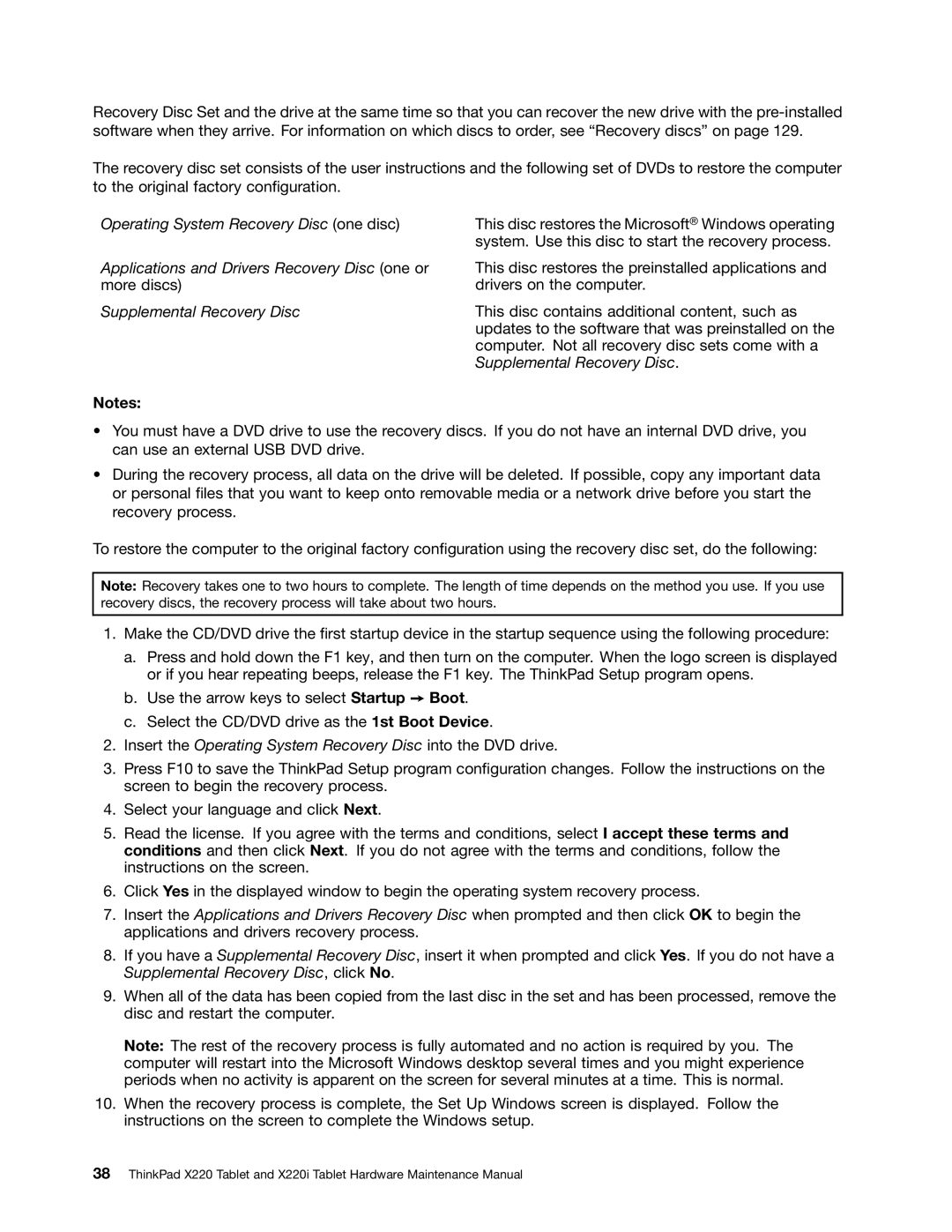Recovery Disc Set and the drive at the same time so that you can recover the new drive with the
The recovery disc set consists of the user instructions and the following set of DVDs to restore the computer to the original factory configuration.
Operating System Recovery Disc (one disc)
Applications and Drivers Recovery Disc (one or more discs)
Supplemental Recovery Disc
Notes:
This disc restores the Microsoft® Windows operating system. Use this disc to start the recovery process.
This disc restores the preinstalled applications and drivers on the computer.
This disc contains additional content, such as updates to the software that was preinstalled on the computer. Not all recovery disc sets come with a Supplemental Recovery Disc.
•You must have a DVD drive to use the recovery discs. If you do not have an internal DVD drive, you can use an external USB DVD drive.
•During the recovery process, all data on the drive will be deleted. If possible, copy any important data or personal files that you want to keep onto removable media or a network drive before you start the recovery process.
To restore the computer to the original factory configuration using the recovery disc set, do the following:
Note: Recovery takes one to two hours to complete. The length of time depends on the method you use. If you use recovery discs, the recovery process will take about two hours.
1.Make the CD/DVD drive the first startup device in the startup sequence using the following procedure:
a.Press and hold down the F1 key, and then turn on the computer. When the logo screen is displayed or if you hear repeating beeps, release the F1 key. The ThinkPad Setup program opens.
b.Use the arrow keys to select Startup ➙ Boot.
c.Select the CD/DVD drive as the 1st Boot Device.
2.Insert the Operating System Recovery Disc into the DVD drive.
3.Press F10 to save the ThinkPad Setup program configuration changes. Follow the instructions on the screen to begin the recovery process.
4.Select your language and click Next.
5.Read the license. If you agree with the terms and conditions, select I accept these terms and conditions and then click Next. If you do not agree with the terms and conditions, follow the instructions on the screen.
6.Click Yes in the displayed window to begin the operating system recovery process.
7.Insert the Applications and Drivers Recovery Disc when prompted and then click OK to begin the applications and drivers recovery process.
8.If you have a Supplemental Recovery Disc, insert it when prompted and click Yes. If you do not have a Supplemental Recovery Disc, click No.
9.When all of the data has been copied from the last disc in the set and has been processed, remove the disc and restart the computer.
Note: The rest of the recovery process is fully automated and no action is required by you. The computer will restart into the Microsoft Windows desktop several times and you might experience periods when no activity is apparent on the screen for several minutes at a time. This is normal.
10.When the recovery process is complete, the Set Up Windows screen is displayed. Follow the instructions on the screen to complete the Windows setup.
38ThinkPad X220 Tablet and X220i Tablet Hardware Maintenance Manual