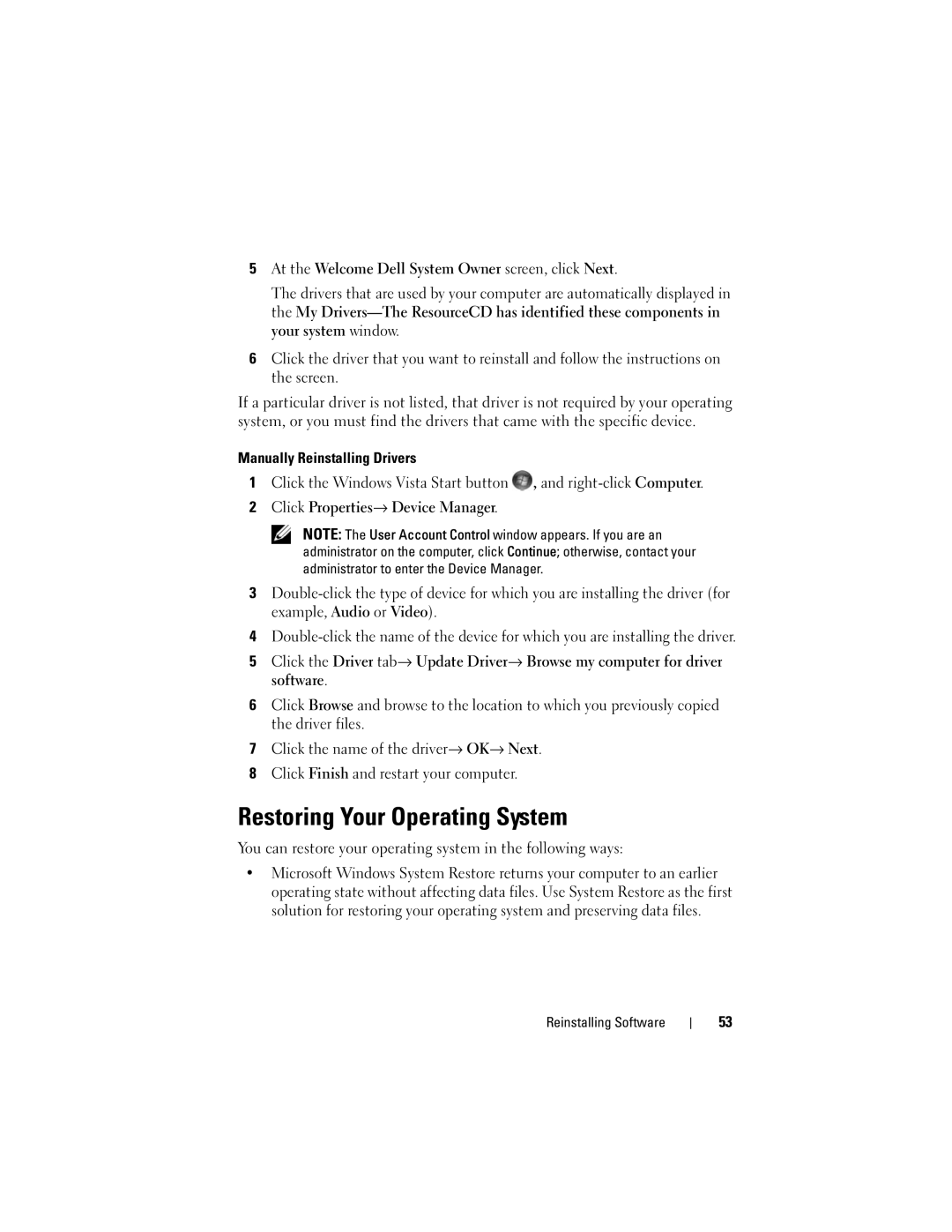5At the Welcome Dell System Owner screen, click Next.
The drivers that are used by your computer are automatically displayed in the My
6Click the driver that you want to reinstall and follow the instructions on the screen.
If a particular driver is not listed, that driver is not required by your operating system, or you must find the drivers that came with the specific device.
Manually Reinstalling Drivers
1Click the Windows Vista Start button ![]() , and
, and
2Click Properties→ Device Manager.
NOTE: The User Account Control window appears. If you are an administrator on the computer, click Continue; otherwise, contact your administrator to enter the Device Manager.
3
4
5Click the Driver tab→ Update Driver→ Browse my computer for driver software.
6Click Browse and browse to the location to which you previously copied the driver files.
7Click the name of the driver→ OK→ Next.
8Click Finish and restart your computer.
Restoring Your Operating System
You can restore your operating system in the following ways:
•Microsoft Windows System Restore returns your computer to an earlier operating state without affecting data files. Use System Restore as the first solution for restoring your operating system and preserving data files.
Reinstalling Software
53