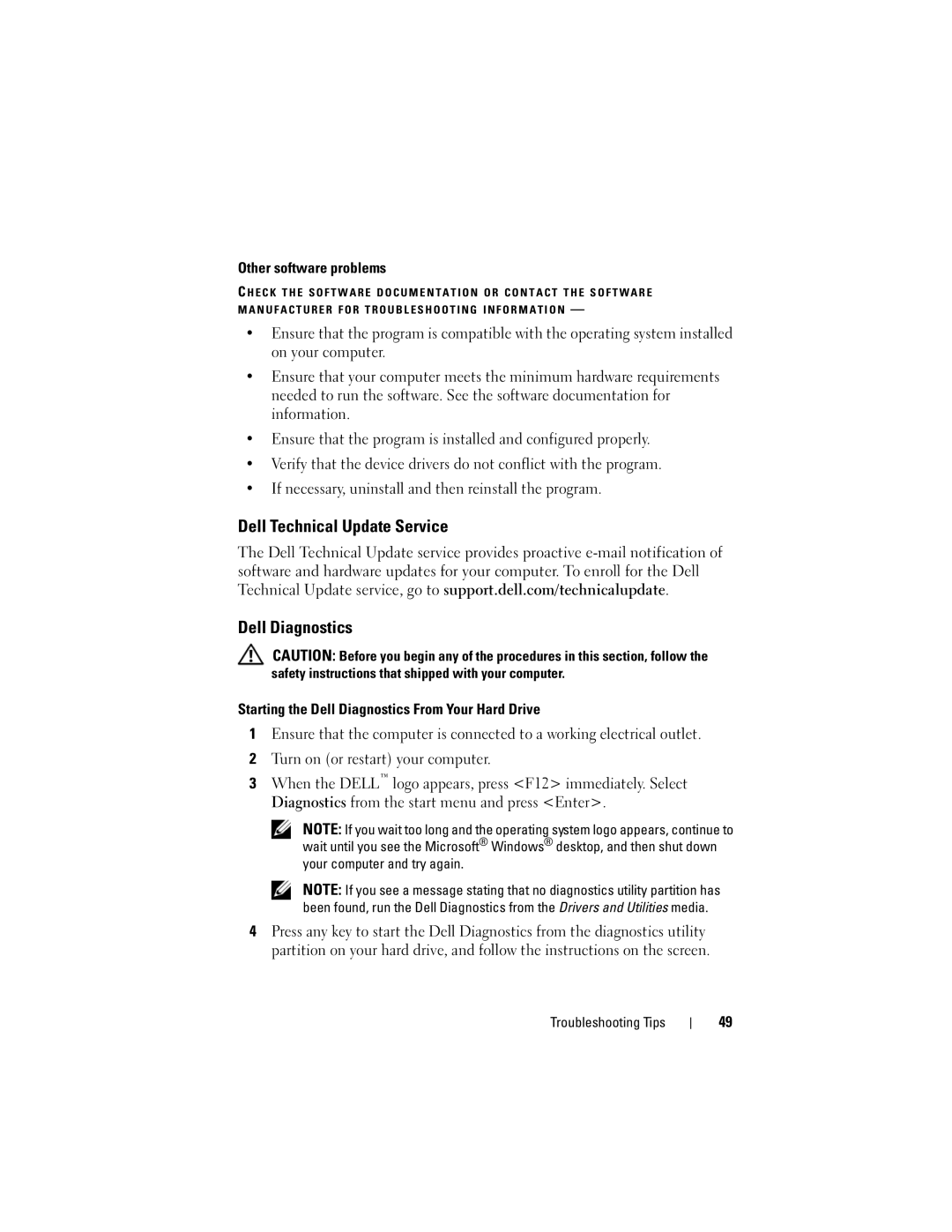Other software problems
C H E C K T H E S O F T W A R E D O C U M E N T A T I O N O R C O N T A C T T H E S O F T W A R E M A N U F A C T U R E R F O R T R O U B L E S H O O T I N G I N F O R M A T I O N —
•Ensure that the program is compatible with the operating system installed on your computer.
•Ensure that your computer meets the minimum hardware requirements needed to run the software. See the software documentation for information.
•Ensure that the program is installed and configured properly.
•Verify that the device drivers do not conflict with the program.
•If necessary, uninstall and then reinstall the program.
Dell Technical Update Service
The Dell Technical Update service provides proactive
Dell Diagnostics
CAUTION: Before you begin any of the procedures in this section, follow the safety instructions that shipped with your computer.
Starting the Dell Diagnostics From Your Hard Drive
1Ensure that the computer is connected to a working electrical outlet.
2Turn on (or restart) your computer.
3When the DELL™ logo appears, press <F12> immediately. Select Diagnostics from the start menu and press <Enter>.
NOTE: If you wait too long and the operating system logo appears, continue to wait until you see the Microsoft® Windows® desktop, and then shut down your computer and try again.
NOTE: If you see a message stating that no diagnostics utility partition has been found, run the Dell Diagnostics from the Drivers and Utilities media.
4Press any key to start the Dell Diagnostics from the diagnostics utility partition on your hard drive, and follow the instructions on the screen.
Troubleshooting Tips
49