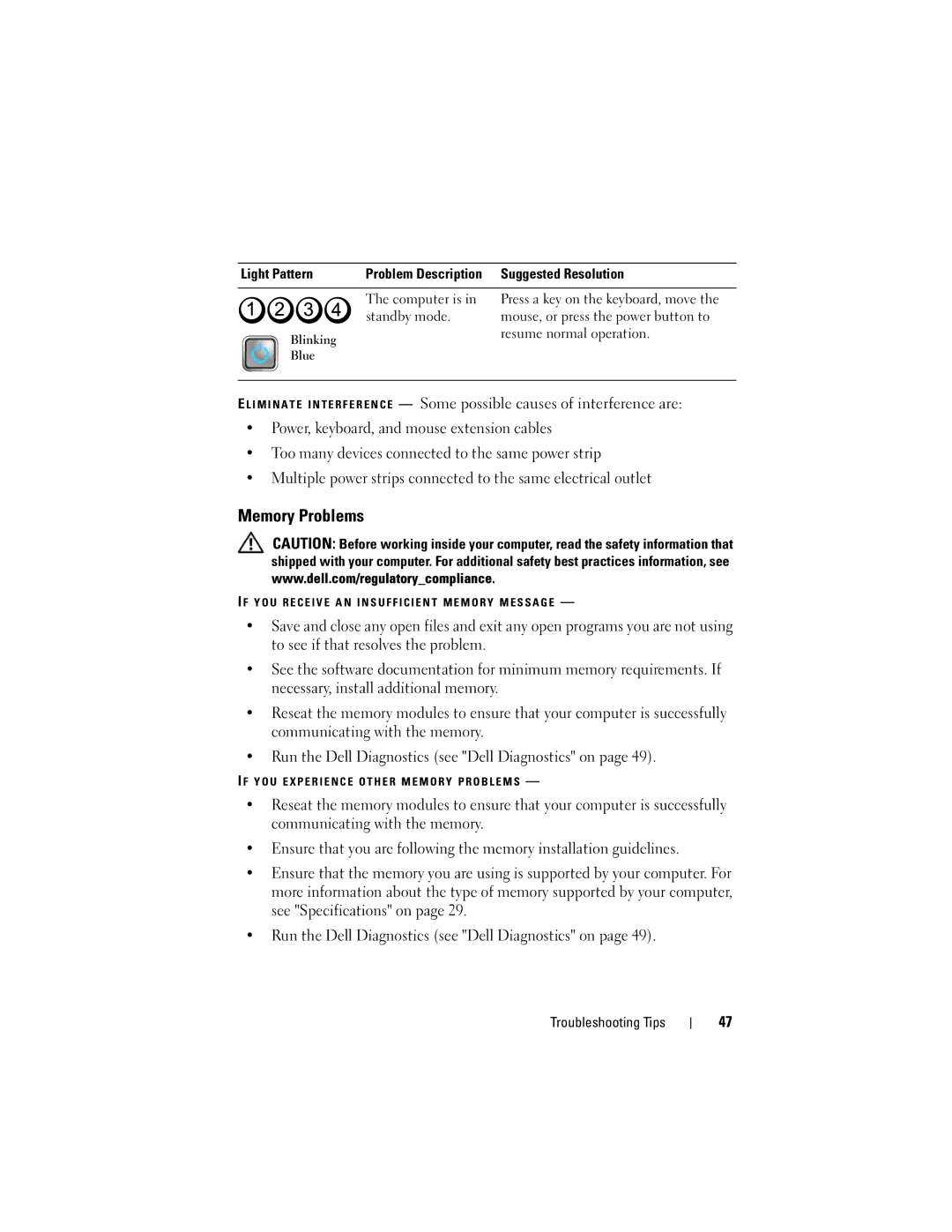Light Pattern | Problem Description | Suggested Resolution |
|
|
|
| The computer is in | Press a key on the keyboard, move the |
| ||
| standby mode. | mouse, or press the power button to |
Blinking |
| resume normal operation. |
|
| |
Blue |
|
|
EL I M I N A T E I N T E R F E R E N C E — Some possible causes of interference are:
•Power, keyboard, and mouse extension cables
•Too many devices connected to the same power strip
•Multiple power strips connected to the same electrical outlet
Memory Problems
CAUTION: Before working inside your computer, read the safety information that shipped with your computer. For additional safety best practices information, see www.dell.com/regulatory_compliance.
I F Y O U R E C E I V E A N I N S U F F I C I E N T M E M O R Y M E S S A G E —
•Save and close any open files and exit any open programs you are not using to see if that resolves the problem.
•See the software documentation for minimum memory requirements. If necessary, install additional memory.
•Reseat the memory modules to ensure that your computer is successfully communicating with the memory.
•Run the Dell Diagnostics (see "Dell Diagnostics" on page 49).
I F Y O U E X P E R I E N C E O T H E R M E M O R Y P R O B L E M S —
•Reseat the memory modules to ensure that your computer is successfully communicating with the memory.
•Ensure that you are following the memory installation guidelines.
•Ensure that the memory you are using is supported by your computer. For more information about the type of memory supported by your computer, see "Specifications" on page 29.
•Run the Dell Diagnostics (see "Dell Diagnostics" on page 49).
Troubleshooting Tips
47