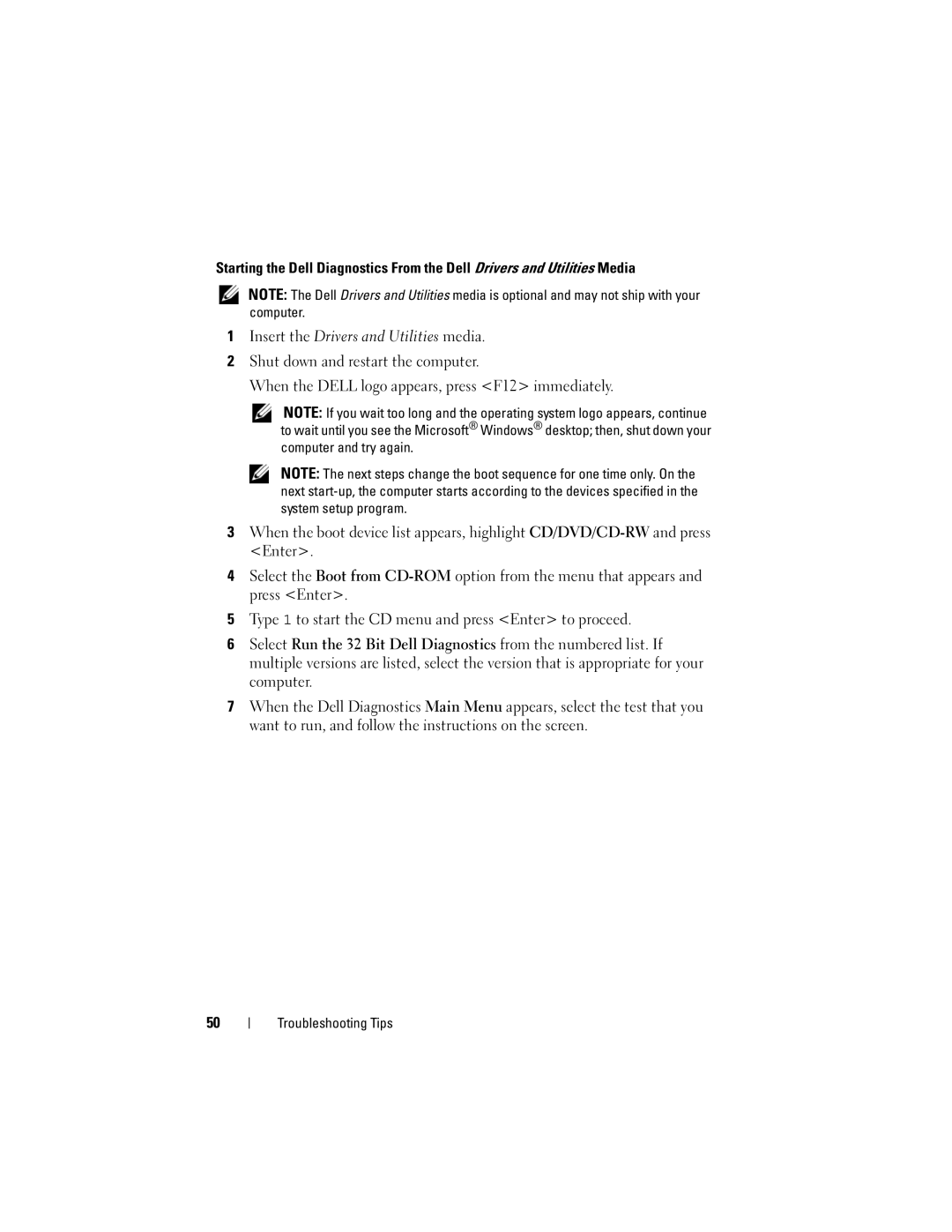Dell Optiplex 960 Setup and Quick Reference Guide
August K080D
Contents
Microsoft Windows Vista Operating
Using the Hardware Troubleshooter
Lockups and Software Problems Dell Technical Update Service
Automated Order-Status Service
Returning Items for Warranty Repair or Credit
Contents
About Your Computer
WiFi optional light
Power button, power light Optical drive About Your Computer
Mini Tower Front View
Mini Tower Back View
PS2 mouse connector Serial connector
Mini Tower Back Panel Connectors
Power connector
Space for optional wireless connector
Link integrity light Diagnostic lights About Your Computer
Desktop Front View
Desktop Back View
Security screw also an option
Desktop Back Panel Connectors
Drive or memory card reader
Small Form Factor- Front View
Optical-drive slim-line
Small Form Factor- Back View
Small Form Factor- Back Panel Connectors
About Your Computer
Setting Up Your Computer
Setting Up Your Computer
Quick Setup
Setting Up Your Computer
Setting Up Your Computer
Setting Up Your Computer
USB wireless adapter
Internet service Cable or DSL modem
Computer has the optional WiFi Adapter Capability
Desktop computer with network
Installing Your Computer in an Enclosure
Setting Up Your Computer
Connecting to the Internet
Setting Up Your Internet Connection
Microsoft Windows XP
Transferring Information to a New Computer
Microsoft Windows Vista Operating System
Setting Up Your Computer
Setting Up Your Computer
Setting Up Your Computer
Specifications
PCIe x16 graphics card slot
Expansion Bus Bus speed
Mini Tower two connectors
Small Form Factor one connector
Gbps and 3.0 Gbps Sata
HDDs
Floppy drive Mini Tower and Desktop one 34-pin connector
Two 2.5-inch HDDs
Available device
Back panel one line-out connector
Back-panel USB connectors
Connector available in all platforms
ESATA One eSATA connector available in all platforms Serial
Power Problems on
For power-on state
Amber light a boot failure has occurred. See
Diagnostic light Amber Specifications
Controls and Lights Network link light
WiFi optional link light
Rear of computer Power supply light
Mini Tower 165 W
115/230 VAC
Equivalent to 20 in/sec 51 cm/sec
Equivalent to 50 in/sec 127 cm/sec
Specifications
Power Problems
Troubleshooting Tips
Using the Hardware Troubleshooter
Troubleshooting Tips
Outlet and press the power button
Ensure that any power strips being
Working by testing it with another
Devices to verify that the computer
LED next to the switch illuminates
Possible Power off computer, leaving Motherboard, power
Failure has occurred Rear of the power supply unit. If
Problem may be with your
Faulty module or reinstalled all
Light Pattern Problem Description Suggested Resolution
Normally, continue to install
Modules without error. If only one
Has occurred If the computer boots, add
Installed properly Power supply unit
If the problem persists,
Battery failure has Minute, reinstall the battery,
Memory failure has Occurred
Identified a faulty module or
Failure has occurred Information for your computer
Restart the computer. If
Compatibility error
Detected, but a For memory module/connector
Memory Placement exist Configuration or
Are detected
Determine if a conflict exists by
System setup to ensure the boot
Installed on your computer
Card failure has
Resume normal operation
Memory Problems
Standby mode Mouse, or press the power button to
Lockups and Software Problems
Dell Technical Update Service Dell Diagnostics
Other software problems
Insert the Drivers and Utilities media
Reinstalling Software
Reinstalling Software
Reinstalling Drivers and Utilities
Drivers
Properties Click the Drivers tab→ Roll Back Driver
You can restore your operating system in the following ways
Restoring Your Operating System
Using Microsoft Windows System Restore
Using Dell Factory Image Restore
Using the Operating System Media
Reinstalling Software
Finding Information
Configuration information
Using and maintaining devices
Overview, features, setup,
Dell Technology Guide About your operating system
Getting Help
Getting Help
Obtaining Assistance
Loading iAMT drivers on installation
Fast Call for Help
Technical Support and Customer Service
DellConnect Online Services
Automated Order-Status Service
Problems With Your Order
AutoTech Service
Getting Help
Before You Call
Page
Contacting Dell
Index
Index
Reinstalling, 57 System Restore
Power, 35 processor
Reinstalling, 57 System Restore