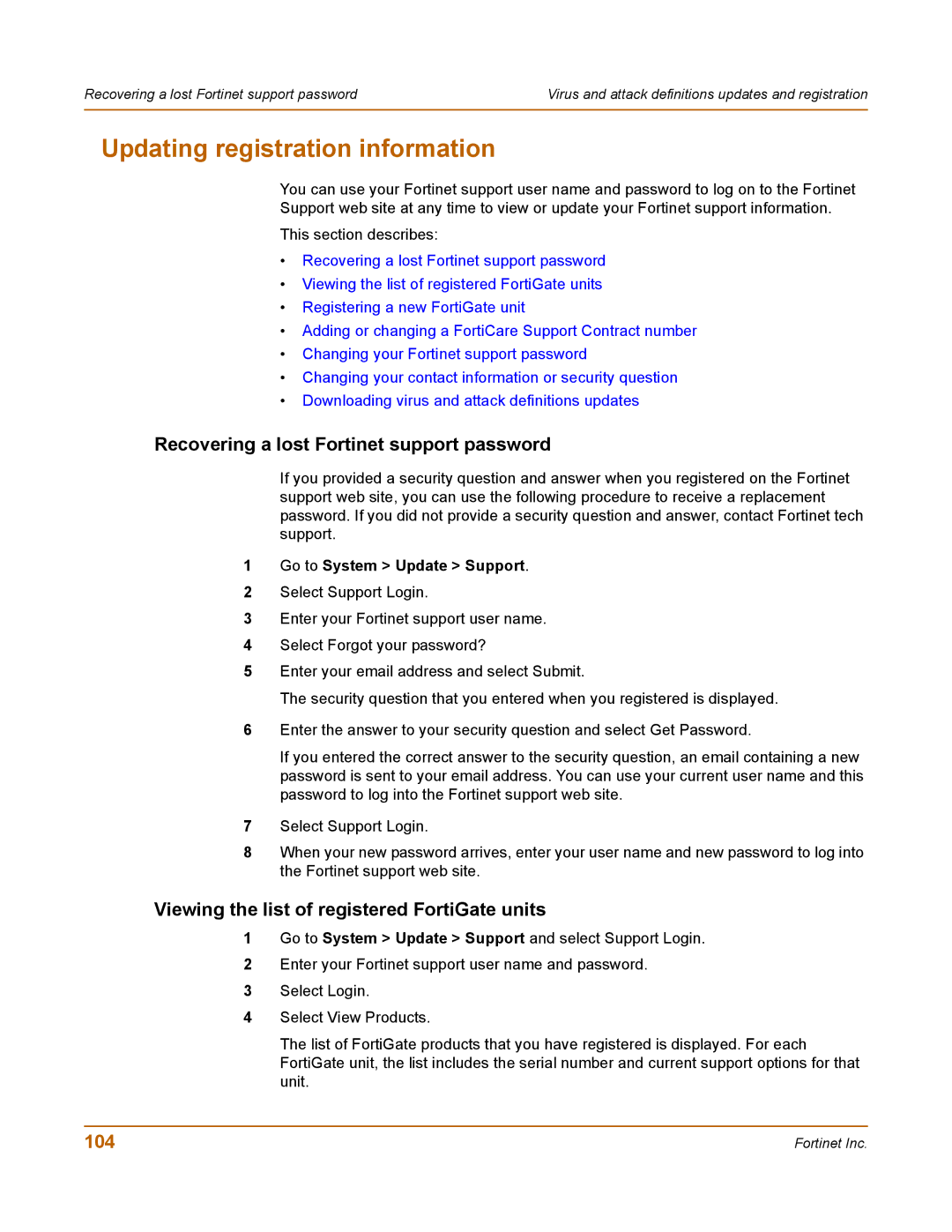Recovering a lost Fortinet support password | Virus and attack definitions updates and registration |
|
|
Updating registration information
You can use your Fortinet support user name and password to log on to the Fortinet
Support web site at any time to view or update your Fortinet support information.
This section describes:
•Recovering a lost Fortinet support password
•Viewing the list of registered FortiGate units
•Registering a new FortiGate unit
•Adding or changing a FortiCare Support Contract number
•Changing your Fortinet support password
•Changing your contact information or security question
•Downloading virus and attack definitions updates
Recovering a lost Fortinet support password
If you provided a security question and answer when you registered on the Fortinet support web site, you can use the following procedure to receive a replacement password. If you did not provide a security question and answer, contact Fortinet tech support.
1Go to System > Update > Support.
2Select Support Login.
3Enter your Fortinet support user name.
4Select Forgot your password?
5Enter your email address and select Submit.
The security question that you entered when you registered is displayed.
6Enter the answer to your security question and select Get Password.
If you entered the correct answer to the security question, an email containing a new password is sent to your email address. You can use your current user name and this password to log into the Fortinet support web site.
7Select Support Login.
8When your new password arrives, enter your user name and new password to log into the Fortinet support web site.
Viewing the list of registered FortiGate units
1Go to System > Update > Support and select Support Login.
2Enter your Fortinet support user name and password.
3Select Login.
4Select View Products.
The list of FortiGate products that you have registered is displayed. For each FortiGate unit, the list includes the serial number and current support options for that unit.
104 | Fortinet Inc. |