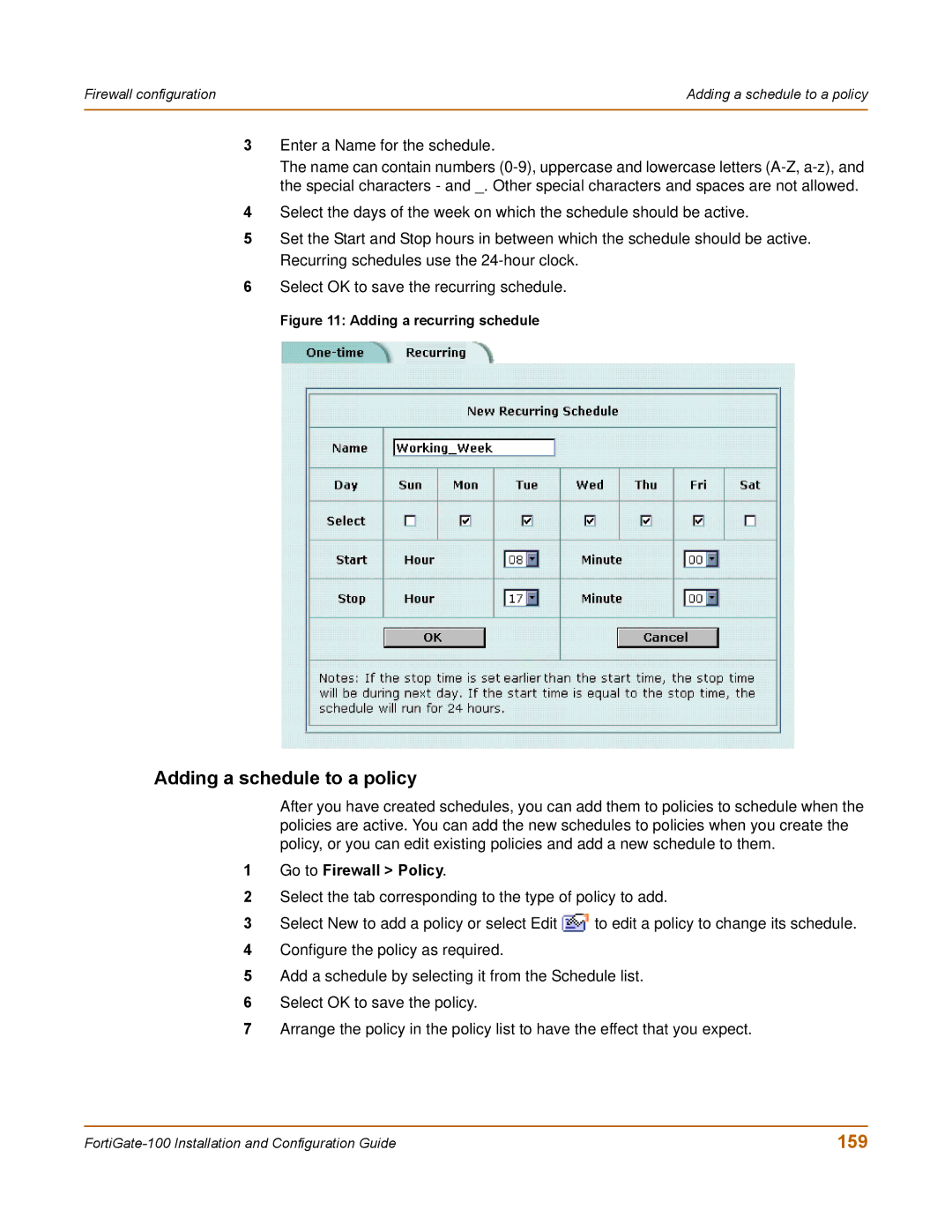Firewall configuration | Adding a schedule to a policy |
|
|
3Enter a Name for the schedule.
The name can contain numbers
4Select the days of the week on which the schedule should be active.
5Set the Start and Stop hours in between which the schedule should be active. Recurring schedules use the
6Select OK to save the recurring schedule.
Figure 11: Adding a recurring schedule
Adding a schedule to a policy
After you have created schedules, you can add them to policies to schedule when the policies are active. You can add the new schedules to policies when you create the policy, or you can edit existing policies and add a new schedule to them.
1Go to Firewall > Policy.
2Select the tab corresponding to the type of policy to add.
3Select New to add a policy or select Edit ![]() to edit a policy to change its schedule.
to edit a policy to change its schedule.
4Configure the policy as required.
5Add a schedule by selecting it from the Schedule list.
6Select OK to save the policy.
7Arrange the policy in the policy list to have the effect that you expect.
159 |