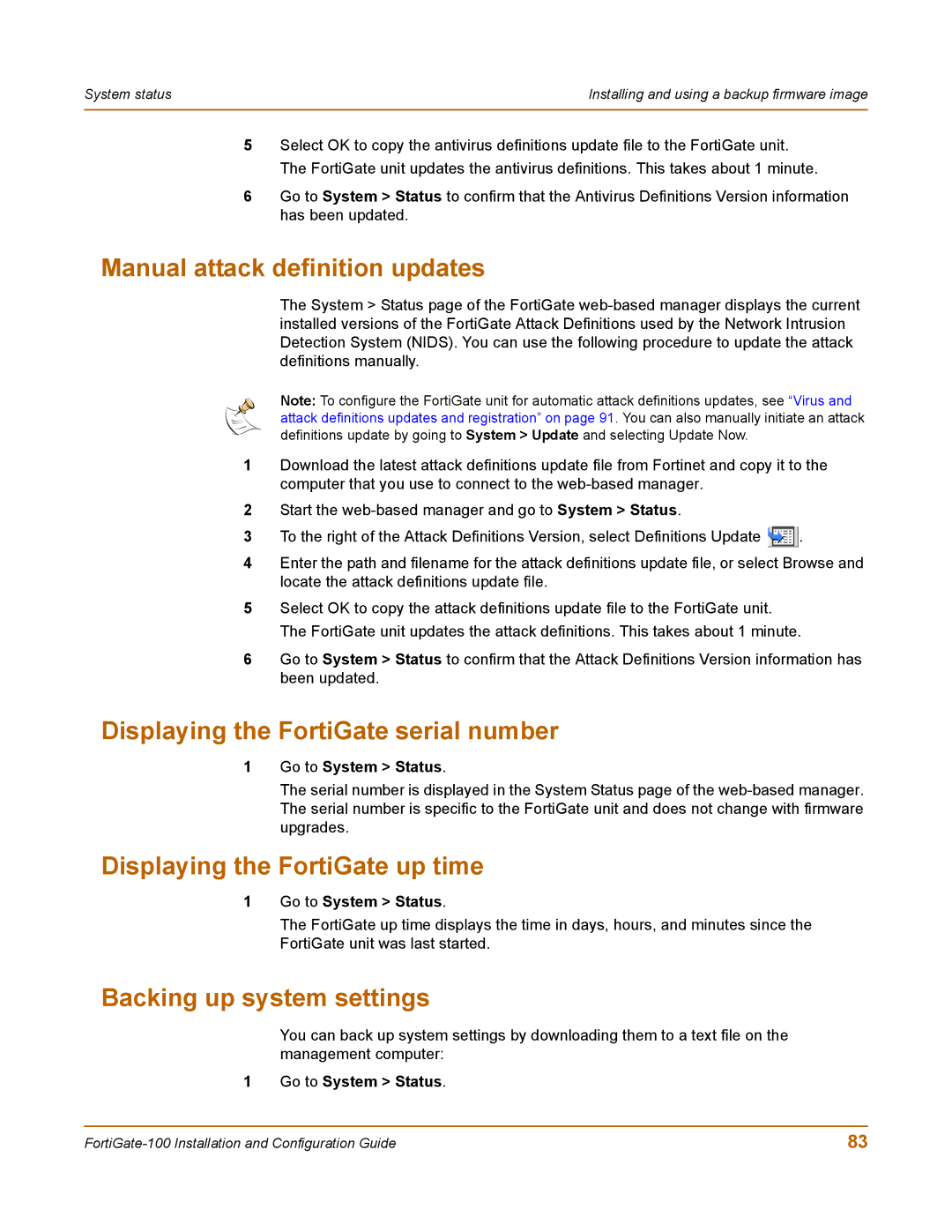System status | Installing and using a backup firmware image |
|
|
5Select OK to copy the antivirus definitions update file to the FortiGate unit. The FortiGate unit updates the antivirus definitions. This takes about 1 minute.
6Go to System > Status to confirm that the Antivirus Definitions Version information has been updated.
Manual attack definition updates
The System > Status page of the FortiGate
Note: To configure the FortiGate unit for automatic attack definitions updates, see “Virus and attack definitions updates and registration” on page 91. You can also manually initiate an attack definitions update by going to System > Update and selecting Update Now.
1Download the latest attack definitions update file from Fortinet and copy it to the computer that you use to connect to the
2Start the
3To the right of the Attack Definitions Version, select Definitions Update ![]() .
.
4Enter the path and filename for the attack definitions update file, or select Browse and locate the attack definitions update file.
5Select OK to copy the attack definitions update file to the FortiGate unit. The FortiGate unit updates the attack definitions. This takes about 1 minute.
6Go to System > Status to confirm that the Attack Definitions Version information has been updated.
Displaying the FortiGate serial number
1Go to System > Status.
The serial number is displayed in the System Status page of the
Displaying the FortiGate up time
1Go to System > Status.
The FortiGate up time displays the time in days, hours, and minutes since the FortiGate unit was last started.
Backing up system settings
You can back up system settings by downloading them to a text file on the management computer:
1 Go to System > Status.
83 |