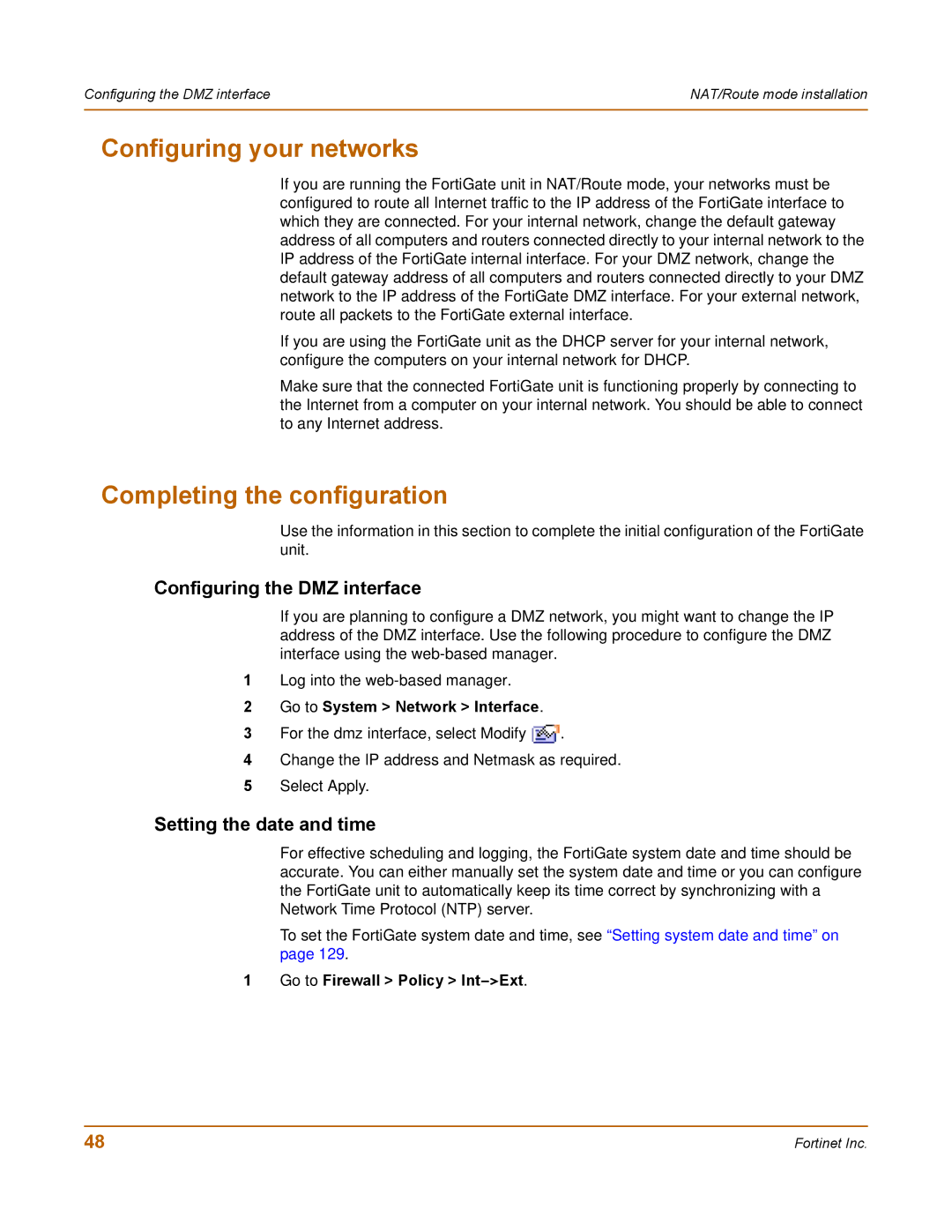Configuring the DMZ interface | NAT/Route mode installation |
|
|
Configuring your networks
If you are running the FortiGate unit in NAT/Route mode, your networks must be configured to route all Internet traffic to the IP address of the FortiGate interface to which they are connected. For your internal network, change the default gateway address of all computers and routers connected directly to your internal network to the IP address of the FortiGate internal interface. For your DMZ network, change the default gateway address of all computers and routers connected directly to your DMZ network to the IP address of the FortiGate DMZ interface. For your external network, route all packets to the FortiGate external interface.
If you are using the FortiGate unit as the DHCP server for your internal network, configure the computers on your internal network for DHCP.
Make sure that the connected FortiGate unit is functioning properly by connecting to the Internet from a computer on your internal network. You should be able to connect to any Internet address.
Completing the configuration
Use the information in this section to complete the initial configuration of the FortiGate unit.
Configuring the DMZ interface
If you are planning to configure a DMZ network, you might want to change the IP address of the DMZ interface. Use the following procedure to configure the DMZ interface using the
1Log into the
2Go to System > Network > Interface.
3For the dmz interface, select Modify ![]() .
.
4Change the IP address and Netmask as required.
5Select Apply.
Setting the date and time
For effective scheduling and logging, the FortiGate system date and time should be accurate. You can either manually set the system date and time or you can configure the FortiGate unit to automatically keep its time correct by synchronizing with a Network Time Protocol (NTP) server.
To set the FortiGate system date and time, see “Setting system date and time” on page 129.
1 Go to Firewall > Policy >
48 | Fortinet Inc. |