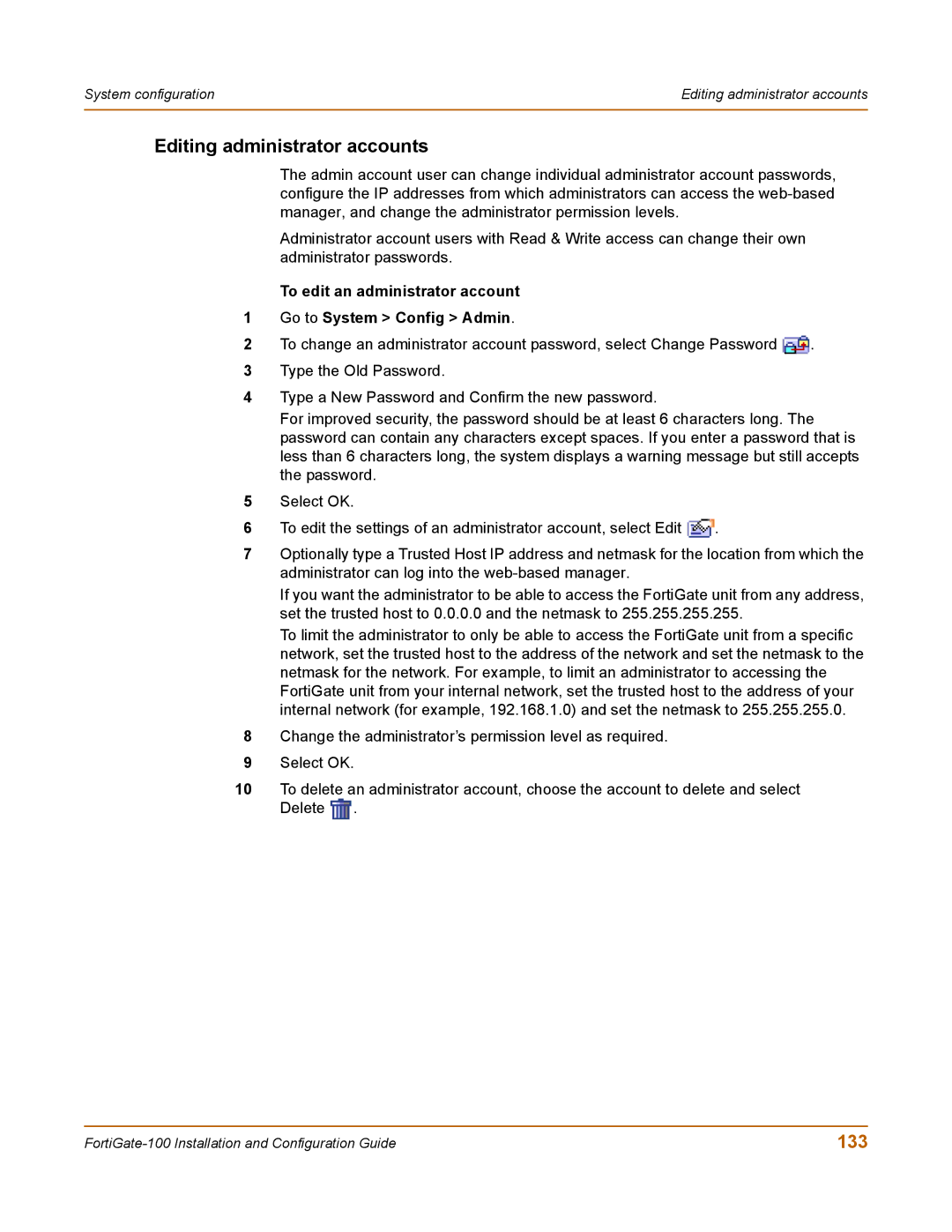System configuration | Editing administrator accounts |
|
|
Editing administrator accounts
The admin account user can change individual administrator account passwords, configure the IP addresses from which administrators can access the
Administrator account users with Read & Write access can change their own administrator passwords.
To edit an administrator account
1Go to System > Config > Admin.
2To change an administrator account password, select Change Password ![]() .
.
3Type the Old Password.
4Type a New Password and Confirm the new password.
For improved security, the password should be at least 6 characters long. The password can contain any characters except spaces. If you enter a password that is less than 6 characters long, the system displays a warning message but still accepts the password.
5Select OK.
6To edit the settings of an administrator account, select Edit ![]() .
.
7Optionally type a Trusted Host IP address and netmask for the location from which the administrator can log into the
If you want the administrator to be able to access the FortiGate unit from any address, set the trusted host to 0.0.0.0 and the netmask to 255.255.255.255.
To limit the administrator to only be able to access the FortiGate unit from a specific network, set the trusted host to the address of the network and set the netmask to the netmask for the network. For example, to limit an administrator to accessing the FortiGate unit from your internal network, set the trusted host to the address of your internal network (for example, 192.168.1.0) and set the netmask to 255.255.255.0.
8Change the administrator’s permission level as required.
9Select OK.
10To delete an administrator account, choose the account to delete and select Delete ![]() .
.
133 |