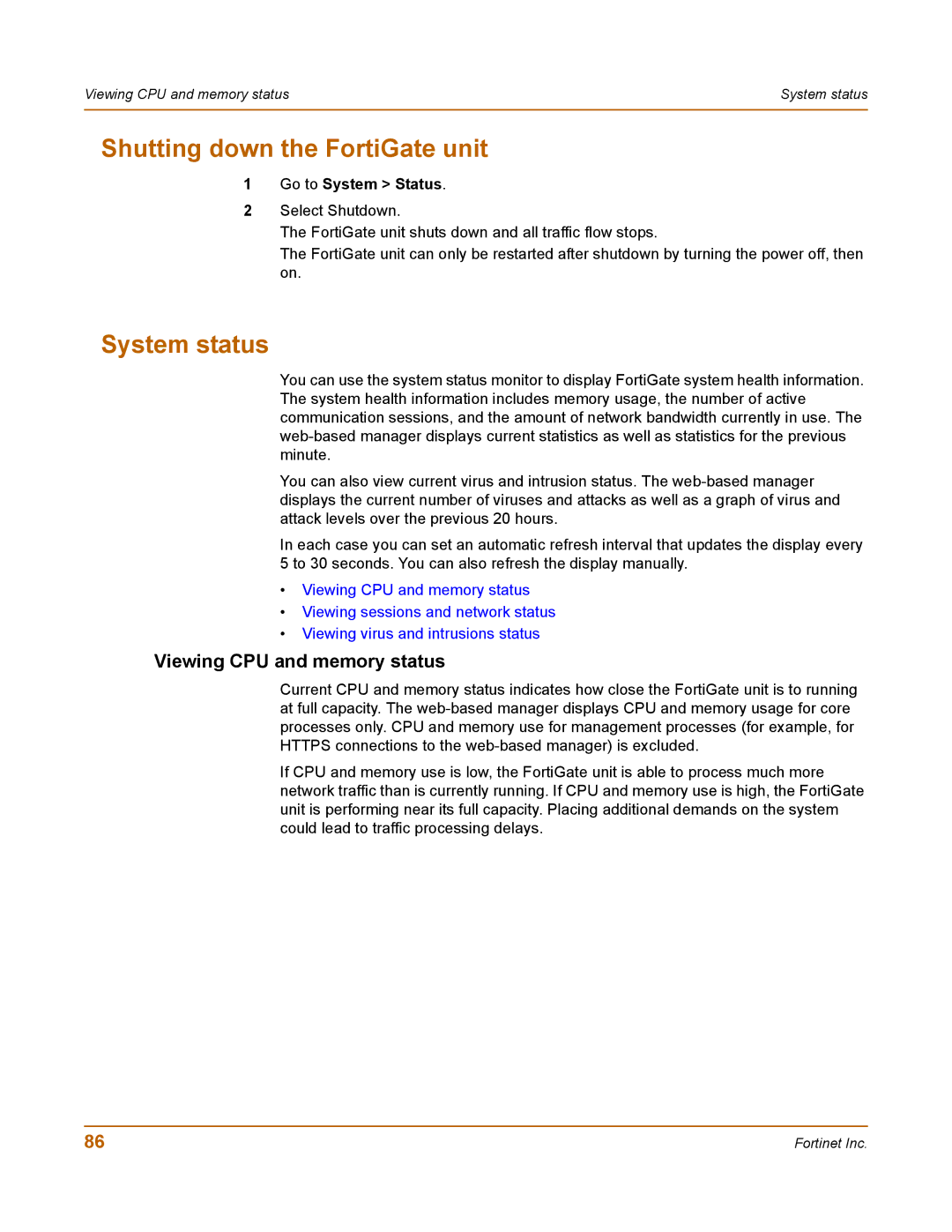Viewing CPU and memory status | System status |
|
|
Shutting down the FortiGate unit
1Go to System > Status.
2Select Shutdown.
The FortiGate unit shuts down and all traffic flow stops.
The FortiGate unit can only be restarted after shutdown by turning the power off, then on.
System status
You can use the system status monitor to display FortiGate system health information. The system health information includes memory usage, the number of active communication sessions, and the amount of network bandwidth currently in use. The
You can also view current virus and intrusion status. The
In each case you can set an automatic refresh interval that updates the display every 5 to 30 seconds. You can also refresh the display manually.
•Viewing CPU and memory status
•Viewing sessions and network status
•Viewing virus and intrusions status
Viewing CPU and memory status
Current CPU and memory status indicates how close the FortiGate unit is to running at full capacity. The
If CPU and memory use is low, the FortiGate unit is able to process much more network traffic than is currently running. If CPU and memory use is high, the FortiGate unit is performing near its full capacity. Placing additional demands on the system could lead to traffic processing delays.
86 | Fortinet Inc. |