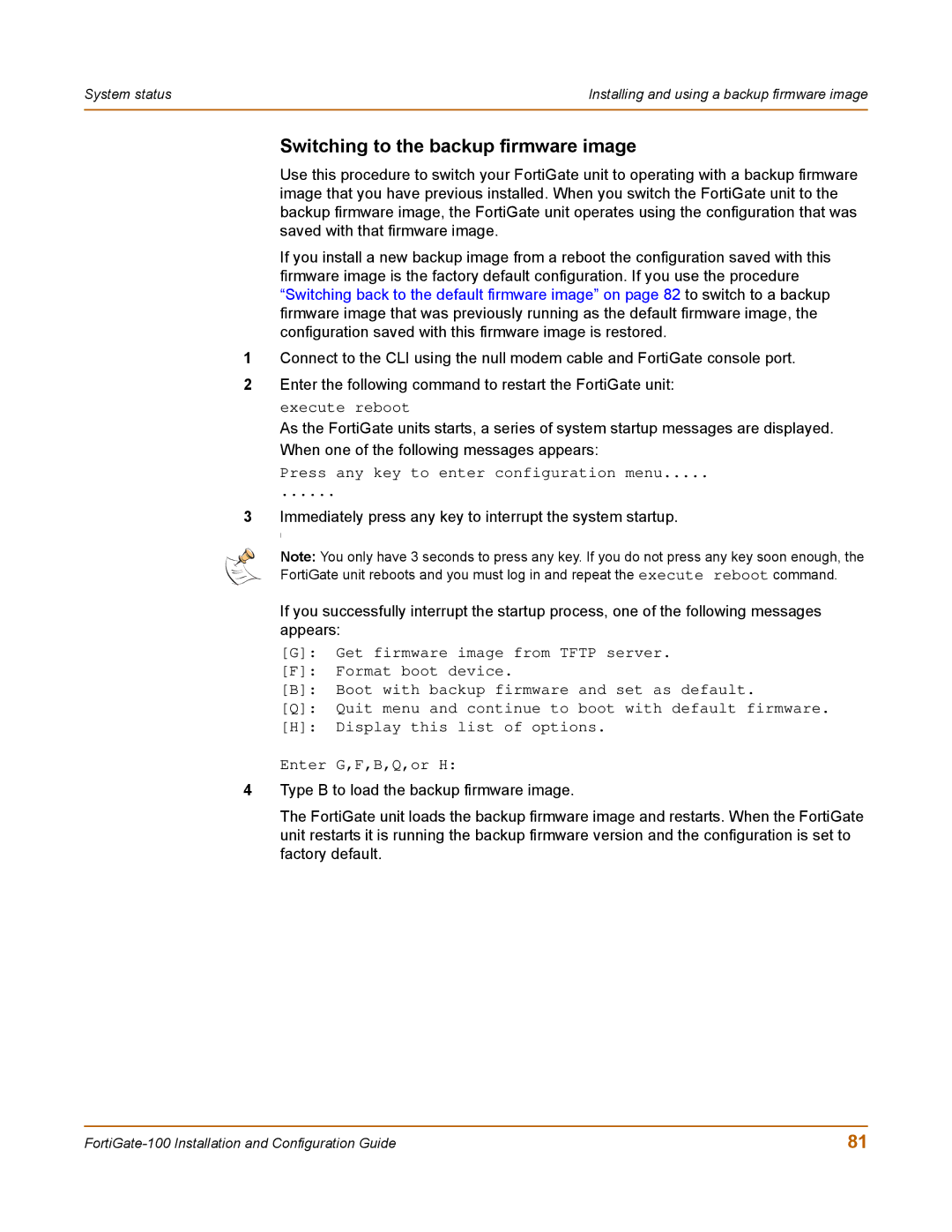System status | Installing and using a backup firmware image |
|
|
Switching to the backup firmware image
Use this procedure to switch your FortiGate unit to operating with a backup firmware image that you have previous installed. When you switch the FortiGate unit to the backup firmware image, the FortiGate unit operates using the configuration that was saved with that firmware image.
If you install a new backup image from a reboot the configuration saved with this firmware image is the factory default configuration. If you use the procedure “Switching back to the default firmware image” on page 82 to switch to a backup firmware image that was previously running as the default firmware image, the configuration saved with this firmware image is restored.
1Connect to the CLI using the null modem cable and FortiGate console port.
2Enter the following command to restart the FortiGate unit:
execute reboot
As the FortiGate units starts, a series of system startup messages are displayed. When one of the following messages appears:
Press any key to enter configuration menu.....
......
3Immediately press any key to interrupt the system startup.
I
Note: You only have 3 seconds to press any key. If you do not press any key soon enough, the
FortiGate unit reboots and you must log in and repeat the execute reboot command.
If you successfully interrupt the startup process, one of the following messages appears:
[G]: Get firmware image from TFTP server.
[F]: Format boot device.
[B]: Boot with backup firmware and set as default.
[Q]: Quit menu and continue to boot with default firmware.
[H]: Display this list of options.
Enter G,F,B,Q,or H:
4Type B to load the backup firmware image.
The FortiGate unit loads the backup firmware image and restarts. When the FortiGate unit restarts it is running the backup firmware version and the configuration is set to factory default.
81 |