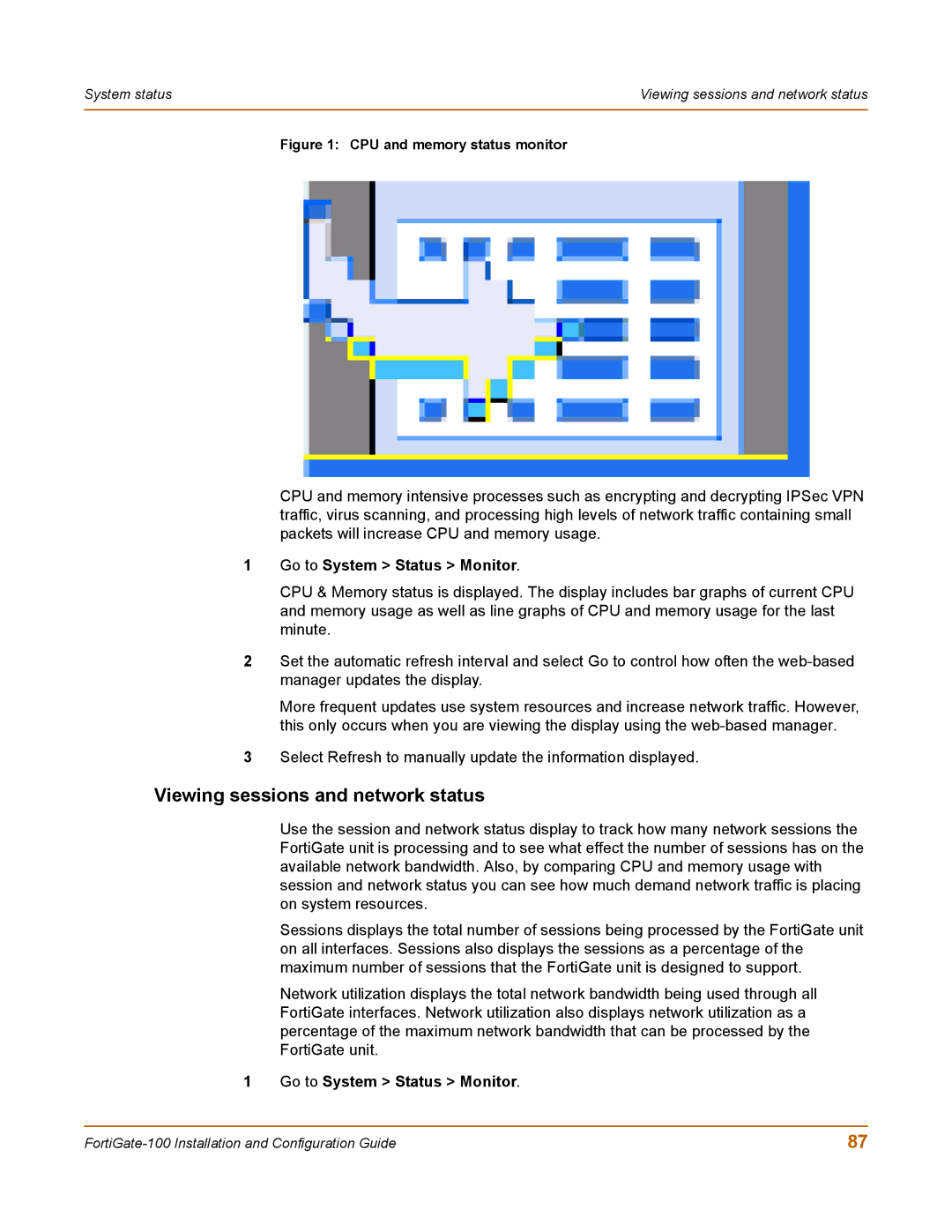System status | Viewing sessions and network status |
|
|
Figure 1: CPU and memory status monitor
CPU and memory intensive processes such as encrypting and decrypting IPSec VPN traffic, virus scanning, and processing high levels of network traffic containing small packets will increase CPU and memory usage.
1Go to System > Status > Monitor.
CPU & Memory status is displayed. The display includes bar graphs of current CPU and memory usage as well as line graphs of CPU and memory usage for the last minute.
2Set the automatic refresh interval and select Go to control how often the
More frequent updates use system resources and increase network traffic. However, this only occurs when you are viewing the display using the
3Select Refresh to manually update the information displayed.
Viewing sessions and network status
Use the session and network status display to track how many network sessions the FortiGate unit is processing and to see what effect the number of sessions has on the available network bandwidth. Also, by comparing CPU and memory usage with session and network status you can see how much demand network traffic is placing on system resources.
Sessions displays the total number of sessions being processed by the FortiGate unit on all interfaces. Sessions also displays the sessions as a percentage of the maximum number of sessions that the FortiGate unit is designed to support.
Network utilization displays the total network bandwidth being used through all FortiGate interfaces. Network utilization also displays network utilization as a percentage of the maximum network bandwidth that can be processed by the FortiGate unit.
1 Go to System > Status > Monitor.
87 |