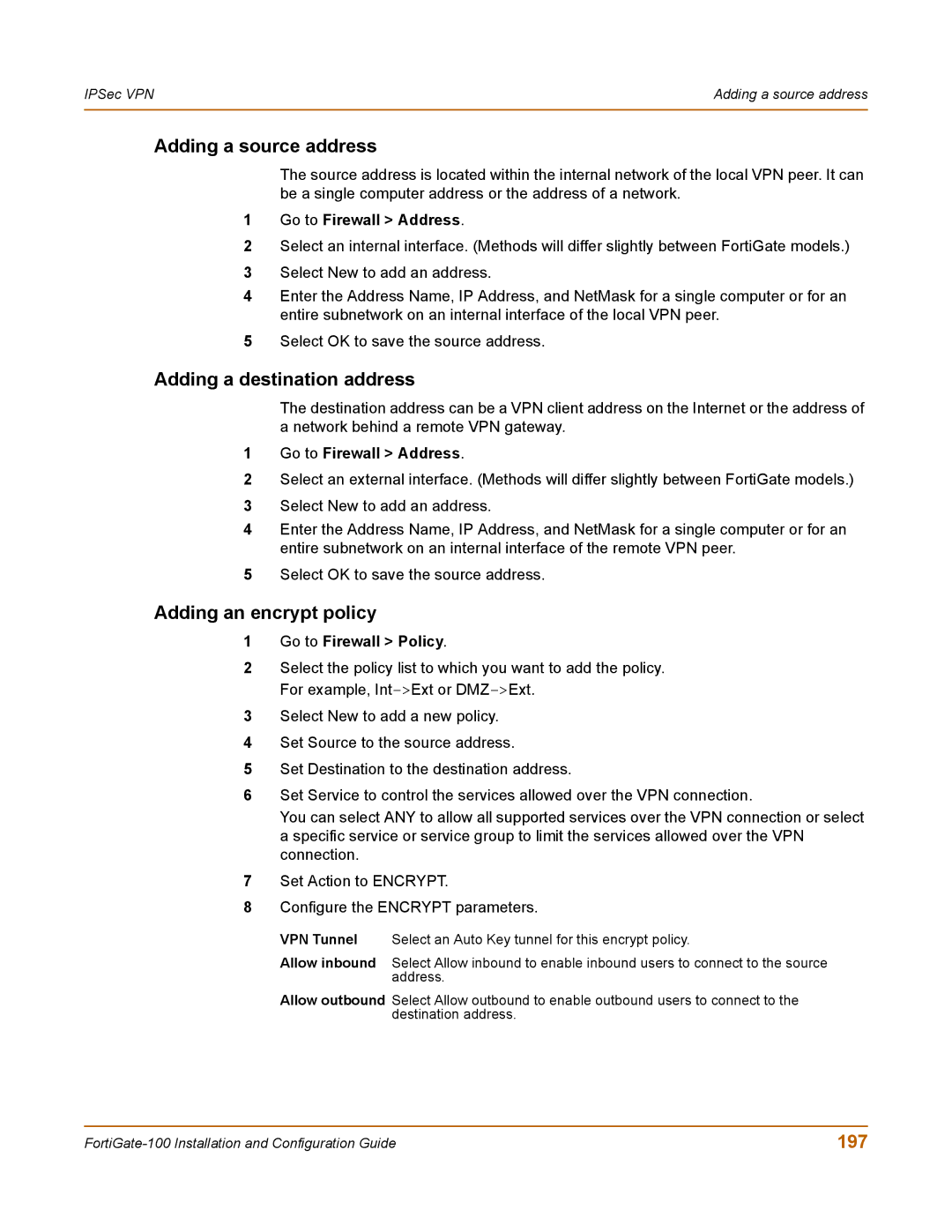IPSec VPN | Adding a source address |
|
|
Adding a source address
The source address is located within the internal network of the local VPN peer. It can be a single computer address or the address of a network.
1Go to Firewall > Address.
2Select an internal interface. (Methods will differ slightly between FortiGate models.)
3Select New to add an address.
4Enter the Address Name, IP Address, and NetMask for a single computer or for an entire subnetwork on an internal interface of the local VPN peer.
5Select OK to save the source address.
Adding a destination address
The destination address can be a VPN client address on the Internet or the address of a network behind a remote VPN gateway.
1Go to Firewall > Address.
2Select an external interface. (Methods will differ slightly between FortiGate models.)
3Select New to add an address.
4Enter the Address Name, IP Address, and NetMask for a single computer or for an entire subnetwork on an internal interface of the remote VPN peer.
5Select OK to save the source address.
Adding an encrypt policy
1Go to Firewall > Policy.
2Select the policy list to which you want to add the policy. For example,
3Select New to add a new policy.
4Set Source to the source address.
5Set Destination to the destination address.
6Set Service to control the services allowed over the VPN connection.
You can select ANY to allow all supported services over the VPN connection or select a specific service or service group to limit the services allowed over the VPN connection.
7Set Action to ENCRYPT.
8Configure the ENCRYPT parameters.
VPN Tunnel Select an Auto Key tunnel for this encrypt policy.
Allow inbound Select Allow inbound to enable inbound users to connect to the source address.
Allow outbound Select Allow outbound to enable outbound users to connect to the destination address.
197 |