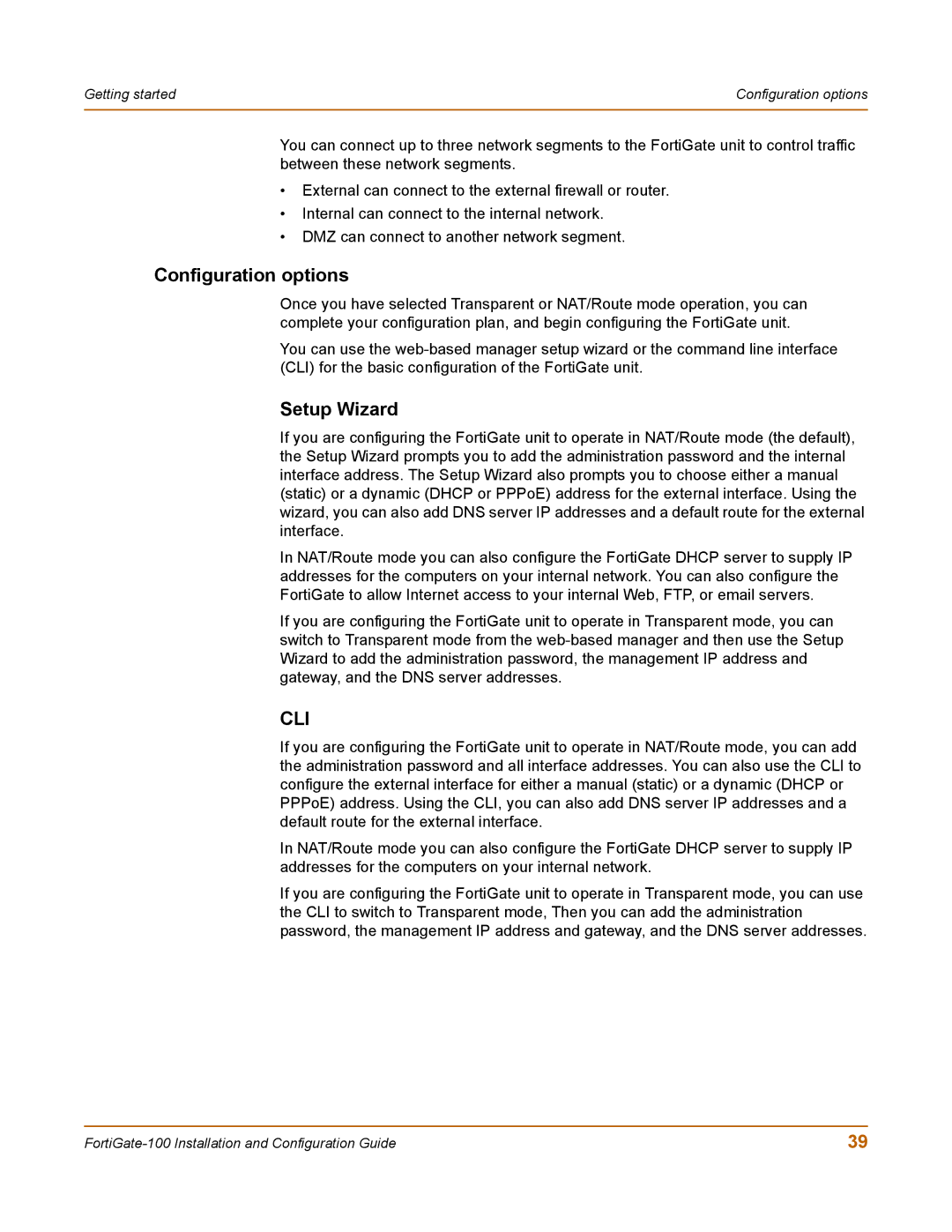Getting started | Configuration options |
|
|
You can connect up to three network segments to the FortiGate unit to control traffic between these network segments.
•External can connect to the external firewall or router.
•Internal can connect to the internal network.
•DMZ can connect to another network segment.
Configuration options
Once you have selected Transparent or NAT/Route mode operation, you can complete your configuration plan, and begin configuring the FortiGate unit.
You can use the
Setup Wizard
If you are configuring the FortiGate unit to operate in NAT/Route mode (the default), the Setup Wizard prompts you to add the administration password and the internal interface address. The Setup Wizard also prompts you to choose either a manual (static) or a dynamic (DHCP or PPPoE) address for the external interface. Using the wizard, you can also add DNS server IP addresses and a default route for the external interface.
In NAT/Route mode you can also configure the FortiGate DHCP server to supply IP addresses for the computers on your internal network. You can also configure the FortiGate to allow Internet access to your internal Web, FTP, or email servers.
If you are configuring the FortiGate unit to operate in Transparent mode, you can switch to Transparent mode from the
CLI
If you are configuring the FortiGate unit to operate in NAT/Route mode, you can add the administration password and all interface addresses. You can also use the CLI to configure the external interface for either a manual (static) or a dynamic (DHCP or PPPoE) address. Using the CLI, you can also add DNS server IP addresses and a default route for the external interface.
In NAT/Route mode you can also configure the FortiGate DHCP server to supply IP addresses for the computers on your internal network.
If you are configuring the FortiGate unit to operate in Transparent mode, you can use the CLI to switch to Transparent mode, Then you can add the administration password, the management IP address and gateway, and the DNS server addresses.
39 |