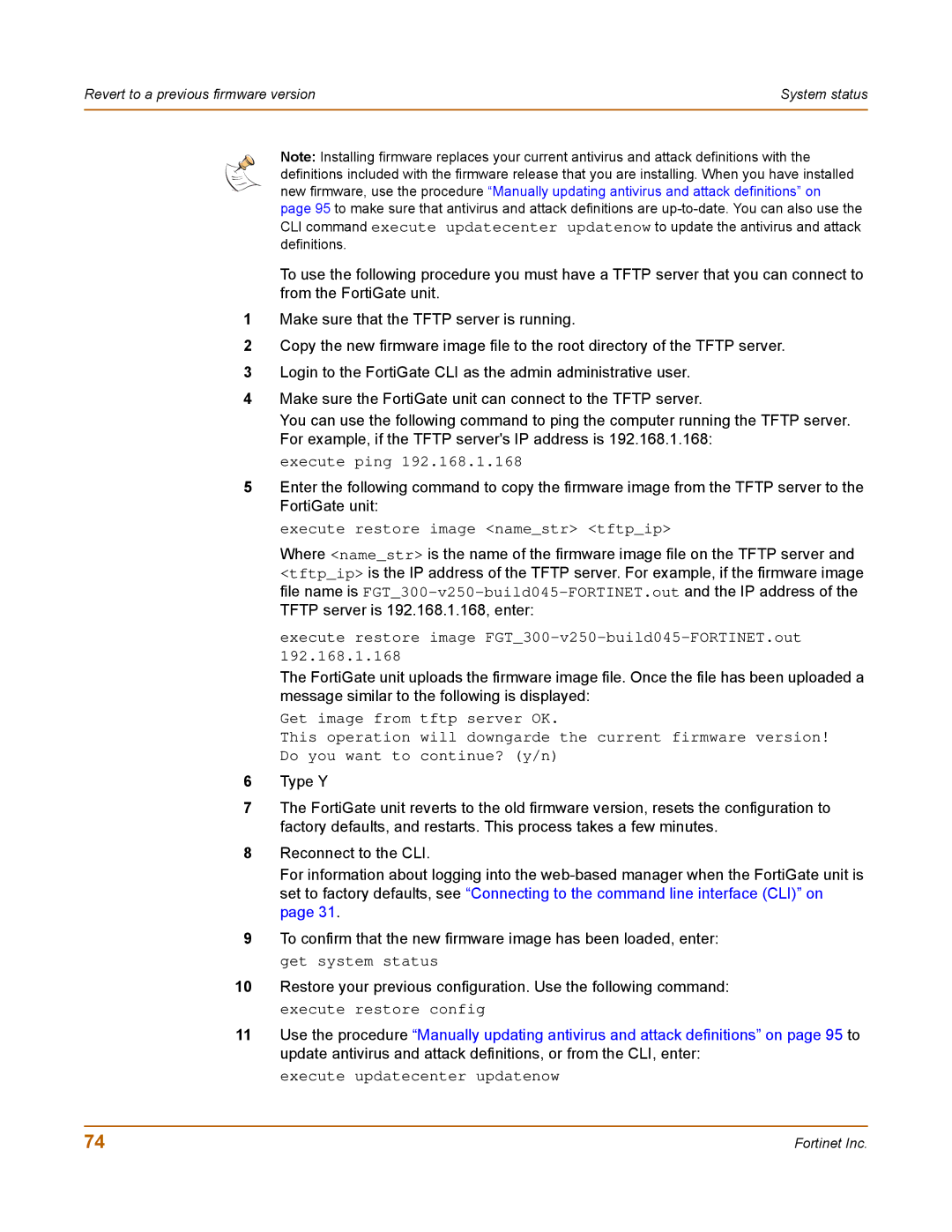Revert to a previous firmware version | System status |
|
|
Note: Installing firmware replaces your current antivirus and attack definitions with the definitions included with the firmware release that you are installing. When you have installed new firmware, use the procedure “Manually updating antivirus and attack definitions” on page 95 to make sure that antivirus and attack definitions are
To use the following procedure you must have a TFTP server that you can connect to from the FortiGate unit.
1Make sure that the TFTP server is running.
2Copy the new firmware image file to the root directory of the TFTP server.
3Login to the FortiGate CLI as the admin administrative user.
4Make sure the FortiGate unit can connect to the TFTP server.
You can use the following command to ping the computer running the TFTP server. For example, if the TFTP server's IP address is 192.168.1.168:
execute ping 192.168.1.168
5Enter the following command to copy the firmware image from the TFTP server to the FortiGate unit:
execute restore image <name_str> <tftp_ip>
Where <name_str> is the name of the firmware image file on the TFTP server and <tftp_ip> is the IP address of the TFTP server. For example, if the firmware image file name is
execute restore image FGT_300-v250-build045-FORTINET.out 192.168.1.168
The FortiGate unit uploads the firmware image file. Once the file has been uploaded a message similar to the following is displayed:
Get image from tftp server OK.
This operation will downgarde the current firmware version! Do you want to continue? (y/n)
6Type Y
7The FortiGate unit reverts to the old firmware version, resets the configuration to factory defaults, and restarts. This process takes a few minutes.
8Reconnect to the CLI.
For information about logging into the
9To confirm that the new firmware image has been loaded, enter: get system status
10Restore your previous configuration. Use the following command: execute restore config
11Use the procedure “Manually updating antivirus and attack definitions” on page 95 to update antivirus and attack definitions, or from the CLI, enter:
execute updatecenter updatenow
74 | Fortinet Inc. |