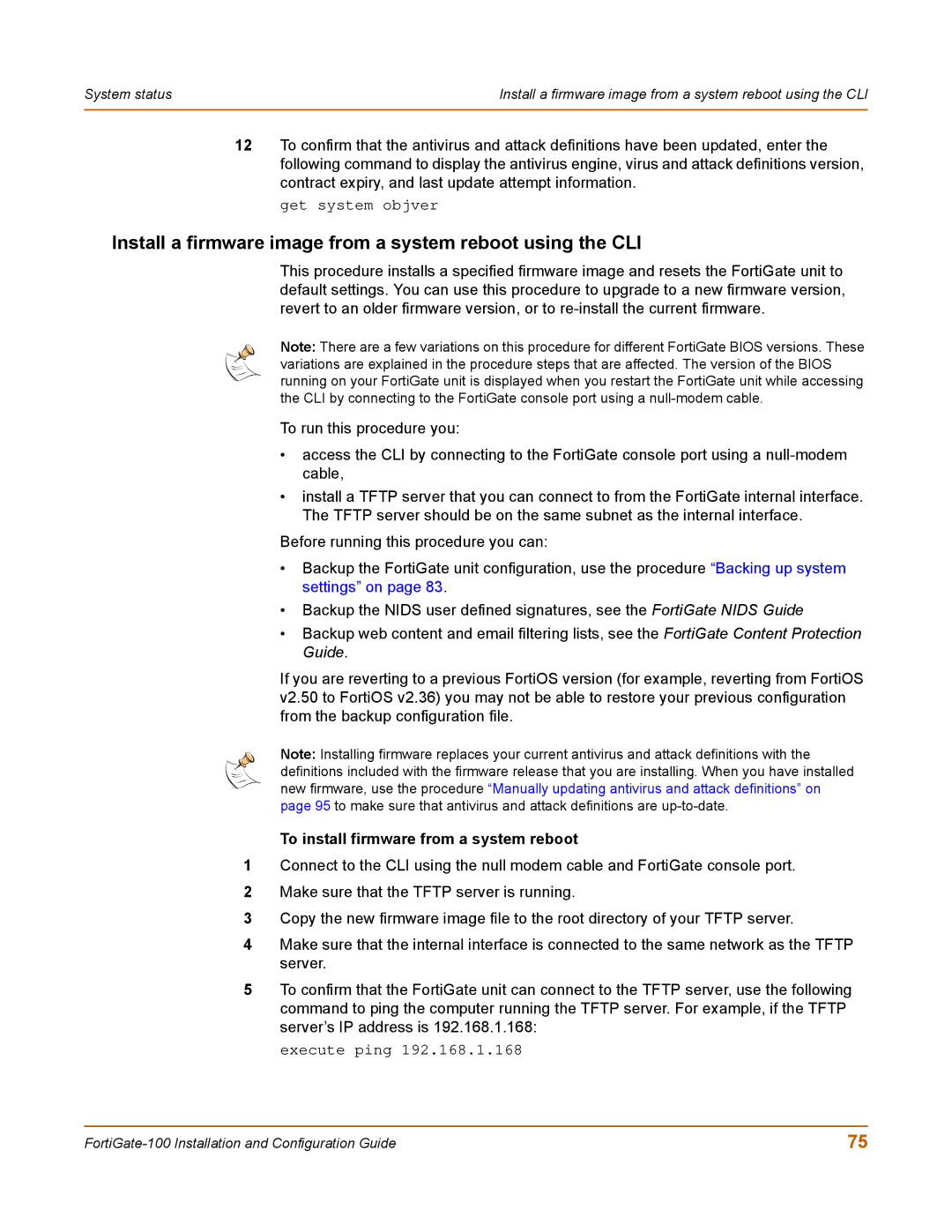System status | Install a firmware image from a system reboot using the CLI |
|
|
12To confirm that the antivirus and attack definitions have been updated, enter the following command to display the antivirus engine, virus and attack definitions version, contract expiry, and last update attempt information.
get system objver
Install a firmware image from a system reboot using the CLI
This procedure installs a specified firmware image and resets the FortiGate unit to default settings. You can use this procedure to upgrade to a new firmware version, revert to an older firmware version, or to
Note: There are a few variations on this procedure for different FortiGate BIOS versions. These variations are explained in the procedure steps that are affected. The version of the BIOS running on your FortiGate unit is displayed when you restart the FortiGate unit while accessing the CLI by connecting to the FortiGate console port using a
To run this procedure you:
•access the CLI by connecting to the FortiGate console port using a
•install a TFTP server that you can connect to from the FortiGate internal interface. The TFTP server should be on the same subnet as the internal interface.
Before running this procedure you can:
•Backup the FortiGate unit configuration, use the procedure “Backing up system settings” on page 83.
•Backup the NIDS user defined signatures, see the FortiGate NIDS Guide
•Backup web content and email filtering lists, see the FortiGate Content Protection Guide.
If you are reverting to a previous FortiOS version (for example, reverting from FortiOS v2.50 to FortiOS v2.36) you may not be able to restore your previous configuration from the backup configuration file.
Note: Installing firmware replaces your current antivirus and attack definitions with the definitions included with the firmware release that you are installing. When you have installed new firmware, use the procedure “Manually updating antivirus and attack definitions” on page 95 to make sure that antivirus and attack definitions are
To install firmware from a system reboot
1Connect to the CLI using the null modem cable and FortiGate console port.
2Make sure that the TFTP server is running.
3Copy the new firmware image file to the root directory of your TFTP server.
4Make sure that the internal interface is connected to the same network as the TFTP server.
5To confirm that the FortiGate unit can connect to the TFTP server, use the following command to ping the computer running the TFTP server. For example, if the TFTP server’s IP address is 192.168.1.168:
execute ping 192.168.1.168
75 |