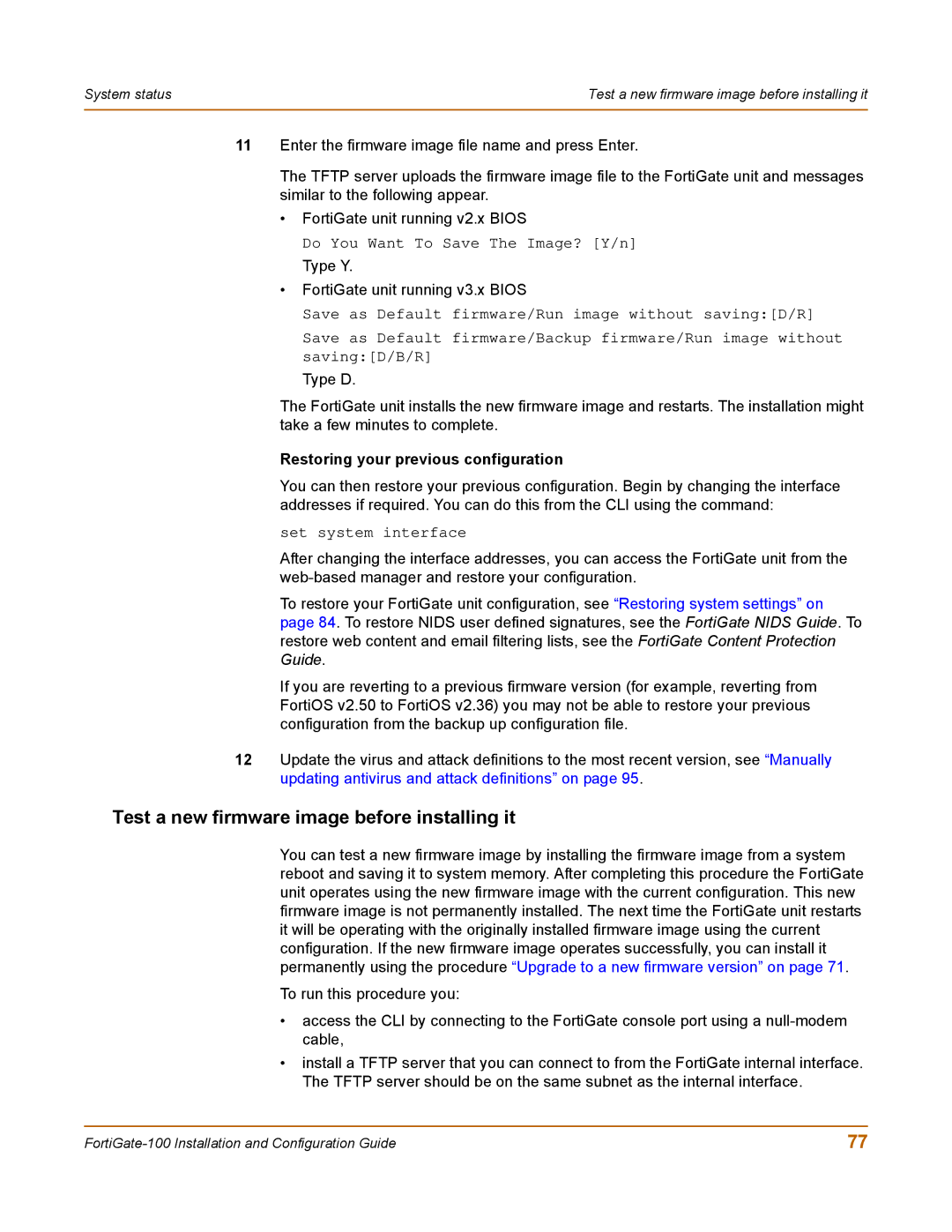System status | Test a new firmware image before installing it |
|
|
11Enter the firmware image file name and press Enter.
The TFTP server uploads the firmware image file to the FortiGate unit and messages similar to the following appear.
•FortiGate unit running v2.x BIOS
Do You Want To Save The Image? [Y/n]
Type Y.
•FortiGate unit running v3.x BIOS
Save as Default firmware/Run image without saving:[D/R]
Save as Default firmware/Backup firmware/Run image without saving:[D/B/R]
Type D.
The FortiGate unit installs the new firmware image and restarts. The installation might take a few minutes to complete.
Restoring your previous configuration
You can then restore your previous configuration. Begin by changing the interface addresses if required. You can do this from the CLI using the command:
set system interface
After changing the interface addresses, you can access the FortiGate unit from the
To restore your FortiGate unit configuration, see “Restoring system settings” on page 84. To restore NIDS user defined signatures, see the FortiGate NIDS Guide. To restore web content and email filtering lists, see the FortiGate Content Protection Guide.
If you are reverting to a previous firmware version (for example, reverting from FortiOS v2.50 to FortiOS v2.36) you may not be able to restore your previous configuration from the backup up configuration file.
12Update the virus and attack definitions to the most recent version, see “Manually updating antivirus and attack definitions” on page 95.
Test a new firmware image before installing it
You can test a new firmware image by installing the firmware image from a system reboot and saving it to system memory. After completing this procedure the FortiGate unit operates using the new firmware image with the current configuration. This new firmware image is not permanently installed. The next time the FortiGate unit restarts it will be operating with the originally installed firmware image using the current configuration. If the new firmware image operates successfully, you can install it permanently using the procedure “Upgrade to a new firmware version” on page 71.
To run this procedure you:
•access the CLI by connecting to the FortiGate console port using a
•install a TFTP server that you can connect to from the FortiGate internal interface. The TFTP server should be on the same subnet as the internal interface.
77 |