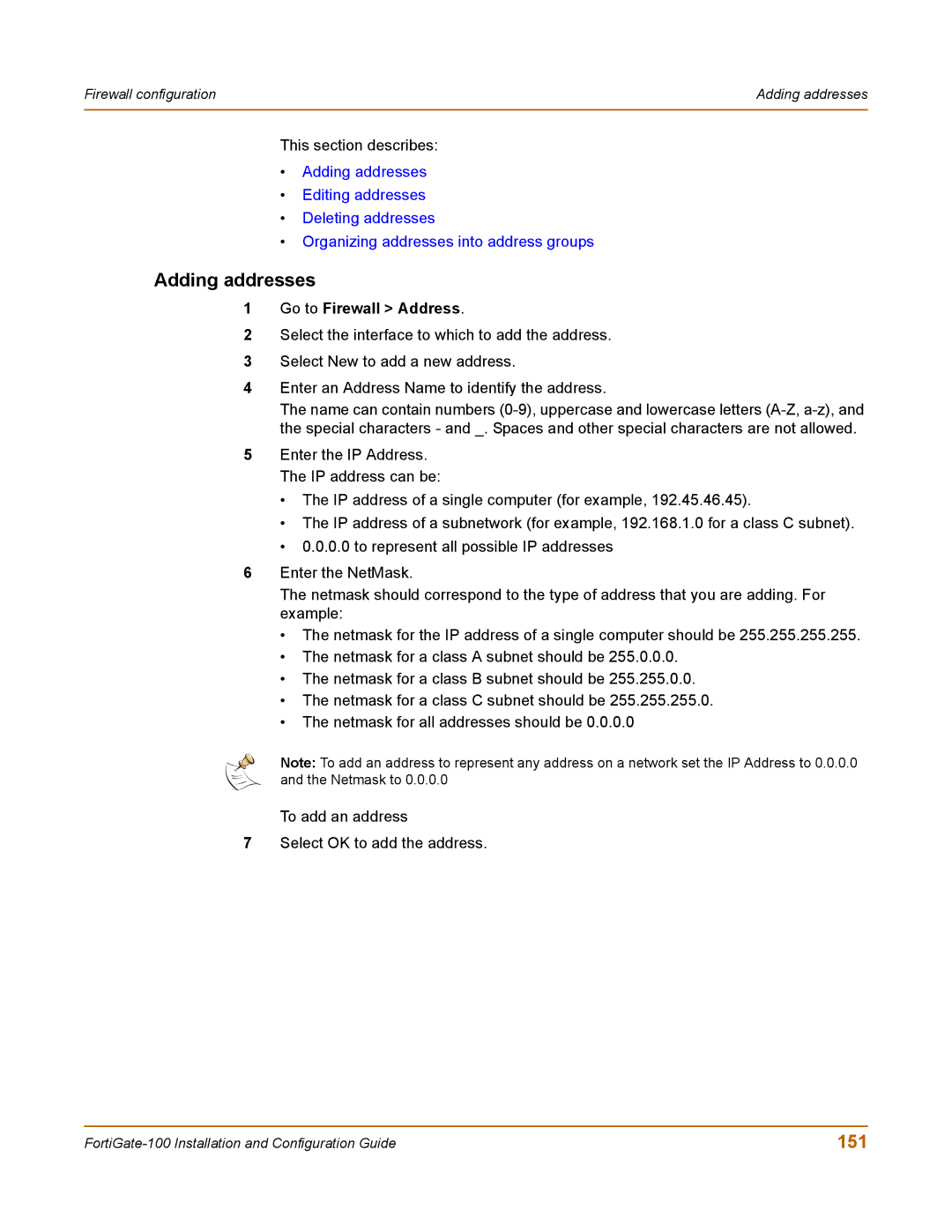Firewall configuration | Adding addresses |
|
|
This section describes:
•Adding addresses
•Editing addresses
•Deleting addresses
•Organizing addresses into address groups
Adding addresses
1Go to Firewall > Address.
2Select the interface to which to add the address.
3Select New to add a new address.
4Enter an Address Name to identify the address.
The name can contain numbers
5Enter the IP Address. The IP address can be:
•The IP address of a single computer (for example, 192.45.46.45).
•The IP address of a subnetwork (for example, 192.168.1.0 for a class C subnet).
•0.0.0.0 to represent all possible IP addresses
6Enter the NetMask.
The netmask should correspond to the type of address that you are adding. For example:
•The netmask for the IP address of a single computer should be 255.255.255.255.
•The netmask for a class A subnet should be 255.0.0.0.
•The netmask for a class B subnet should be 255.255.0.0.
•The netmask for a class C subnet should be 255.255.255.0.
•The netmask for all addresses should be 0.0.0.0
Note: To add an address to represent any address on a network set the IP Address to 0.0.0.0 and the Netmask to 0.0.0.0
To add an address
7Select OK to add the address.
151 |