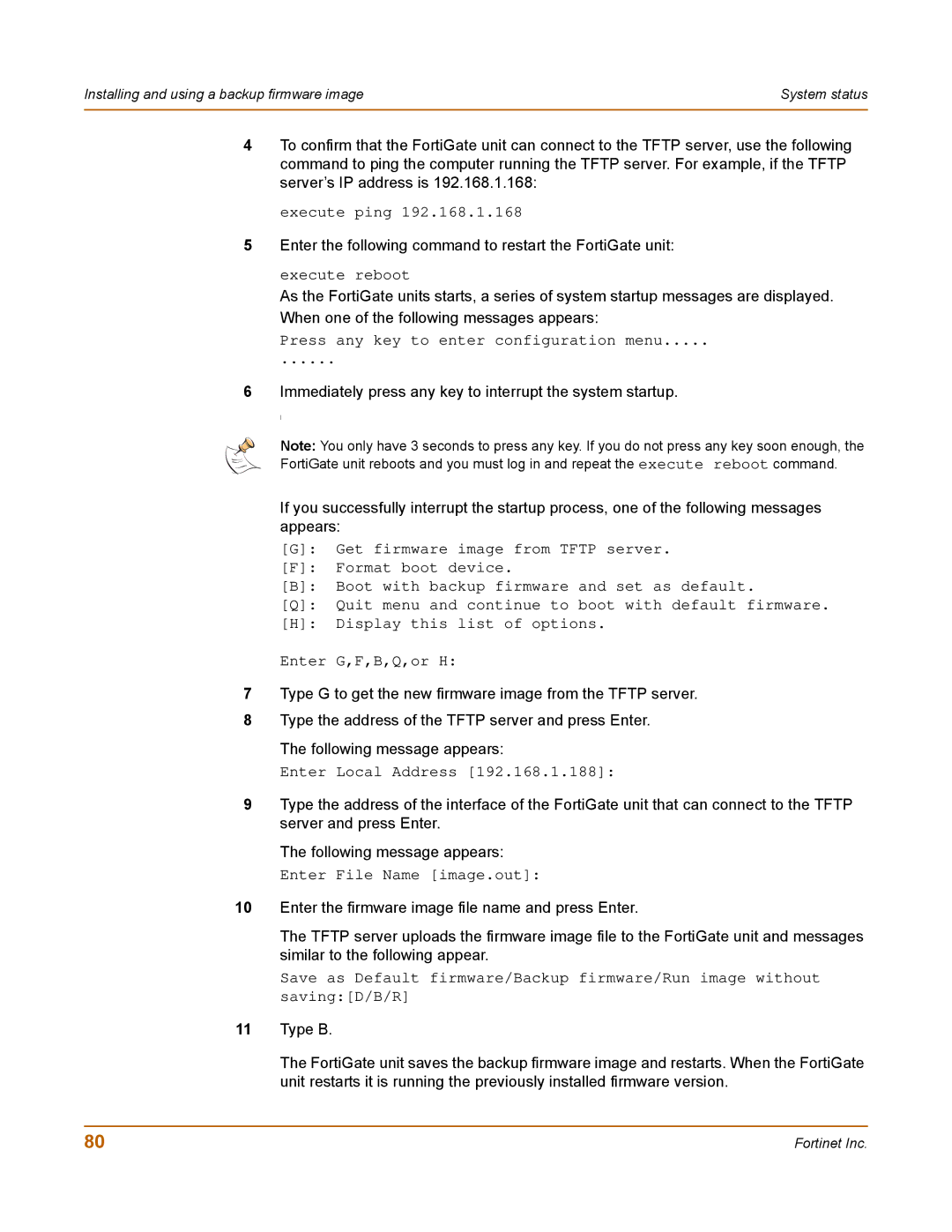Installing and using a backup firmware image | System status |
|
|
4To confirm that the FortiGate unit can connect to the TFTP server, use the following command to ping the computer running the TFTP server. For example, if the TFTP server’s IP address is 192.168.1.168:
execute ping 192.168.1.168
5Enter the following command to restart the FortiGate unit:
execute reboot
As the FortiGate units starts, a series of system startup messages are displayed. When one of the following messages appears:
Press any key to enter configuration menu.....
......
6Immediately press any key to interrupt the system startup.
I
Note: You only have 3 seconds to press any key. If you do not press any key soon enough, the
FortiGate unit reboots and you must log in and repeat the execute reboot command.
If you successfully interrupt the startup process, one of the following messages appears:
[G]: Get firmware image from TFTP server.
[F]: Format boot device.
[B]: Boot with backup firmware and set as default.
[Q]: Quit menu and continue to boot with default firmware.
[H]: Display this list of options.
Enter G,F,B,Q,or H:
7Type G to get the new firmware image from the TFTP server.
8Type the address of the TFTP server and press Enter. The following message appears:
Enter Local Address [192.168.1.188]:
9Type the address of the interface of the FortiGate unit that can connect to the TFTP server and press Enter.
The following message appears:
Enter File Name [image.out]:
10Enter the firmware image file name and press Enter.
The TFTP server uploads the firmware image file to the FortiGate unit and messages similar to the following appear.
Save as Default firmware/Backup firmware/Run image without saving:[D/B/R]
11Type B.
The FortiGate unit saves the backup firmware image and restarts. When the FortiGate unit restarts it is running the previously installed firmware version.
80 | Fortinet Inc. |