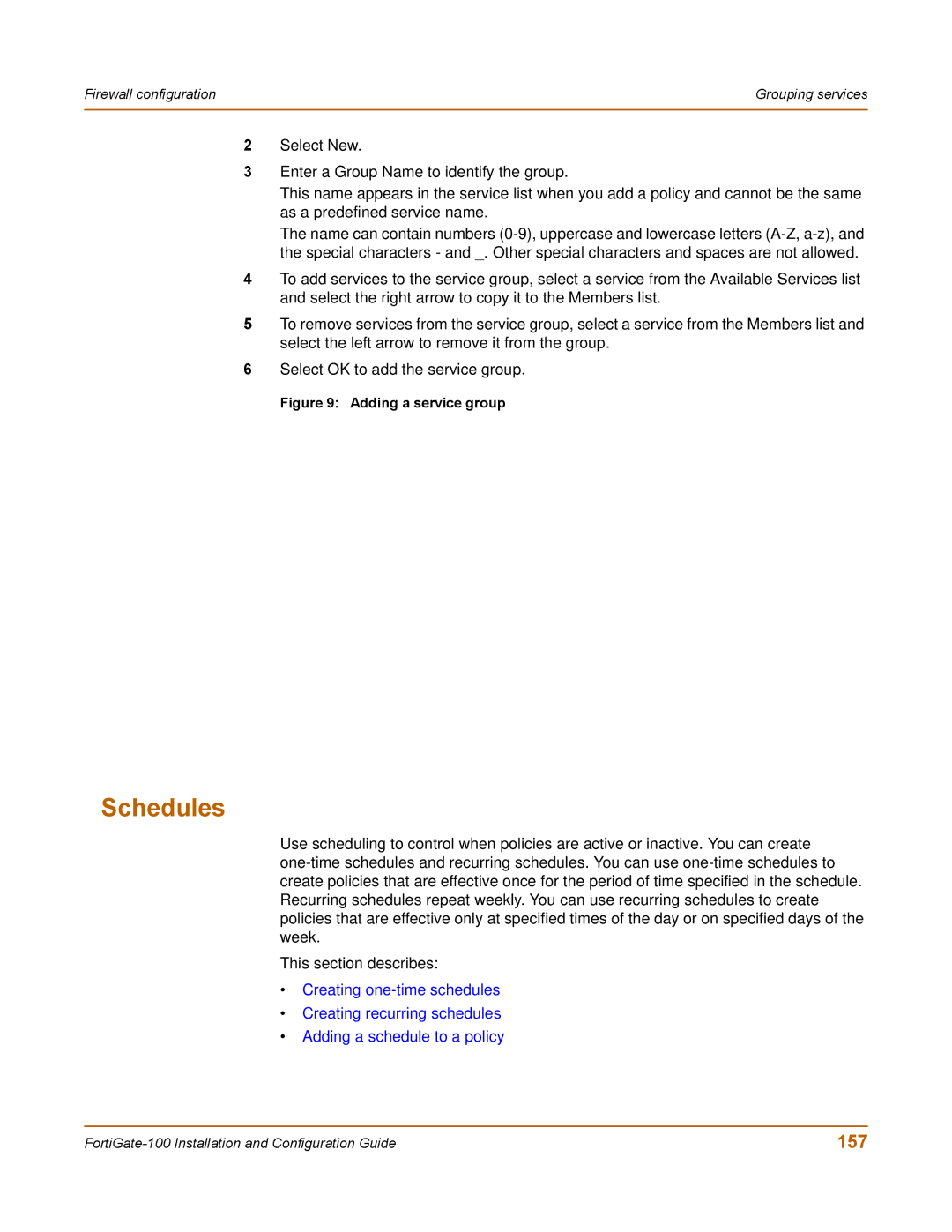Firewall configuration | Grouping services |
|
|
2Select New.
3Enter a Group Name to identify the group.
This name appears in the service list when you add a policy and cannot be the same as a predefined service name.
The name can contain numbers
4To add services to the service group, select a service from the Available Services list and select the right arrow to copy it to the Members list.
5To remove services from the service group, select a service from the Members list and select the left arrow to remove it from the group.
6Select OK to add the service group.
Figure 9: Adding a service group
Schedules
Use scheduling to control when policies are active or inactive. You can create
This section describes:
•Creating
•Creating recurring schedules
•Adding a schedule to a policy
157 |