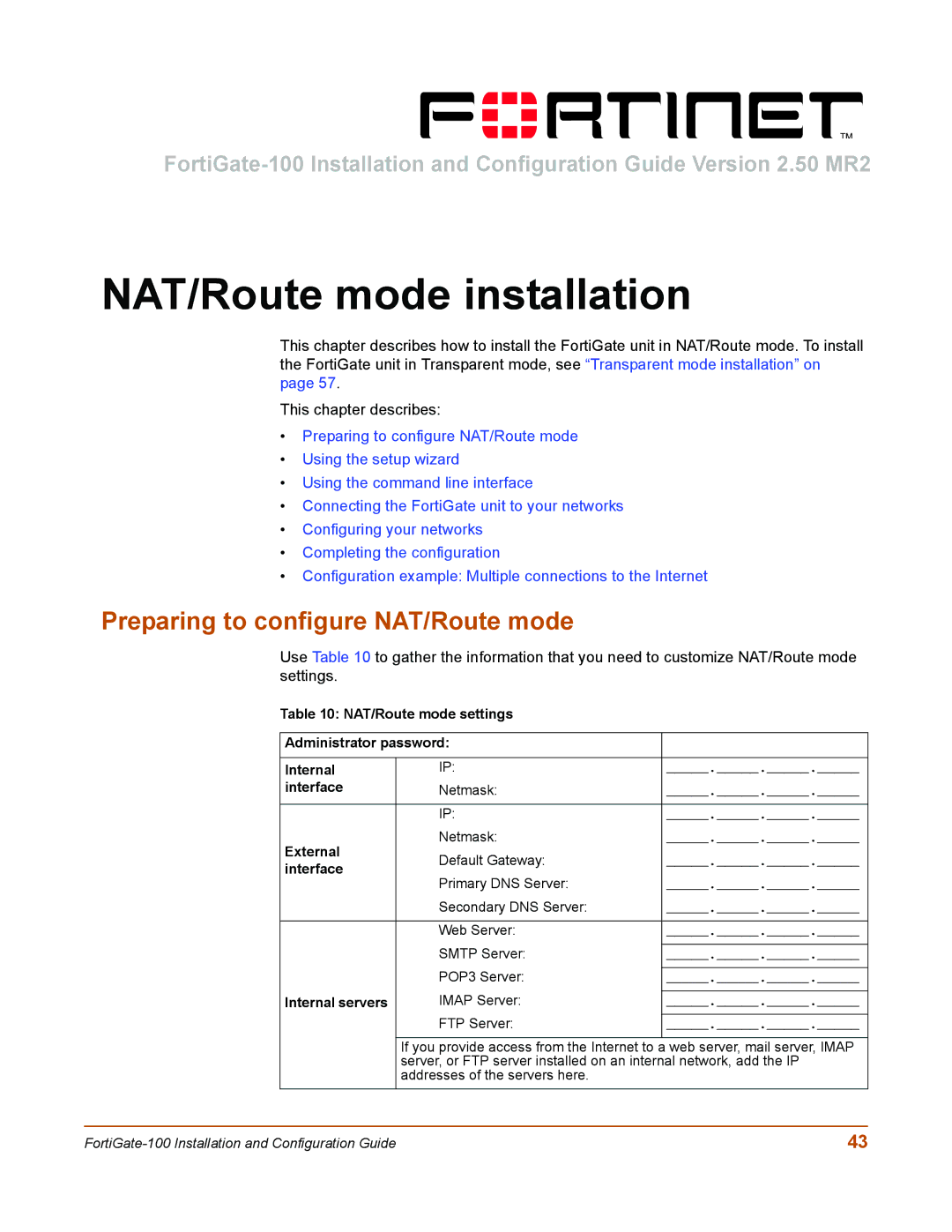NAT/Route mode installation
This chapter describes how to install the FortiGate unit in NAT/Route mode. To install the FortiGate unit in Transparent mode, see “Transparent mode installation” on page 57.
This chapter describes:
•Preparing to configure NAT/Route mode
•Using the setup wizard
•Using the command line interface
•Connecting the FortiGate unit to your networks
•Configuring your networks
•Completing the configuration
•Configuration example: Multiple connections to the Internet
Preparing to configure NAT/Route mode
Use Table 10 to gather the information that you need to customize NAT/Route mode settings.
Table 10: NAT/Route mode settings
Administrator password: |
| ||
|
|
| |
Internal | IP: | _____._____._____._____ | |
interface | Netmask: | _____._____._____._____ | |
|
|
| |
| IP: | _____._____._____._____ | |
External | Netmask: | _____._____._____._____ | |
Default Gateway: | _____._____._____._____ | ||
interface | |||
Primary DNS Server: | _____._____._____._____ | ||
| |||
| Secondary DNS Server: | _____._____._____._____ | |
|
|
| |
| Web Server: | _____._____._____._____ | |
| SMTP Server: |
| |
| _____._____._____._____ | ||
| POP3 Server: |
| |
| _____._____._____._____ | ||
Internal servers | IMAP Server: |
| |
_____._____._____._____ | |||
| FTP Server: |
| |
| _____._____._____._____ | ||
|
|
| |
| If you provide access from the Internet to a web server, mail server, IMAP | ||
| server, or FTP server installed on an internal network, add the IP | ||
| addresses of the servers here. |
| |
|
|
| |
43 |