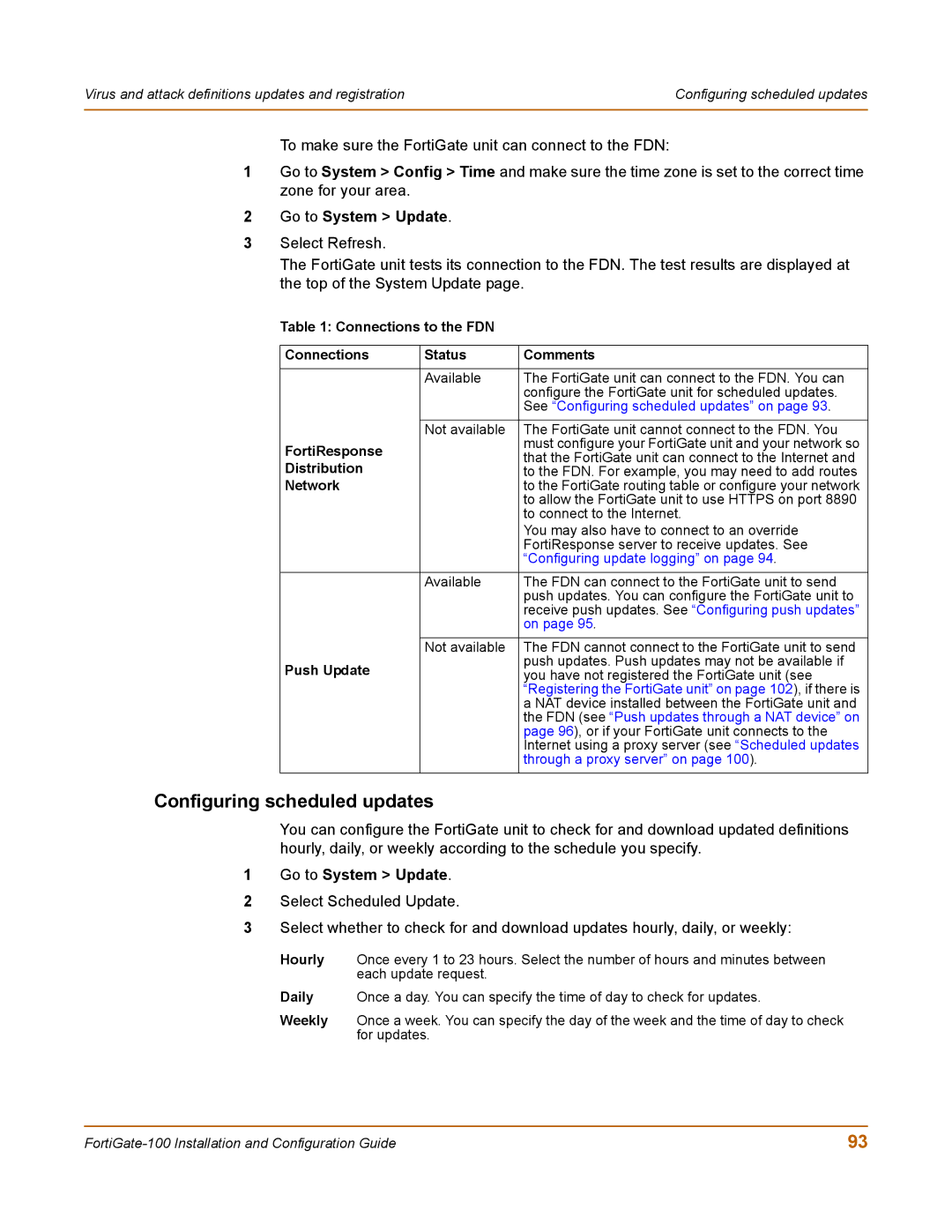Virus and attack definitions updates and registration | Configuring scheduled updates |
|
|
To make sure the FortiGate unit can connect to the FDN:
1Go to System > Config > Time and make sure the time zone is set to the correct time zone for your area.
2Go to System > Update.
3Select Refresh.
The FortiGate unit tests its connection to the FDN. The test results are displayed at the top of the System Update page.
Table 1: Connections to the FDN
Connections | Status | Comments |
|
|
|
| Available | The FortiGate unit can connect to the FDN. You can |
|
| configure the FortiGate unit for scheduled updates. |
|
| See “Configuring scheduled updates” on page 93. |
|
|
|
| Not available | The FortiGate unit cannot connect to the FDN. You |
FortiResponse |
| must configure your FortiGate unit and your network so |
| that the FortiGate unit can connect to the Internet and | |
Distribution |
| |
| to the FDN. For example, you may need to add routes | |
Network |
| to the FortiGate routing table or configure your network |
|
| to allow the FortiGate unit to use HTTPS on port 8890 |
|
| to connect to the Internet. |
|
| You may also have to connect to an override |
|
| FortiResponse server to receive updates. See |
|
| “Configuring update logging” on page 94. |
|
|
|
| Available | The FDN can connect to the FortiGate unit to send |
|
| push updates. You can configure the FortiGate unit to |
|
| receive push updates. See “Configuring push updates” |
|
| on page 95. |
|
|
|
| Not available | The FDN cannot connect to the FortiGate unit to send |
Push Update |
| push updates. Push updates may not be available if |
| you have not registered the FortiGate unit (see | |
|
| “Registering the FortiGate unit” on page 102), if there is |
|
| a NAT device installed between the FortiGate unit and |
|
| the FDN (see “Push updates through a NAT device” on |
|
| page 96), or if your FortiGate unit connects to the |
|
| Internet using a proxy server (see “Scheduled updates |
|
| through a proxy server” on page 100). |
|
|
|
Configuring scheduled updates
You can configure the FortiGate unit to check for and download updated definitions hourly, daily, or weekly according to the schedule you specify.
1Go to System > Update.
2Select Scheduled Update.
3Select whether to check for and download updates hourly, daily, or weekly:
Hourly Once every 1 to 23 hours. Select the number of hours and minutes between each update request.
Daily Once a day. You can specify the time of day to check for updates.
Weekly Once a week. You can specify the day of the week and the time of day to check for updates.
93 |