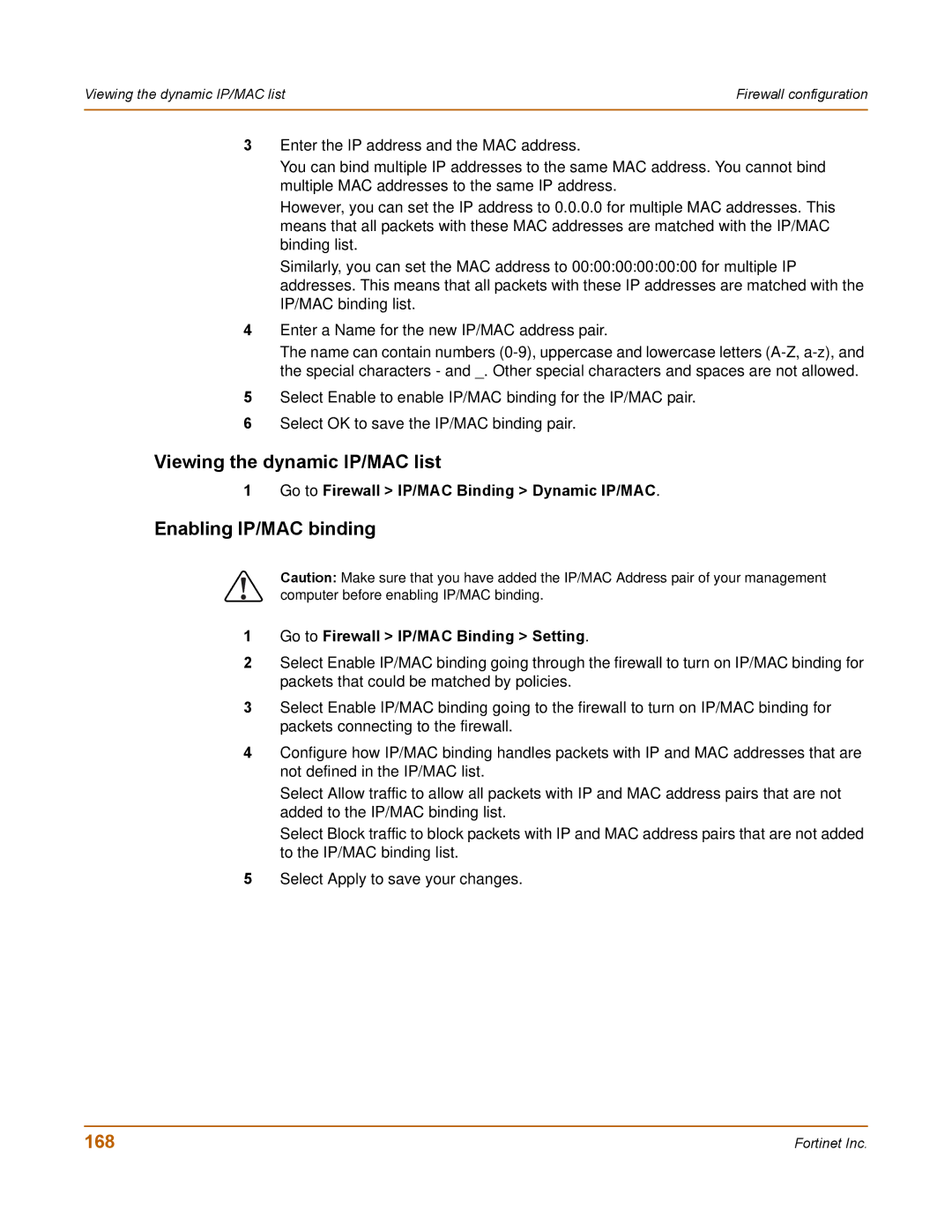Viewing the dynamic IP/MAC list | Firewall configuration |
|
|
3Enter the IP address and the MAC address.
You can bind multiple IP addresses to the same MAC address. You cannot bind multiple MAC addresses to the same IP address.
However, you can set the IP address to 0.0.0.0 for multiple MAC addresses. This means that all packets with these MAC addresses are matched with the IP/MAC binding list.
Similarly, you can set the MAC address to 00:00:00:00:00:00 for multiple IP addresses. This means that all packets with these IP addresses are matched with the IP/MAC binding list.
4Enter a Name for the new IP/MAC address pair.
The name can contain numbers
5Select Enable to enable IP/MAC binding for the IP/MAC pair.
6Select OK to save the IP/MAC binding pair.
Viewing the dynamic IP/MAC list
1 Go to Firewall > IP/MAC Binding > Dynamic IP/MAC.
Enabling IP/MAC binding
!
1
2
3
4
5
Caution: Make sure that you have added the IP/MAC Address pair of your management computer before enabling IP/MAC binding.
Go to Firewall > IP/MAC Binding > Setting.
Select Enable IP/MAC binding going through the firewall to turn on IP/MAC binding for packets that could be matched by policies.
Select Enable IP/MAC binding going to the firewall to turn on IP/MAC binding for packets connecting to the firewall.
Configure how IP/MAC binding handles packets with IP and MAC addresses that are not defined in the IP/MAC list.
Select Allow traffic to allow all packets with IP and MAC address pairs that are not added to the IP/MAC binding list.
Select Block traffic to block packets with IP and MAC address pairs that are not added to the IP/MAC binding list.
Select Apply to save your changes.
168 | Fortinet Inc. |