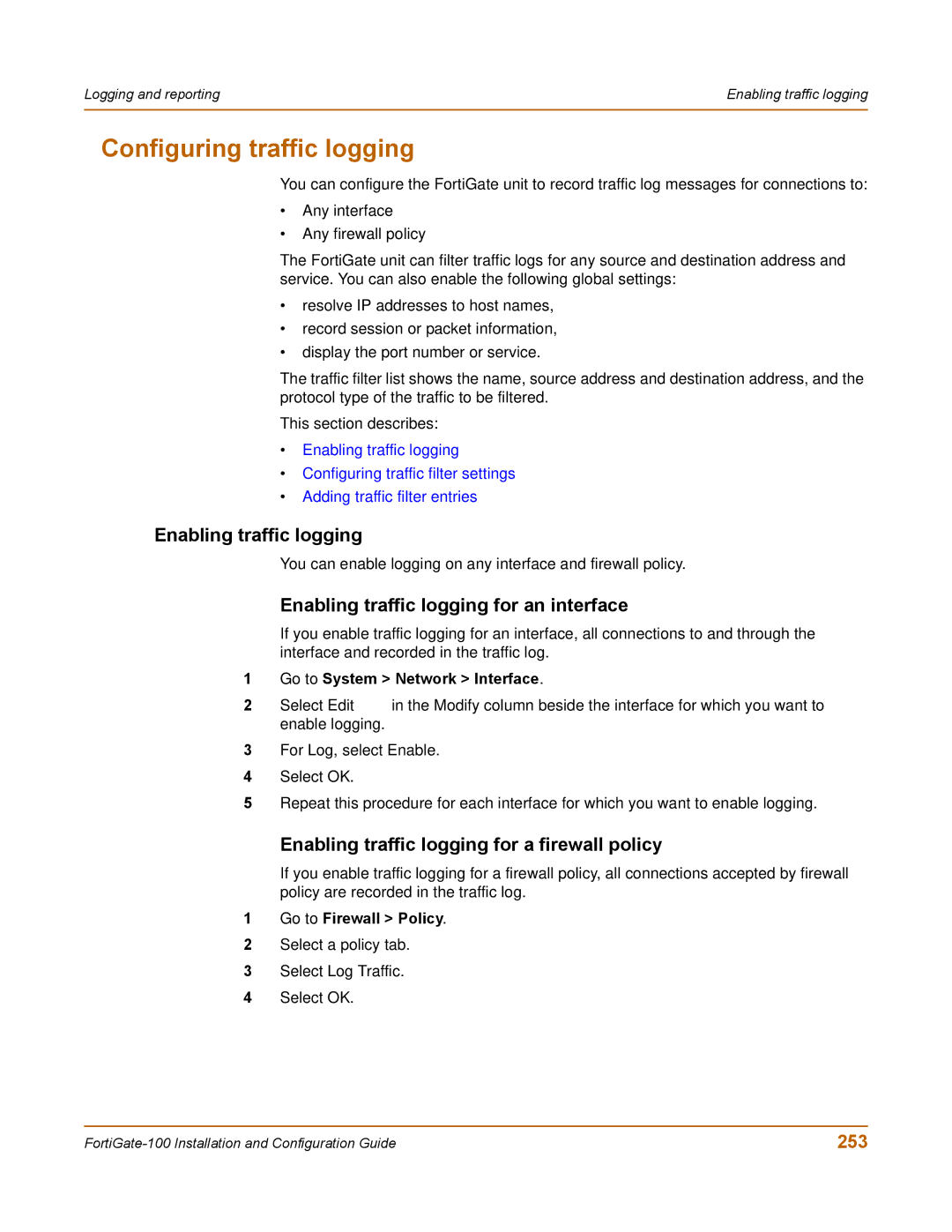Logging and reporting | Enabling traffic logging |
|
|
Configuring traffic logging
You can configure the FortiGate unit to record traffic log messages for connections to:
•Any interface
•Any firewall policy
The FortiGate unit can filter traffic logs for any source and destination address and service. You can also enable the following global settings:
•resolve IP addresses to host names,
•record session or packet information,
•display the port number or service.
The traffic filter list shows the name, source address and destination address, and the protocol type of the traffic to be filtered.
This section describes:
•Enabling traffic logging
•Configuring traffic filter settings
•Adding traffic filter entries
Enabling traffic logging
You can enable logging on any interface and firewall policy.
Enabling traffic logging for an interface
If you enable traffic logging for an interface, all connections to and through the interface and recorded in the traffic log.
1Go to System > Network > Interface.
2Select Edit ![]() in the Modify column beside the interface for which you want to enable logging.
in the Modify column beside the interface for which you want to enable logging.
3For Log, select Enable.
4Select OK.
5Repeat this procedure for each interface for which you want to enable logging.
Enabling traffic logging for a firewall policy
If you enable traffic logging for a firewall policy, all connections accepted by firewall policy are recorded in the traffic log.
1Go to Firewall > Policy.
2Select a policy tab.
3Select Log Traffic.
4Select OK.
253 |