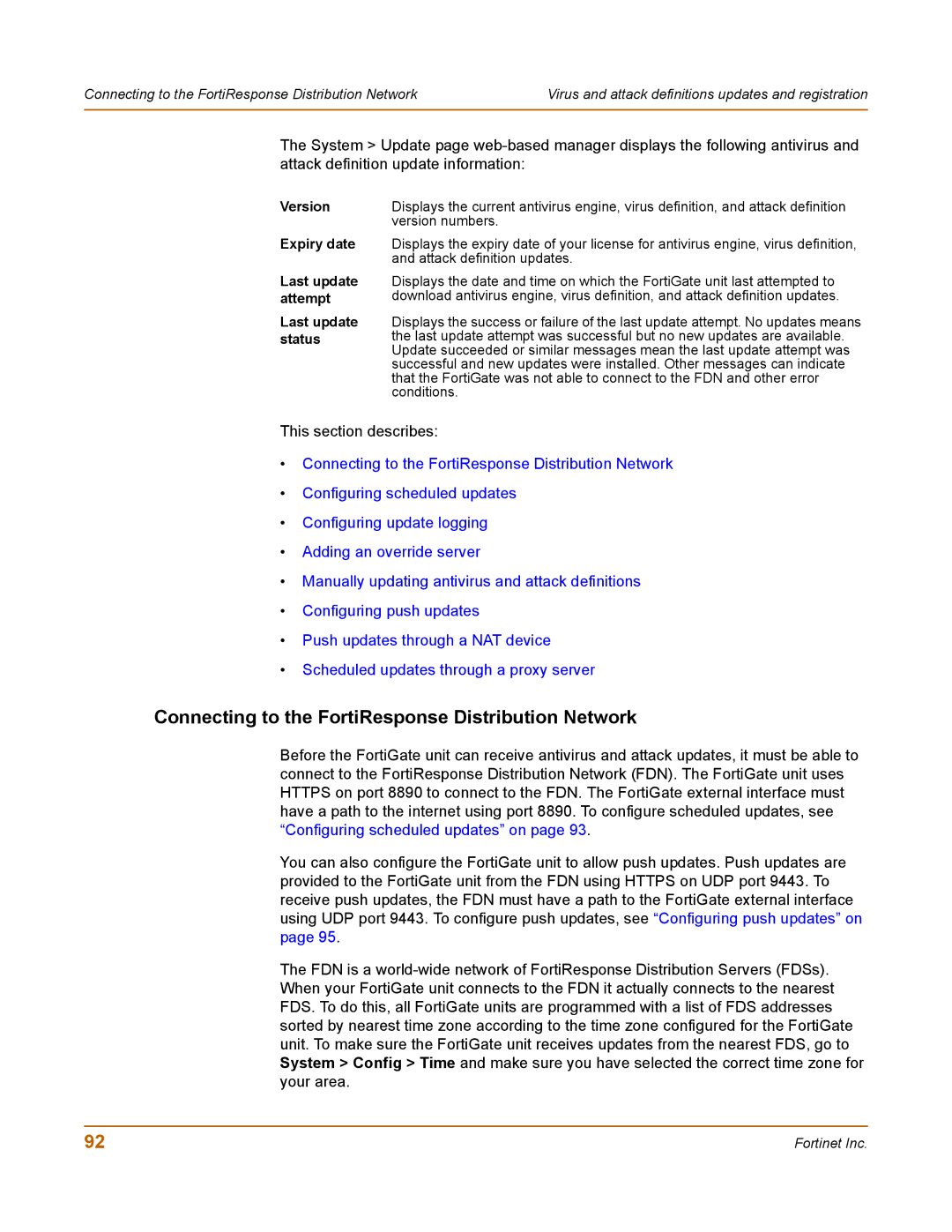Connecting to the FortiResponse Distribution Network | Virus and attack definitions updates and registration |
|
|
The System > Update page
Version
Expiry date
Last update attempt
Last update status
Displays the current antivirus engine, virus definition, and attack definition version numbers.
Displays the expiry date of your license for antivirus engine, virus definition, and attack definition updates.
Displays the date and time on which the FortiGate unit last attempted to download antivirus engine, virus definition, and attack definition updates.
Displays the success or failure of the last update attempt. No updates means the last update attempt was successful but no new updates are available. Update succeeded or similar messages mean the last update attempt was successful and new updates were installed. Other messages can indicate that the FortiGate was not able to connect to the FDN and other error conditions.
This section describes:
•Connecting to the FortiResponse Distribution Network
•Configuring scheduled updates
•Configuring update logging
•Adding an override server
•Manually updating antivirus and attack definitions
•Configuring push updates
•Push updates through a NAT device
•Scheduled updates through a proxy server
Connecting to the FortiResponse Distribution Network
Before the FortiGate unit can receive antivirus and attack updates, it must be able to connect to the FortiResponse Distribution Network (FDN). The FortiGate unit uses HTTPS on port 8890 to connect to the FDN. The FortiGate external interface must have a path to the internet using port 8890. To configure scheduled updates, see “Configuring scheduled updates” on page 93.
You can also configure the FortiGate unit to allow push updates. Push updates are provided to the FortiGate unit from the FDN using HTTPS on UDP port 9443. To receive push updates, the FDN must have a path to the FortiGate external interface using UDP port 9443. To configure push updates, see “Configuring push updates” on page 95.
The FDN is a
92 | Fortinet Inc. |