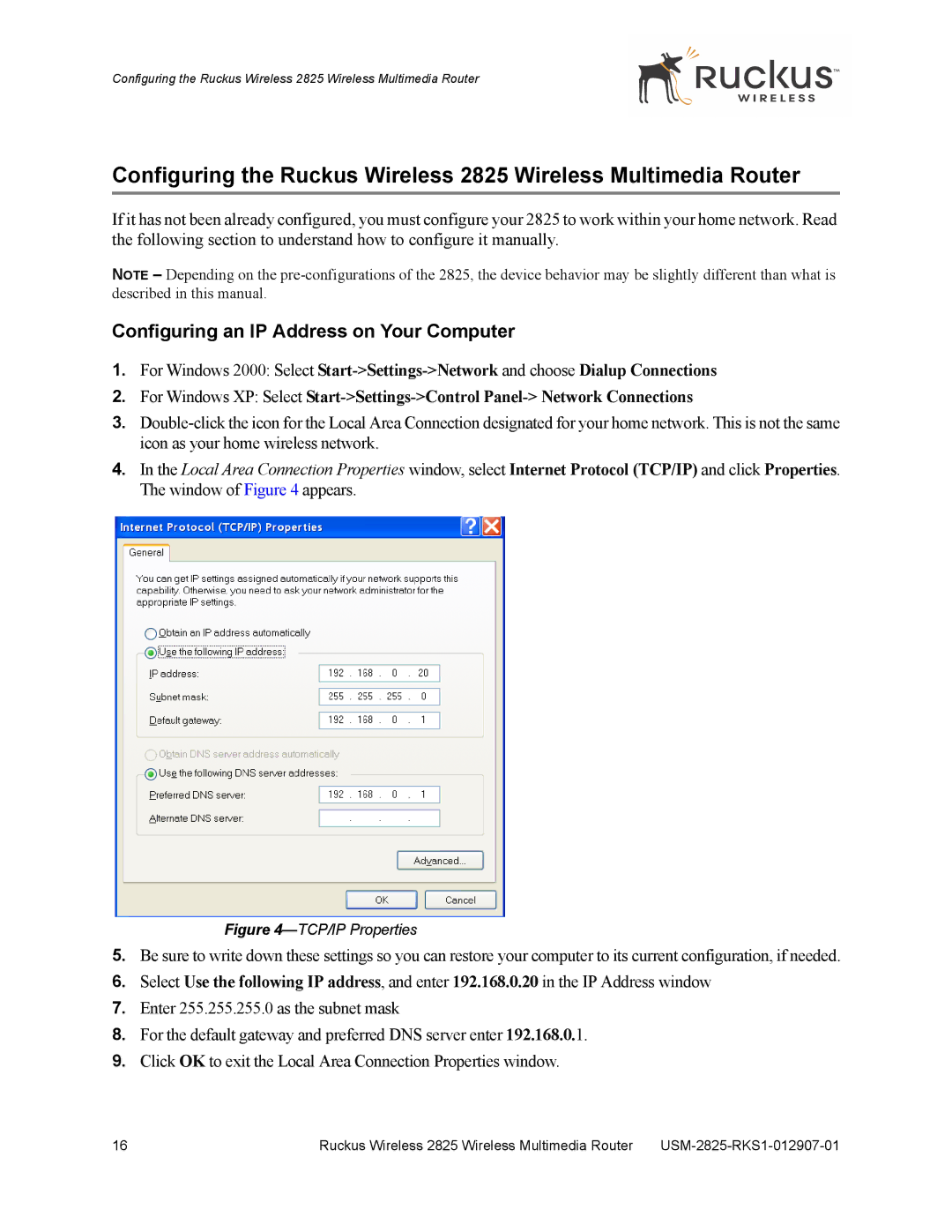Configuring the Ruckus Wireless 2825 Wireless Multimedia Router
Configuring the Ruckus Wireless 2825 Wireless Multimedia Router
If it has not been already configured, you must configure your 2825 to work within your home network. Read the following section to understand how to configure it manually.
NOTE – Depending on the
Configuring an IP Address on Your Computer
1.For Windows 2000: Select
2.For Windows XP: Select
3.
4.In the Local Area Connection Properties window, select Internet Protocol (TCP/IP) and click Properties. The window of Figure 4 appears.
Figure 4—TCP/IP Properties
5.Be sure to write down these settings so you can restore your computer to its current configuration, if needed.
6.Select Use the following IP address, and enter 192.168.0.20 in the IP Address window
7.Enter 255.255.255.0 as the subnet mask
8.For the default gateway and preferred DNS server enter 192.168.0.1.
9.Click OK to exit the Local Area Connection Properties window.
16 | Ruckus Wireless 2825 Wireless Multimedia Router |