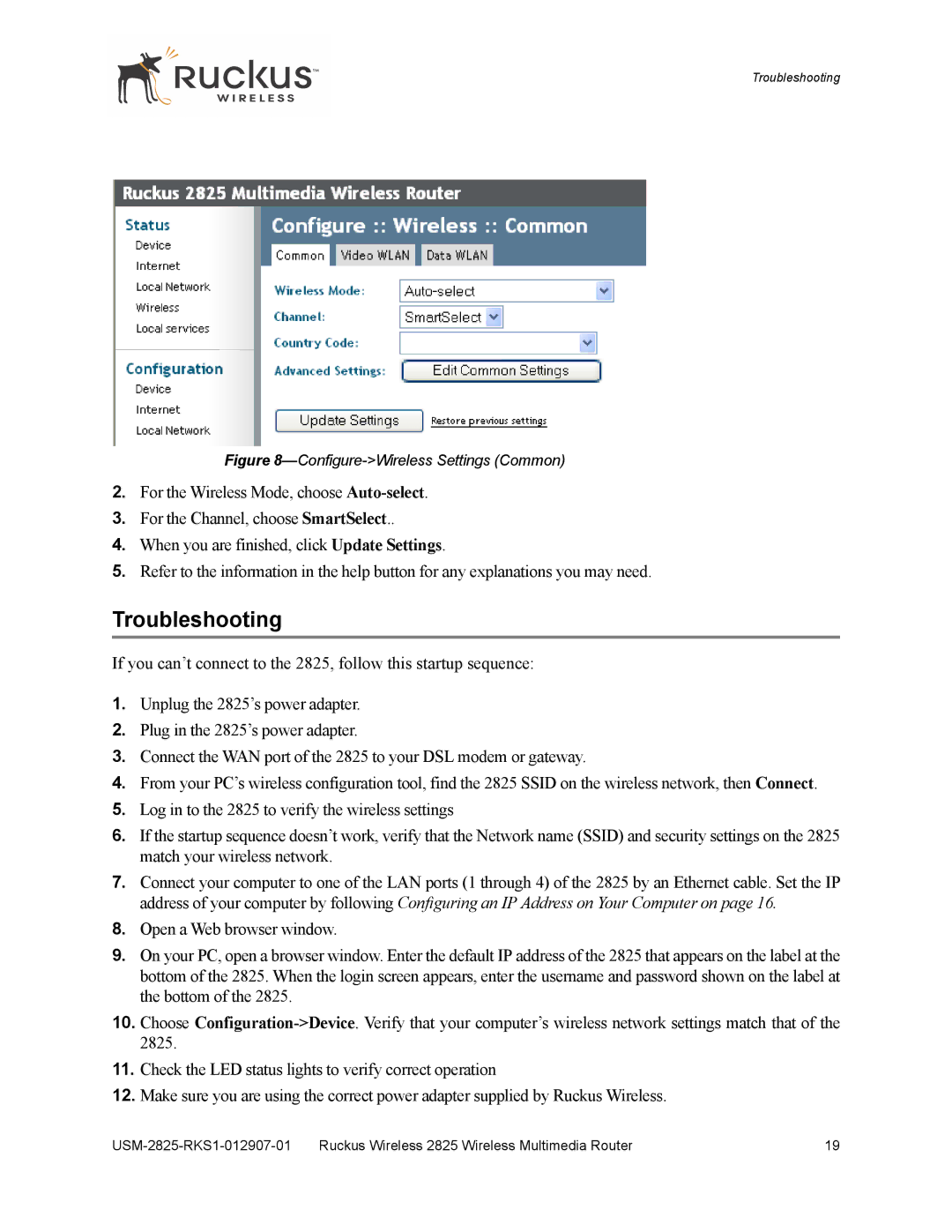Troubleshooting
Figure 8—Configure->Wireless Settings (Common)
2.For the Wireless Mode, choose
3.For the Channel, choose SmartSelect..
4.When you are finished, click Update Settings.
5.Refer to the information in the help button for any explanations you may need.
Troubleshooting
If you can’t connect to the 2825, follow this startup sequence:
1.Unplug the 2825’s power adapter.
2.Plug in the 2825’s power adapter.
3.Connect the WAN port of the 2825 to your DSL modem or gateway.
4.From your PC’s wireless configuration tool, find the 2825 SSID on the wireless network, then Connect.
5.Log in to the 2825 to verify the wireless settings
6.If the startup sequence doesn’t work, verify that the Network name (SSID) and security settings on the 2825 match your wireless network.
7.Connect your computer to one of the LAN ports (1 through 4) of the 2825 by an Ethernet cable. Set the IP address of your computer by following Configuring an IP Address on Your Computer on page 16.
8.Open a Web browser window.
9.On your PC, open a browser window. Enter the default IP address of the 2825 that appears on the label at the bottom of the 2825. When the login screen appears, enter the username and password shown on the label at the bottom of the 2825.
10.Choose
11.Check the LED status lights to verify correct operation
12.Make sure you are using the correct power adapter supplied by Ruckus Wireless.
Ruckus Wireless 2825 Wireless Multimedia Router | 19 |