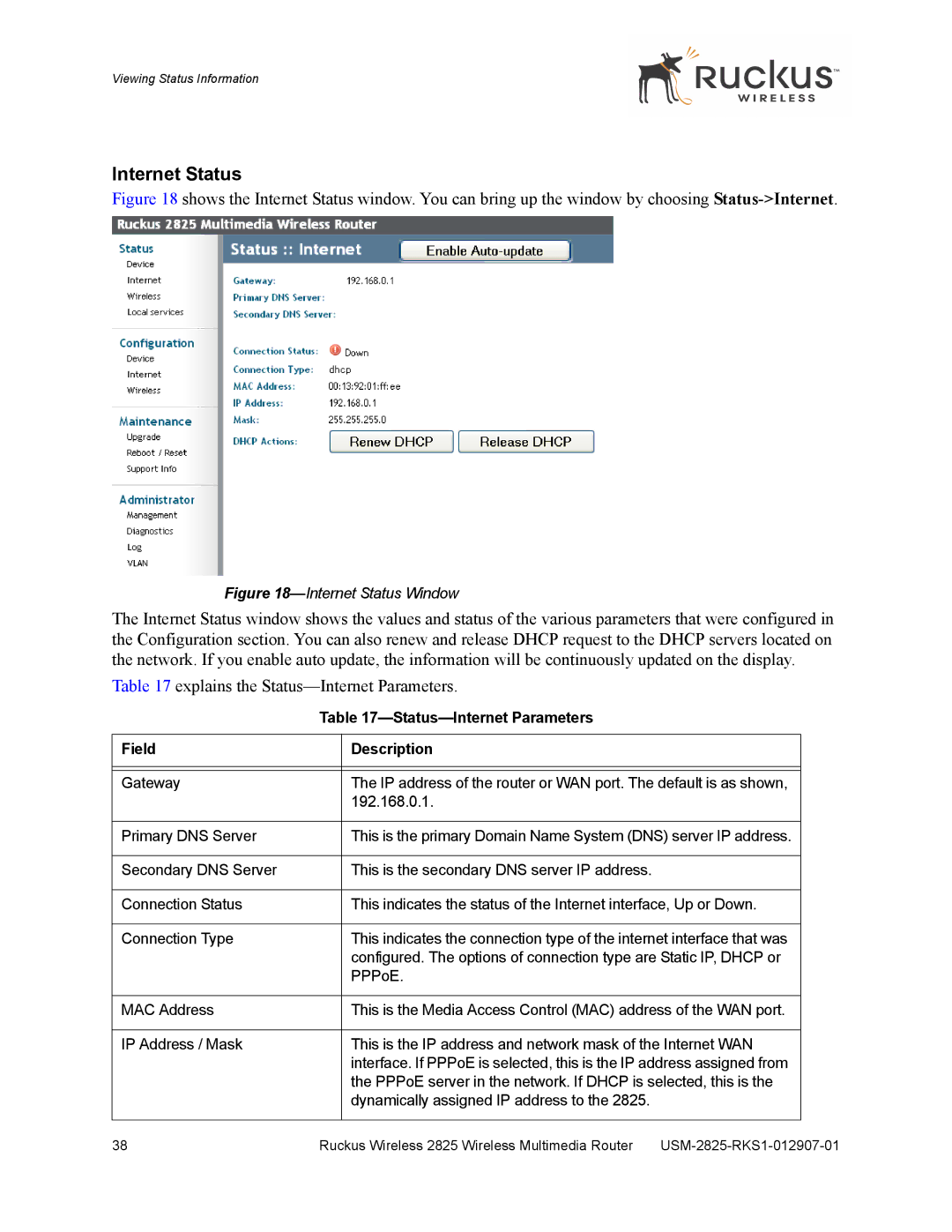Viewing Status Information
Internet Status
Figure 18 shows the Internet Status window. You can bring up the window by choosing Status->Internet.
Figure 18—Internet Status Window
The Internet Status window shows the values and status of the various parameters that were configured in the Configuration section. You can also renew and release DHCP request to the DHCP servers located on the network. If you enable auto update, the information will be continuously updated on the display.
Table 17 explains the
| Table | |
|
|
|
Field |
| Description |
|
|
|
|
|
|
Gateway |
| The IP address of the router or WAN port. The default is as shown, |
|
| 192.168.0.1. |
|
|
|
Primary DNS Server |
| This is the primary Domain Name System (DNS) server IP address. |
|
|
|
Secondary DNS Server |
| This is the secondary DNS server IP address. |
|
|
|
Connection Status |
| This indicates the status of the Internet interface, Up or Down. |
|
|
|
Connection Type |
| This indicates the connection type of the internet interface that was |
|
| configured. The options of connection type are Static IP, DHCP or |
|
| PPPoE. |
|
|
|
MAC Address |
| This is the Media Access Control (MAC) address of the WAN port. |
|
|
|
IP Address / Mask |
| This is the IP address and network mask of the Internet WAN |
|
| interface. If PPPoE is selected, this is the IP address assigned from |
|
| the PPPoE server in the network. If DHCP is selected, this is the |
|
| dynamically assigned IP address to the 2825. |
|
|
|
38 | Ruckus Wireless 2825 Wireless Multimedia Router |