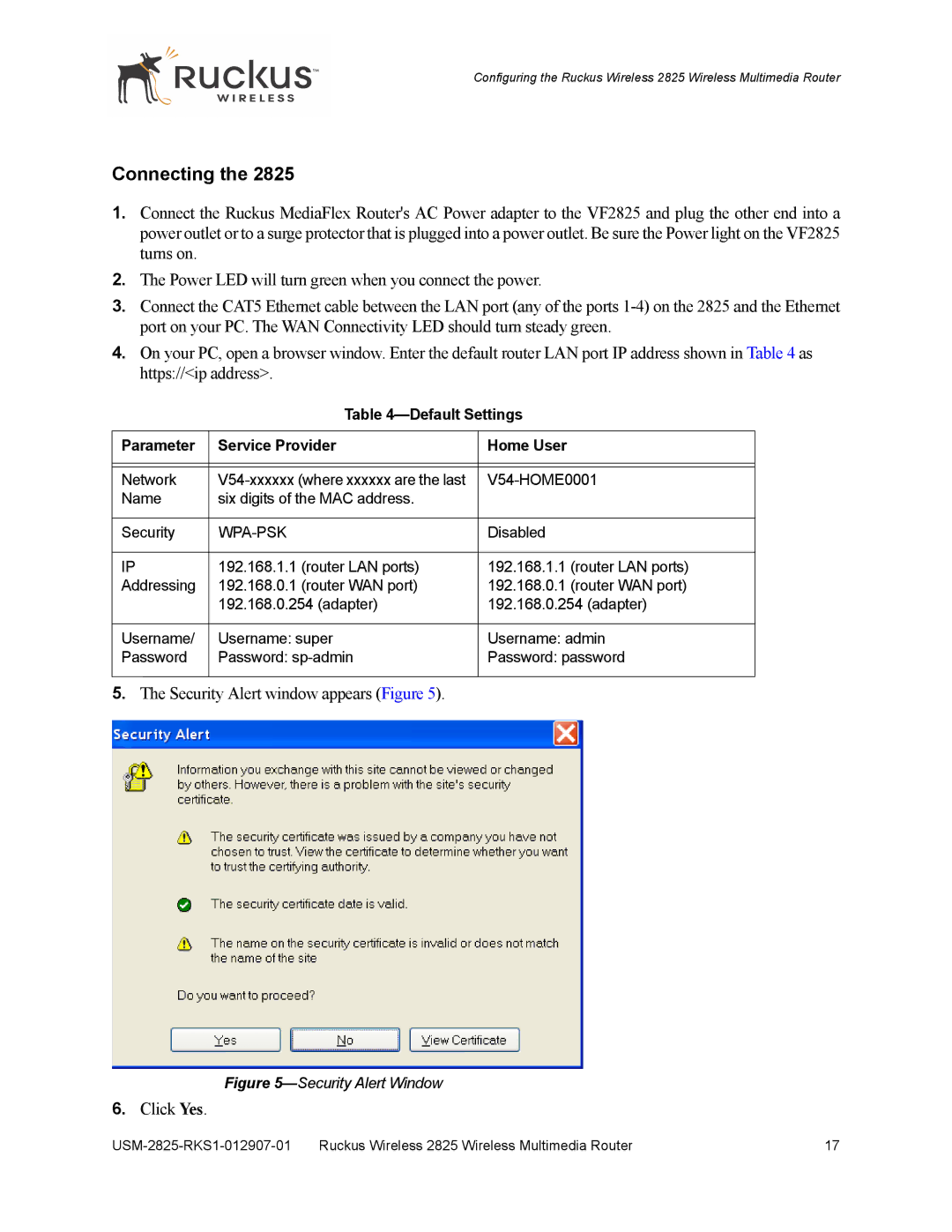Configuring the Ruckus Wireless 2825 Wireless Multimedia Router
Connecting the 2825
1.Connect the Ruckus MediaFlex Router's AC Power adapter to the VF2825 and plug the other end into a power outlet or to a surge protector that is plugged into a power outlet. Be sure the Power light on the VF2825 turns on.
2.The Power LED will turn green when you connect the power.
3.Connect the CAT5 Ethernet cable between the LAN port (any of the ports
4.On your PC, open a browser window. Enter the default router LAN port IP address shown in Table 4 as https://<ip address>.
Table 4—Default Settings
Parameter | Service Provider | Home User |
|
|
|
|
|
|
Network | ||
Name | six digits of the MAC address. |
|
|
|
|
Security |
| Disabled |
|
|
|
IP | 192.168.1.1 (router LAN ports) | 192.168.1.1 (router LAN ports) |
Addressing | 192.168.0.1 (router WAN port) | 192.168.0.1 (router WAN port) |
| 192.168.0.254 (adapter) | 192.168.0.254 (adapter) |
|
|
|
Username/ | Username: super | Username: admin |
Password | Password: | Password: password |
|
|
|
5.The Security Alert window appears (Figure 5).
Figure 5—Security Alert Window
6.Click Yes.
Ruckus Wireless 2825 Wireless Multimedia Router | 17 |