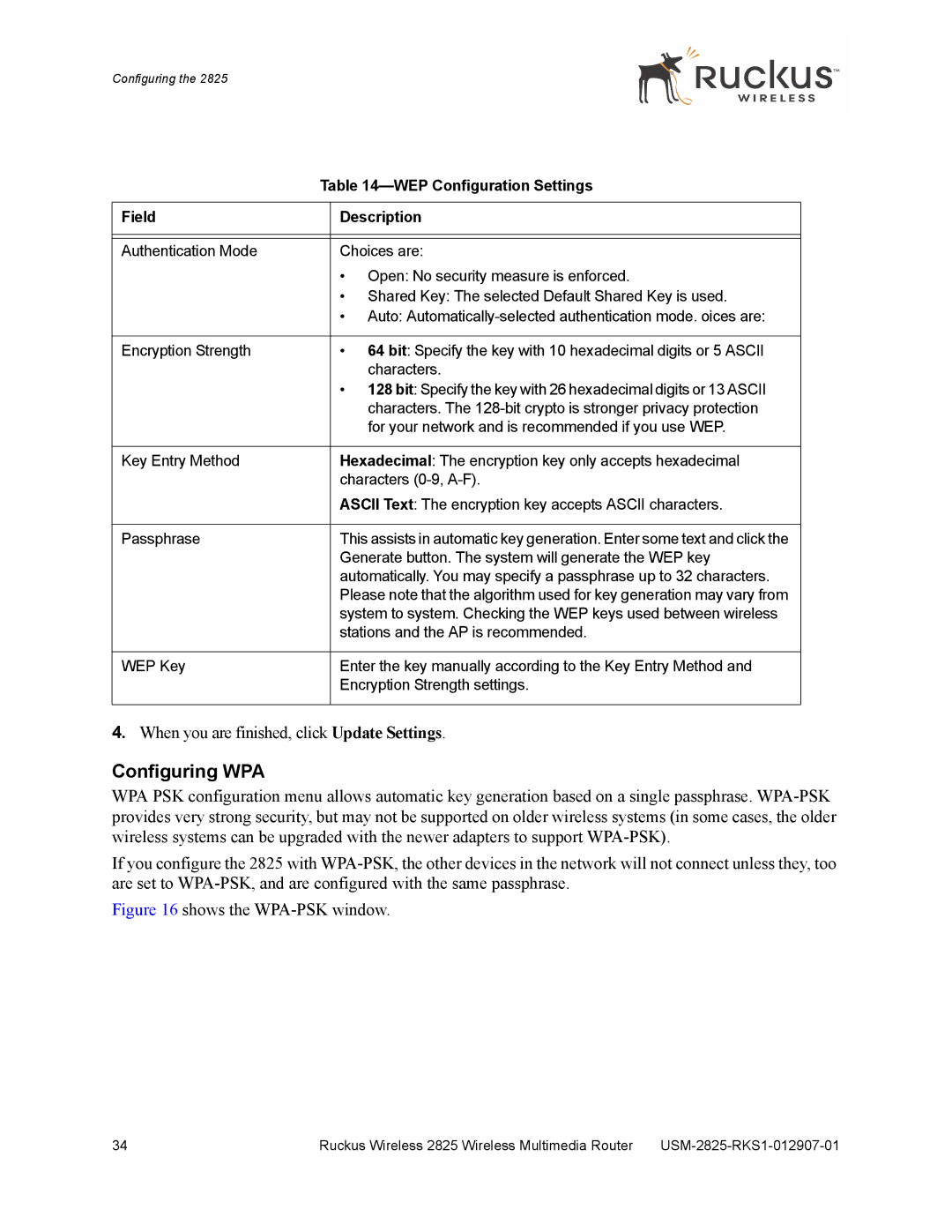Configuring the 2825
| Table | |
|
|
|
Field |
| Description |
|
|
|
|
|
|
Authentication Mode |
| Choices are: |
|
| • Open: No security measure is enforced. |
|
| • Shared Key: The selected Default Shared Key is used. |
|
| • Auto: |
|
|
|
Encryption Strength |
| • 64 bit: Specify the key with 10 hexadecimal digits or 5 ASCII |
|
| characters. |
|
| • 128 bit: Specify the key with 26 hexadecimal digits or 13 ASCII |
|
| characters. The |
|
| for your network and is recommended if you use WEP. |
|
|
|
Key Entry Method |
| Hexadecimal: The encryption key only accepts hexadecimal |
|
| characters |
|
| ASCII Text: The encryption key accepts ASCII characters. |
|
|
|
Passphrase |
| This assists in automatic key generation. Enter some text and click the |
|
| Generate button. The system will generate the WEP key |
|
| automatically. You may specify a passphrase up to 32 characters. |
|
| Please note that the algorithm used for key generation may vary from |
|
| system to system. Checking the WEP keys used between wireless |
|
| stations and the AP is recommended. |
|
|
|
WEP Key |
| Enter the key manually according to the Key Entry Method and |
|
| Encryption Strength settings. |
|
|
|
4.When you are finished, click Update Settings.
Configuring WPA
WPA PSK configuration menu allows automatic key generation based on a single passphrase.
If you configure the 2825 with
Figure 16 shows the WPA-PSK window.
34 | Ruckus Wireless 2825 Wireless Multimedia Router |