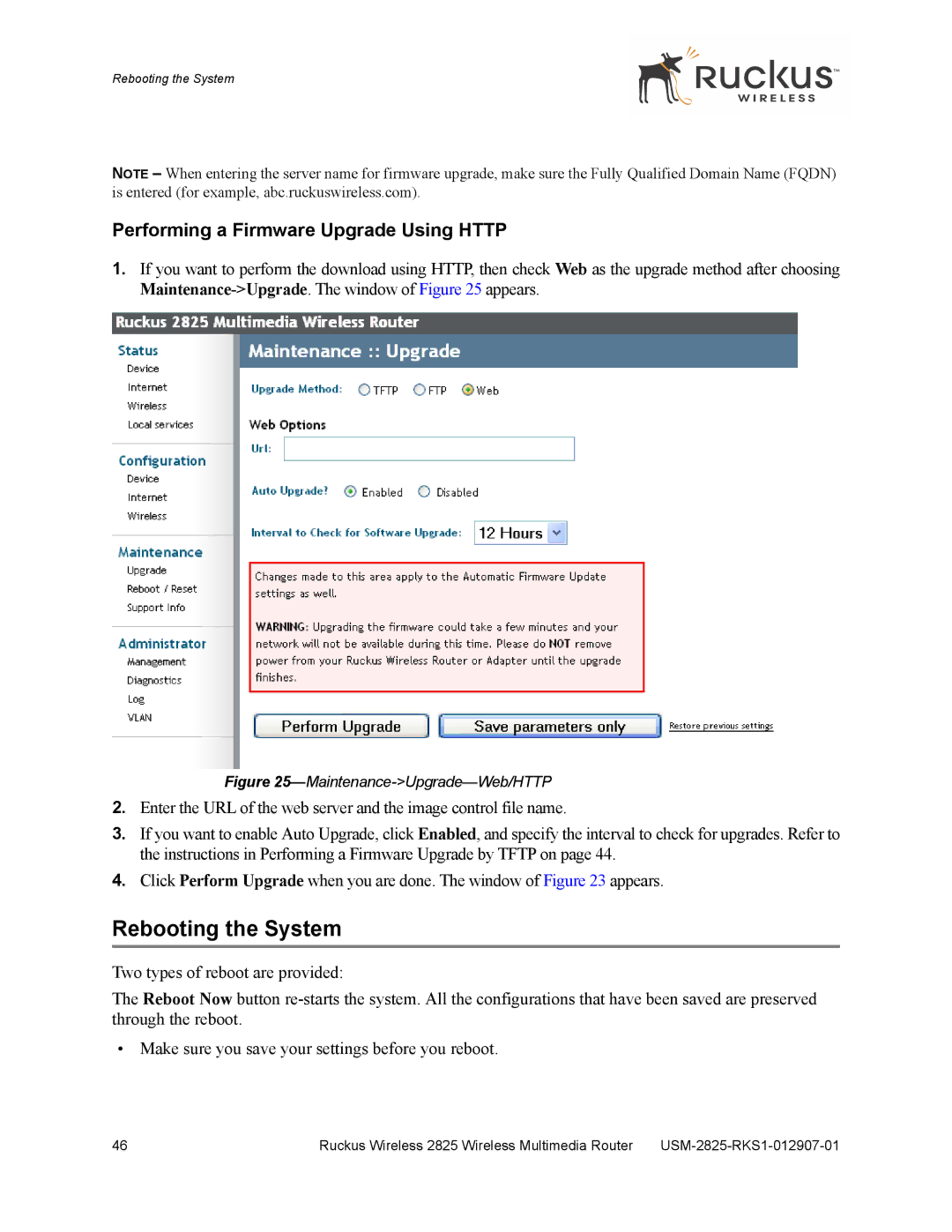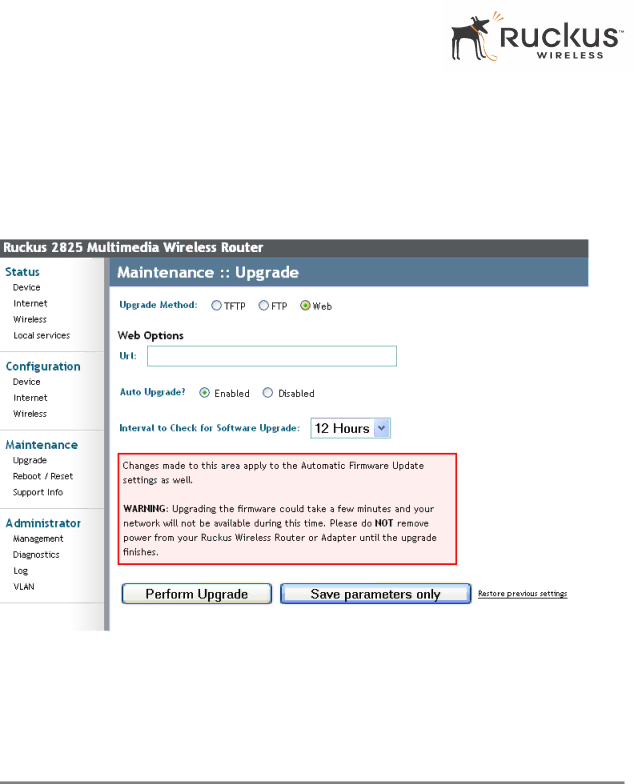
Rebooting the System
NOTE – When entering the server name for firmware upgrade, make sure the Fully Qualified Domain Name (FQDN) is entered (for example, abc.ruckuswireless.com).
Performing a Firmware Upgrade Using HTTP
1.If you want to perform the download using HTTP, then check Web as the upgrade method after choosing
Figure 25—Maintenance->Upgrade—Web/HTTP
2.Enter the URL of the web server and the image control file name.
3.If you want to enable Auto Upgrade, click Enabled, and specify the interval to check for upgrades. Refer to the instructions in Performing a Firmware Upgrade by TFTP on page 44.
4.Click Perform Upgrade when you are done. The window of Figure 23 appears.
Rebooting the System
Two types of reboot are provided:
The Reboot Now button
• Make sure you save your settings before you reboot.
46 | Ruckus Wireless 2825 Wireless Multimedia Router |