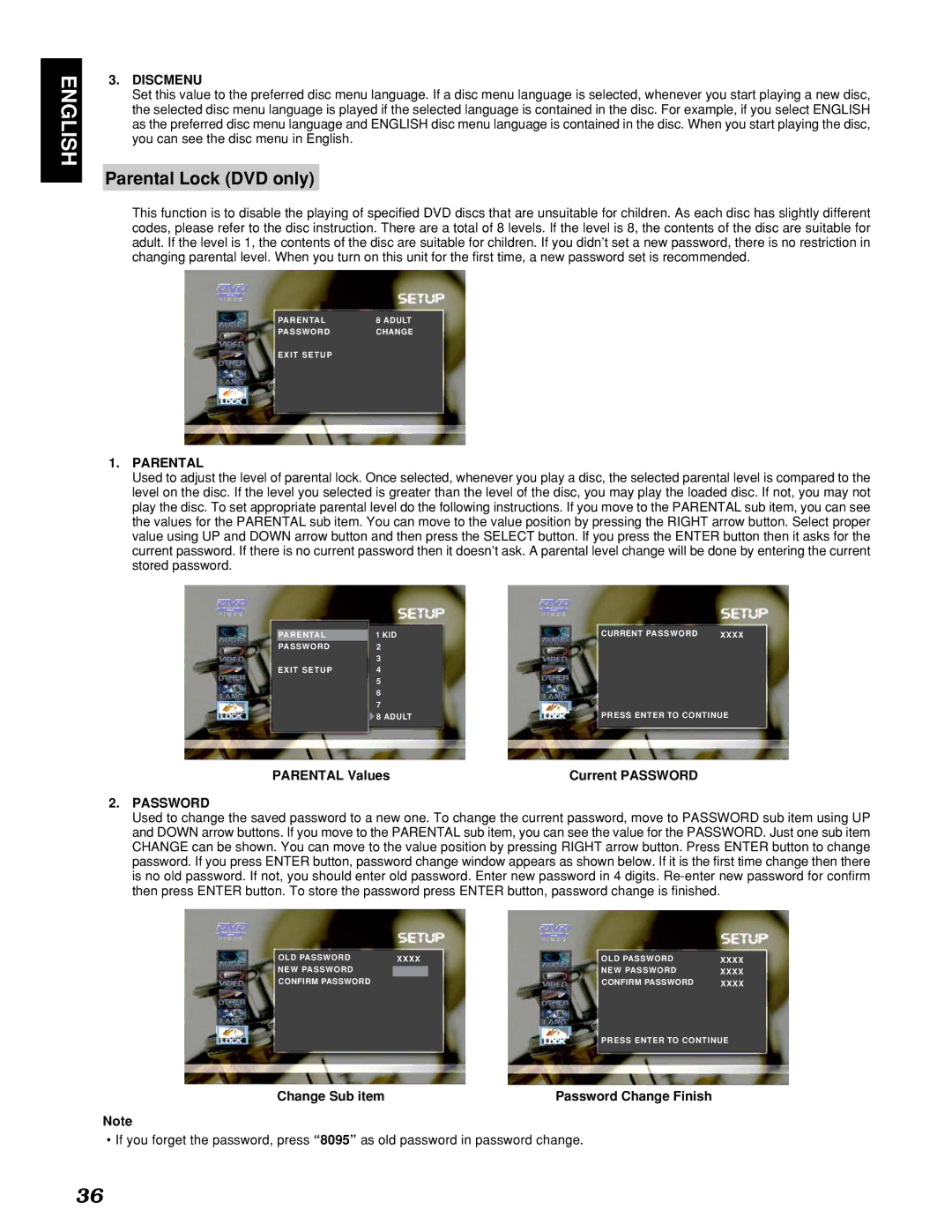ENGLISH
3.DISCMENU
Set this value to the preferred disc menu language. If a disc menu language is selected, whenever you start playing a new disc, the selected disc menu language is played if the selected language is contained in the disc. For example, if you select ENGLISH as the preferred disc menu language and ENGLISH disc menu language is contained in the disc. When you start playing the disc, you can see the disc menu in English.
Parental Lock (DVD only)
This function is to disable the playing of specified DVD discs that are unsuitable for children. As each disc has slightly different codes, please refer to the disc instruction. There are a total of 8 levels. If the level is 8, the contents of the disc are suitable for adult. If the level is 1, the contents of the disc are suitable for children. If you didn’t set a new password, there is no restriction in changing parental level. When you turn on this unit for the first time, a new password set is recommended.
PARENTAL | 8 ADULT |
PASSWORD | CHANGE |
EXIT SETUP
1.PARENTAL
Used to adjust the level of parental lock. Once selected, whenever you play a disc, the selected parental level is compared to the level on the disc. If the level you selected is greater than the level of the disc, you may play the loaded disc. If not, you may not play the disc. To set appropriate parental level do the following instructions. If you move to the PARENTAL sub item, you can see the values for the PARENTAL sub item. You can move to the value position by pressing the RIGHT arrow button. Select proper value using UP and DOWN arrow button and then press the SELECT button. If you press the ENTER button then it asks for the current password. If there is no current password then it doesn’t ask. A parental level change will be done by entering the current stored password.
|
|
|
|
|
|
|
| PARENTAL |
| 1 KID |
| CURRENT PASSWORD | XXXX |
| PASSWORD |
| 2 |
|
|
|
|
|
| 3 |
|
|
|
| EXIT SETUP |
| 4 |
|
|
|
|
|
| 5 |
|
|
|
|
|
| 6 |
|
|
|
|
|
| 7 |
|
|
|
|
|
| 8 ADULT |
| PRESS ENTER TO CONTINUE | |
|
|
|
|
|
|
|
|
|
|
|
|
|
|
PARENTAL Values | Current PASSWORD |
2.PASSWORD
Used to change the saved password to a new one. To change the current password, move to PASSWORD sub item using UP and DOWN arrow buttons. If you move to the PARENTAL sub item, you can see the value for the PASSWORD. Just one sub item CHANGE can be shown. You can move to the value position by pressing RIGHT arrow button. Press ENTER button to change password. If you press ENTER button, password change window appears as shown below. If it is the first time change then there is no old password. If not, you should enter old password. Enter new password in 4 digits.
OLD PASSWORD | XXXX |
| OLD PASSWORD | XXXX | |
NEW PASSWORD |
|
|
| NEW PASSWORD | XXXX |
CONFIRM PASSWORD |
|
|
| CONFIRM PASSWORD | XXXX |
|
|
|
| PRESS ENTER TO CONTINUE | |
|
|
|
|
|
|
Change Sub item |
|
| Password Change Finish |
| |
Note
• If you forget the password, press “8095” as old password in password change.
36