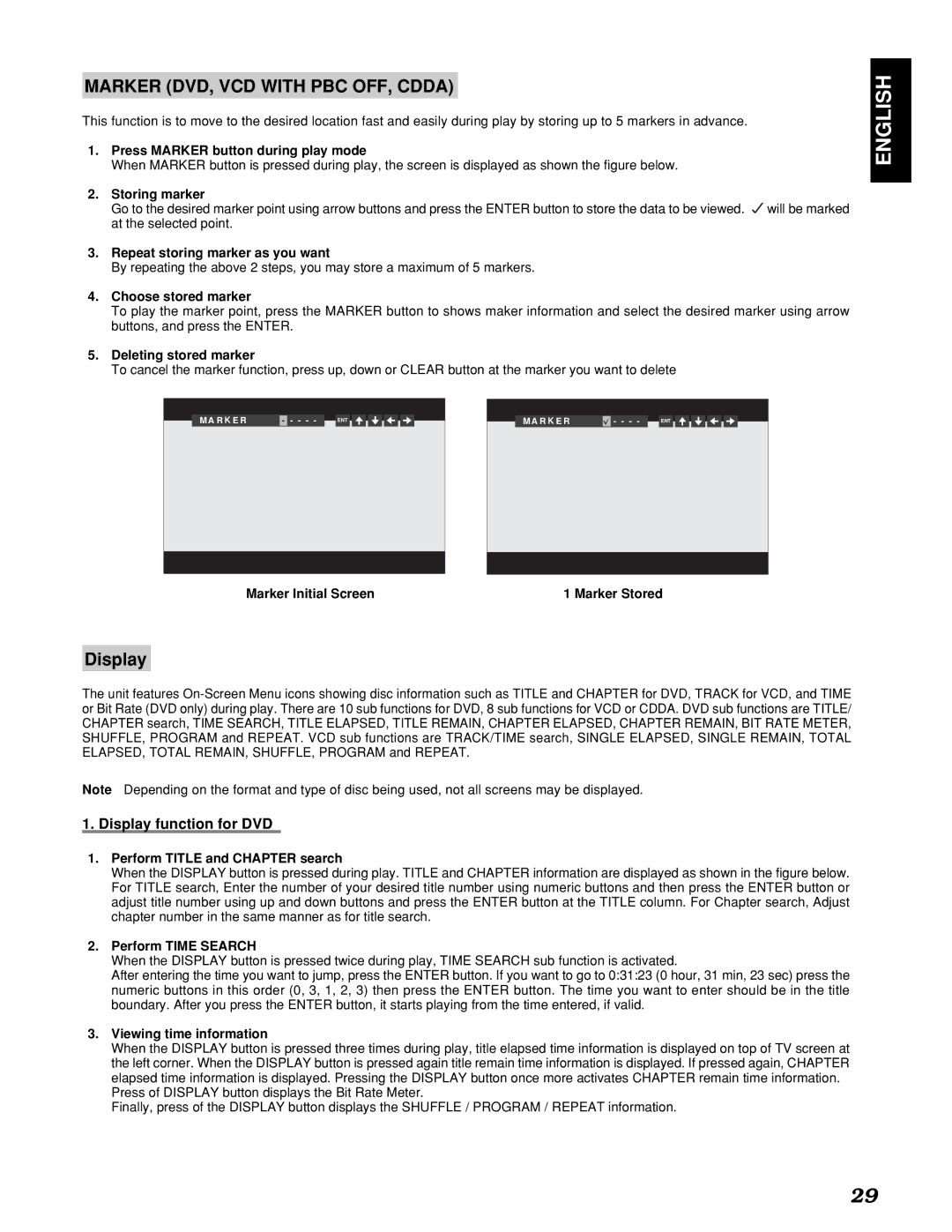MARKER (DVD, VCD WITH PBC OFF, CDDA)
This function is to move to the desired location fast and easily during play by storing up to 5 markers in advance.
1.Press MARKER button during play mode
When MARKER button is pressed during play, the screen is displayed as shown the figure below.
2.Storing marker
Go to the desired marker point using arrow buttons and press the ENTER button to store the data to be viewed. ![]() will be marked at the selected point.
will be marked at the selected point.
3.Repeat storing marker as you want
By repeating the above 2 steps, you may store a maximum of 5 markers.
4.Choose stored marker
To play the marker point, press the MARKER button to shows maker information and select the desired marker using arrow buttons, and press the ENTER.
5.Deleting stored marker
To cancel the marker function, press up, down or CLEAR button at the marker you want to delete
|
|
|
|
|
|
|
|
|
|
|
|
|
|
|
|
|
|
|
|
|
|
|
| M A R K E R | - | - - - - |
| ENT |
|
|
|
|
|
|
| M A R K E R |
| - - - - |
| ENT |
|
|
|
|
|
|
|
|
|
|
|
|
|
|
|
|
|
|
|
|
|
|
|
|
|
|
|
|
ENGLISH
Marker Initial Screen | 1 Marker Stored |
Display
The unit features
Note Depending on the format and type of disc being used, not all screens may be displayed.
1.Display function for DVD
1.Perform TITLE and CHAPTER search
When the DISPLAY button is pressed during play. TITLE and CHAPTER information are displayed as shown in the figure below. For TITLE search, Enter the number of your desired title number using numeric buttons and then press the ENTER button or adjust title number using up and down buttons and press the ENTER button at the TITLE column. For Chapter search, Adjust chapter number in the same manner as for title search.
2.Perform TIME SEARCH
When the DISPLAY button is pressed twice during play, TIME SEARCH sub function is activated.
After entering the time you want to jump, press the ENTER button. If you want to go to 0:31:23 (0 hour, 31 min, 23 sec) press the numeric buttons in this order (0, 3, 1, 2, 3) then press the ENTER button. The time you want to enter should be in the title boundary. After you press the ENTER button, it starts playing from the time entered, if valid.
3.Viewing time information
When the DISPLAY button is pressed three times during play, title elapsed time information is displayed on top of TV screen at the left corner. When the DISPLAY button is pressed again title remain time information is displayed. If pressed again, CHAPTER elapsed time information is displayed. Pressing the DISPLAY button once more activates CHAPTER remain time information.
Press of DISPLAY button displays the Bit Rate Meter.
Finally, press of the DISPLAY button displays the SHUFFLE / PROGRAM / REPEAT information.
29