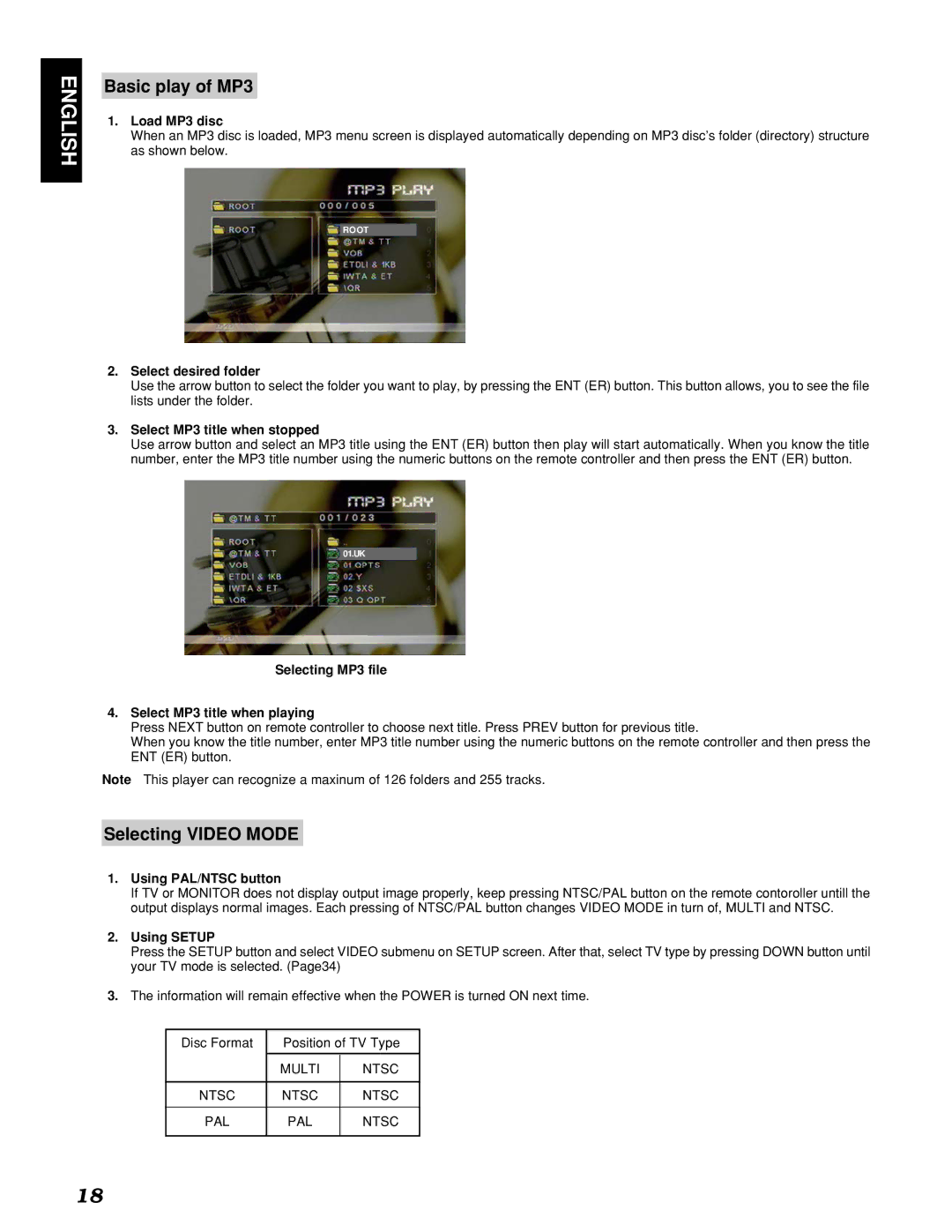ENGLISH
Basic play of MP3
1.Load MP3 disc
When an MP3 disc is loaded, MP3 menu screen is displayed automatically depending on MP3 disc’s folder (directory) structure as shown below.
ROOT
2.Select desired folder
Use the arrow button to select the folder you want to play, by pressing the ENT (ER) button. This button allows, you to see the file lists under the folder.
3.Select MP3 title when stopped
Use arrow button and select an MP3 title using the ENT (ER) button then play will start automatically. When you know the title number, enter the MP3 title number using the numeric buttons on the remote controller and then press the ENT (ER) button.
01.UK
Selecting MP3 file
4.Select MP3 title when playing
Press NEXT button on remote controller to choose next title. Press PREV button for previous title.
When you know the title number, enter MP3 title number using the numeric buttons on the remote controller and then press the ENT (ER) button.
Note This player can recognize a maxinum of 126 folders and 255 tracks.
Selecting VIDEO MODE
1.Using PAL/NTSC button
If TV or MONITOR does not display output image properly, keep pressing NTSC/PAL button on the remote contoroller untill the output displays normal images. Each pressing of NTSC/PAL button changes VIDEO MODE in turn of, MULTI and NTSC.
2.Using SETUP
Press the SETUP button and select VIDEO submenu on SETUP screen. After that, select TV type by pressing DOWN button until your TV mode is selected. (Page34)
3.The information will remain effective when the POWER is turned ON next time.
Disc Format | Position of TV Type | |
|
|
|
| MULTI | NTSC |
|
|
|
NTSC | NTSC | NTSC |
|
|
|
PAL | PAL | NTSC |
|
|
|
18