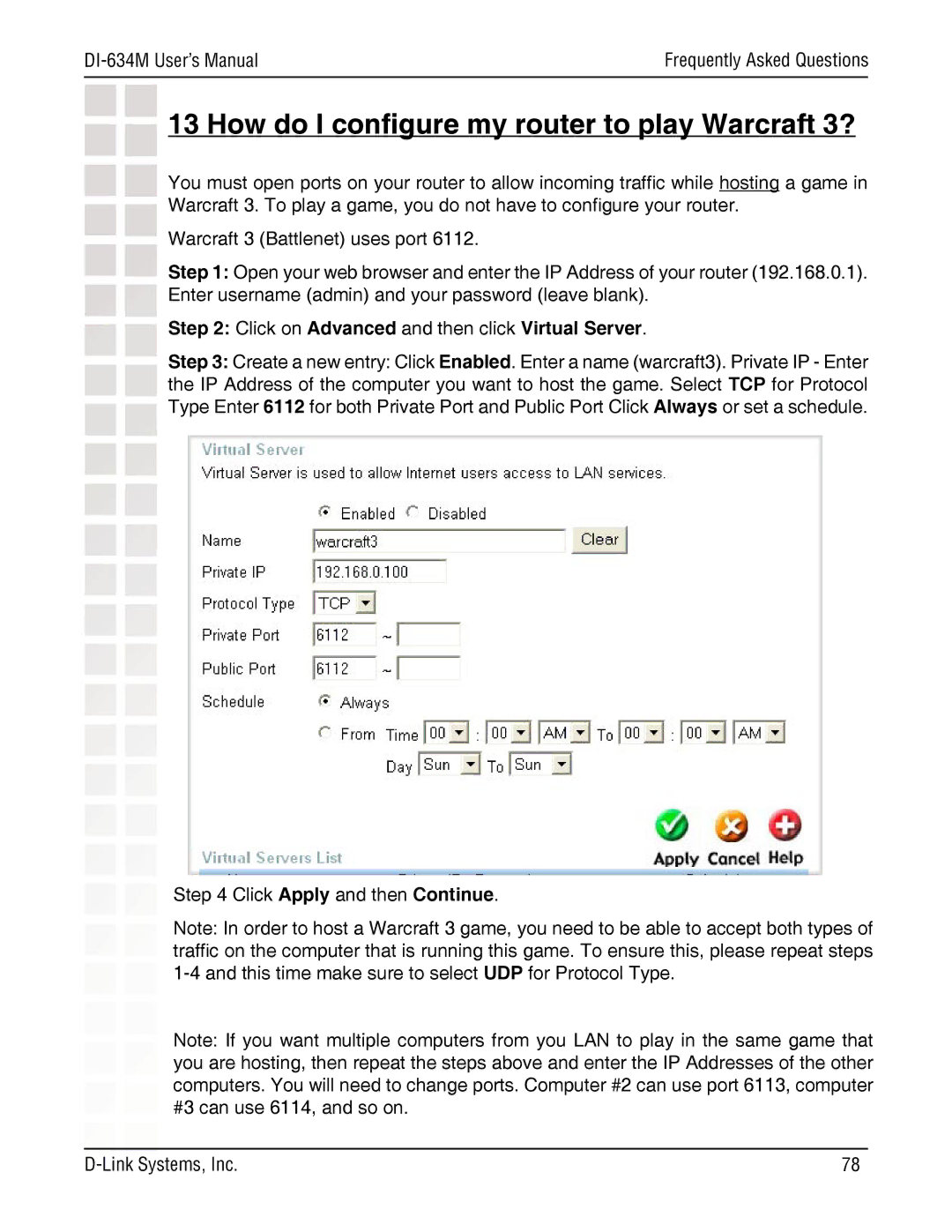| Frequently Asked Questions |
|
|
13 How do I configure my router to play Warcraft 3?
You must open ports on your router to allow incoming traffic while hosting a game in Warcraft 3. To play a game, you do not have to configure your router.
Warcraft 3 (Battlenet) uses port 6112.
Step 1: Open your web browser and enter the IP Address of your router (192.168.0.1). Enter username (admin) and your password (leave blank).
Step 2: Click on Advanced and then click Virtual Server.
Step 3: Create a new entry: Click Enabled. Enter a name (warcraft3). Private IP - Enter the IP Address of the computer you want to host the game. Select TCP for Protocol Type Enter 6112 for both Private Port and Public Port Click Always or set a schedule.
Step 4 Click Apply and then Continue.
Note: In order to host a Warcraft 3 game, you need to be able to accept both types of traffic on the computer that is running this game. To ensure this, please repeat steps
Note: If you want multiple computers from you LAN to play in the same game that you are hosting, then repeat the steps above and enter the IP Addresses of the other computers. You will need to change ports. Computer #2 can use port 6113, computer #3 can use 6114, and so on.
78 |