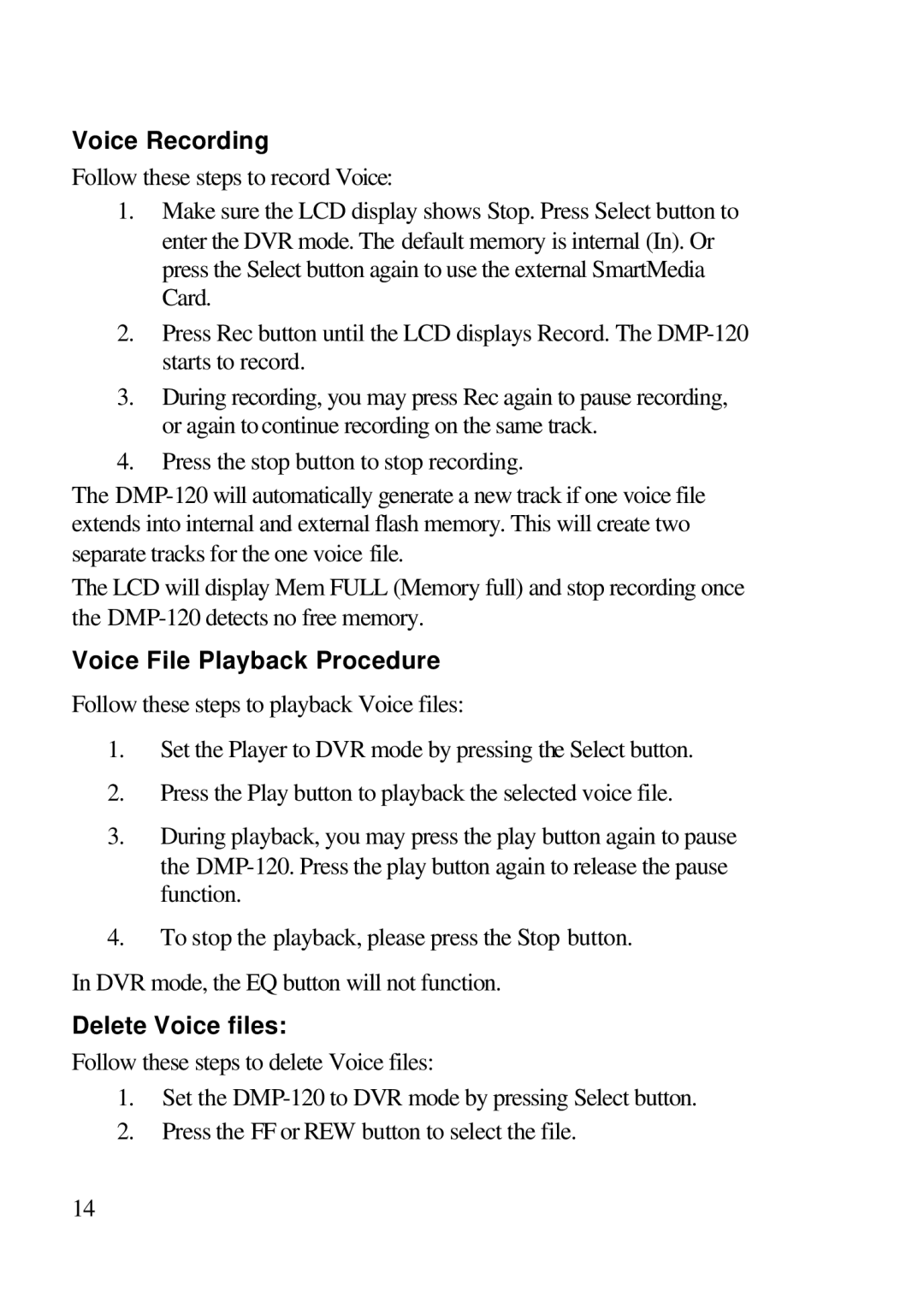Voice Recording
Follow these steps to record Voice:
1.Make sure the LCD display shows Stop. Press Select button to enter the DVR mode. The default memory is internal (In). Or press the Select button again to use the external SmartMedia Card.
2.Press Rec button until the LCD displays Record. The
3.During recording, you may press Rec again to pause recording, or again to continue recording on the same track.
4.Press the stop button to stop recording.
The
The LCD will display Mem FULL (Memory full) and stop recording once the
Voice File Playback Procedure
Follow these steps to playback Voice files:
1.Set the Player to DVR mode by pressing the Select button.
2.Press the Play button to playback the selected voice file.
3.During playback, you may press the play button again to pause the
4.To stop the playback, please press the Stop button.
In DVR mode, the EQ button will not function.
Delete Voice files:
Follow these steps to delete Voice files:
1.Set the
2.Press the FF or REW button to select the file.
14