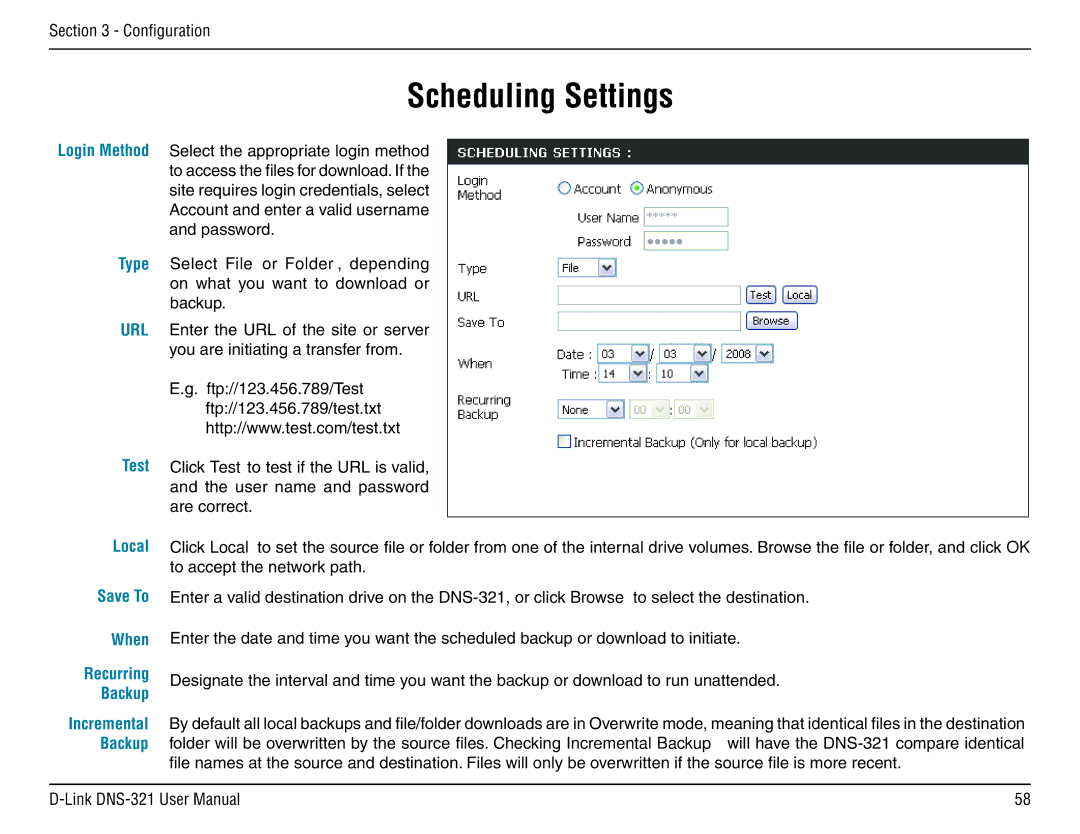Section 3 - Configuration
Scheduling Settings
Login Method Select the appropriate login method to access the files for download. If the site requires login credentials, select Account and enter a valid username and password.
Type Select File or Folder, depending on what you want to download or backup.
URL
Test
Enter the URL of the site or server you are initiating a transfer from.
E.g. ftp://123.456.789/Test ftp://123.456.789/test.txt http://www.test.com/test.txt
Click Test to test if the URL is valid, and the user name and password are correct.
Local Click Local to set the source file or folder from one of the internal drive volumes. Browse the file or folder, and click OK to accept the network path.
Save To
When
Recurring
Backup
Incremental
Backup
Enter a valid destination drive on the
Enter the date and time you want the scheduled backup or download to initiate.
Designate the interval and time you want the backup or download to run unattended.
By default all local backups and file/folder downloads are in Overwrite mode, meaning that identical files in the destination folder will be overwritten by the source files. Checking Incremental Backup will have the
58 |