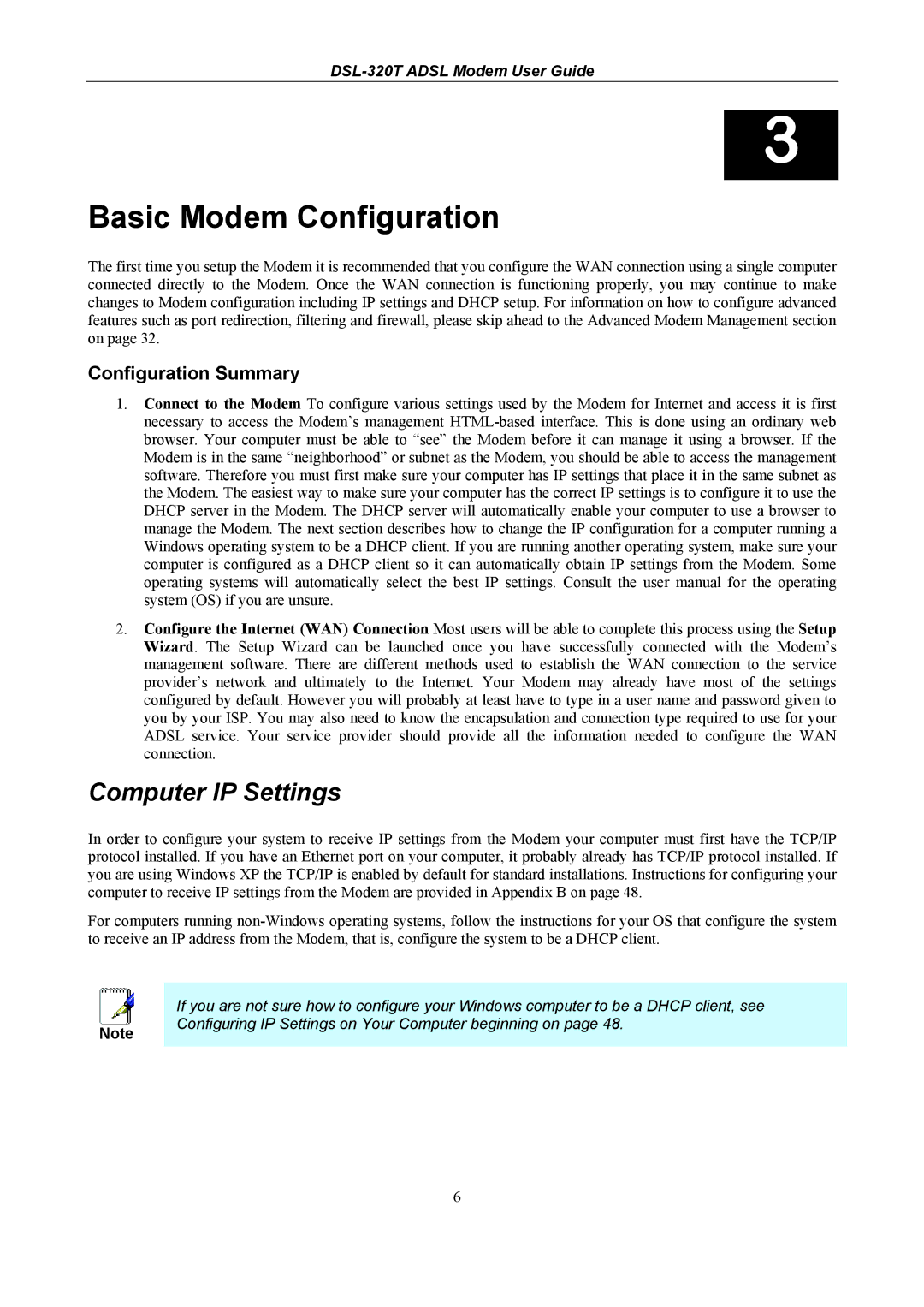DSL-320T specifications
The D-Link DSL-320T is a reliable and high-performance ADSL modem designed to provide robust Internet connectivity for home and small office environments. Known for its affordability and user-friendly features, the DSL-320T is an ideal choice for users looking to establish a stable broadband connection without complex configurations.One of the standout features of the DSL-320T is its support for ADSL2/2+ technology, which enhances the speed and efficiency of the Internet connection. With the capability to deliver download speeds of up to 24 Mbps and upload speeds of 1 Mbps, this modem ensures smooth streaming, online gaming, and efficient file downloads. The DSL-320T also maintains backward compatibility with older ADSL standards, making it a versatile option for various Internet service providers.
The built-in Ethernet port allows for easy connection to a single computer or to a router for multiple device connectivity. This enables users to share their Internet connection seamlessly across multiple devices in their home or office. The DSL-320T also features a user-friendly web-based interface, which simplifies the setup process. With step-by-step wizards, users can quickly configure their network settings without extensive technical knowledge.
In terms of security, the DSL-320T supports various encryption standards, including WPA/WPA2 for wireless connections when used with a compatible router. It also provides firewall features to protect the network from external threats, ensuring a secure browsing experience for users.
The compact design of the DSL-320T makes it easy to integrate into any workspace. It is equipped with LED indicators that display the status of the power, DSL connection, and Ethernet link, allowing users to monitor their connection at a glance.
Additionally, the D-Link DSL-320T is known for its durability and reliability. It is built to withstand continuous operation, ensuring that users can maintain a stable Internet connection for extended periods.
Overall, the D-Link DSL-320T modem stands out as a solid choice for individuals and businesses seeking an efficient, user-friendly ADSL solution with essential features, great performance, and robust security measures to meet contemporary Internet usage demands.